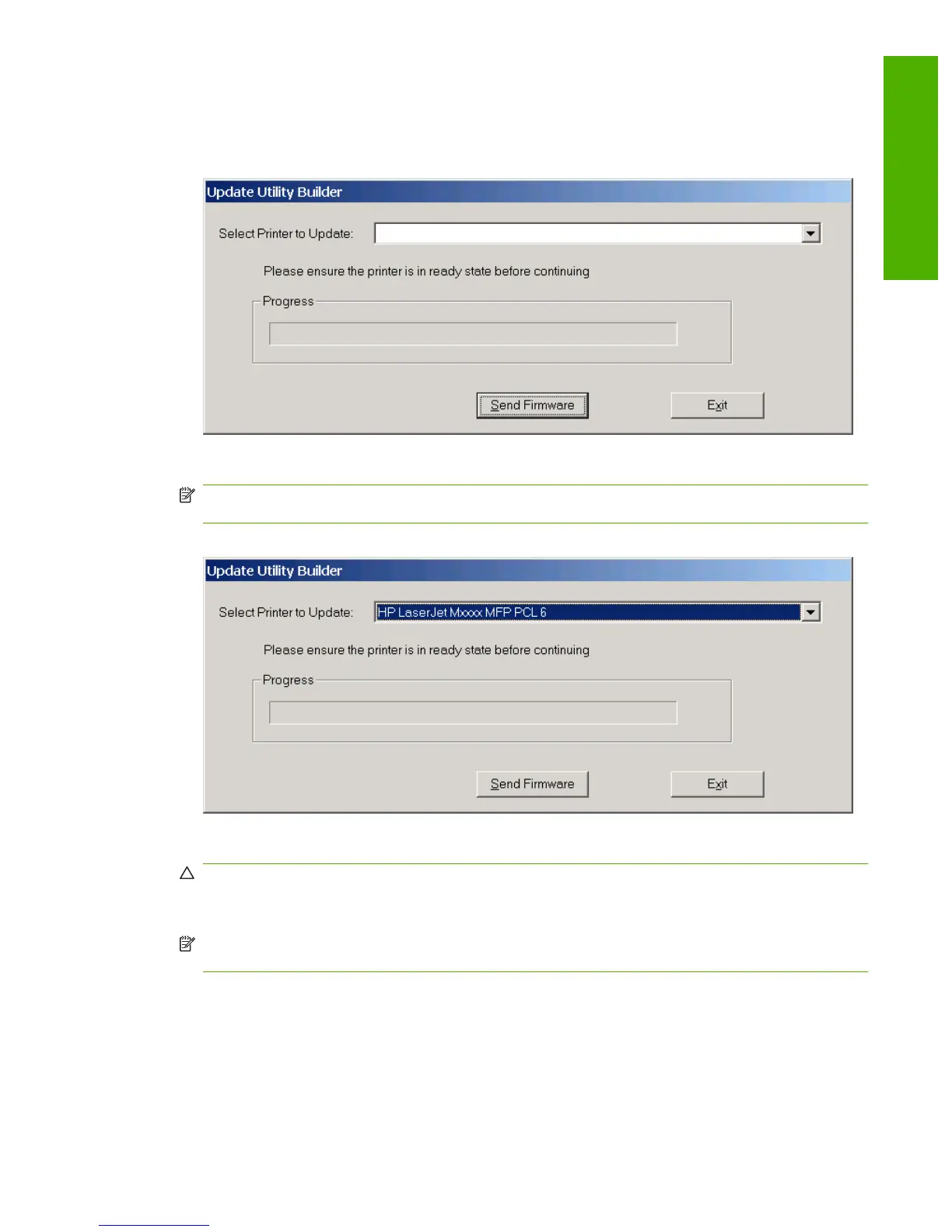4. Verify that the product is in a Ready state.
5. On the computer, double-click the HP Easy Firmware Upgrade utility executable file.
Figure 6-1 HP Easy Firmware Upgrade utility screen 1
6. Select the product that you want to update from the Select Printer to Update: drop-down list.
NOTE: If the product that you want to upgrade is not in the list, you must install a printer driver
for the product and be able to print to the product before continuing.
Figure 6-2 HP Easy Firmware Upgrade utility screen 2
7. Click Send Firmware to begin the firmware update process.
CAUTION: Interrupting the firmware upgrade process by turning the product off and then turning
it on again, or by attempting to send a print job to the product, might cause the product to go into
an unrecoverable state.
NOTE: The progress bar does not necessarily reflect the actual time needed for the firmware
upgrade to complete.
ENWW Remote firmware updates 263
Engineering details
