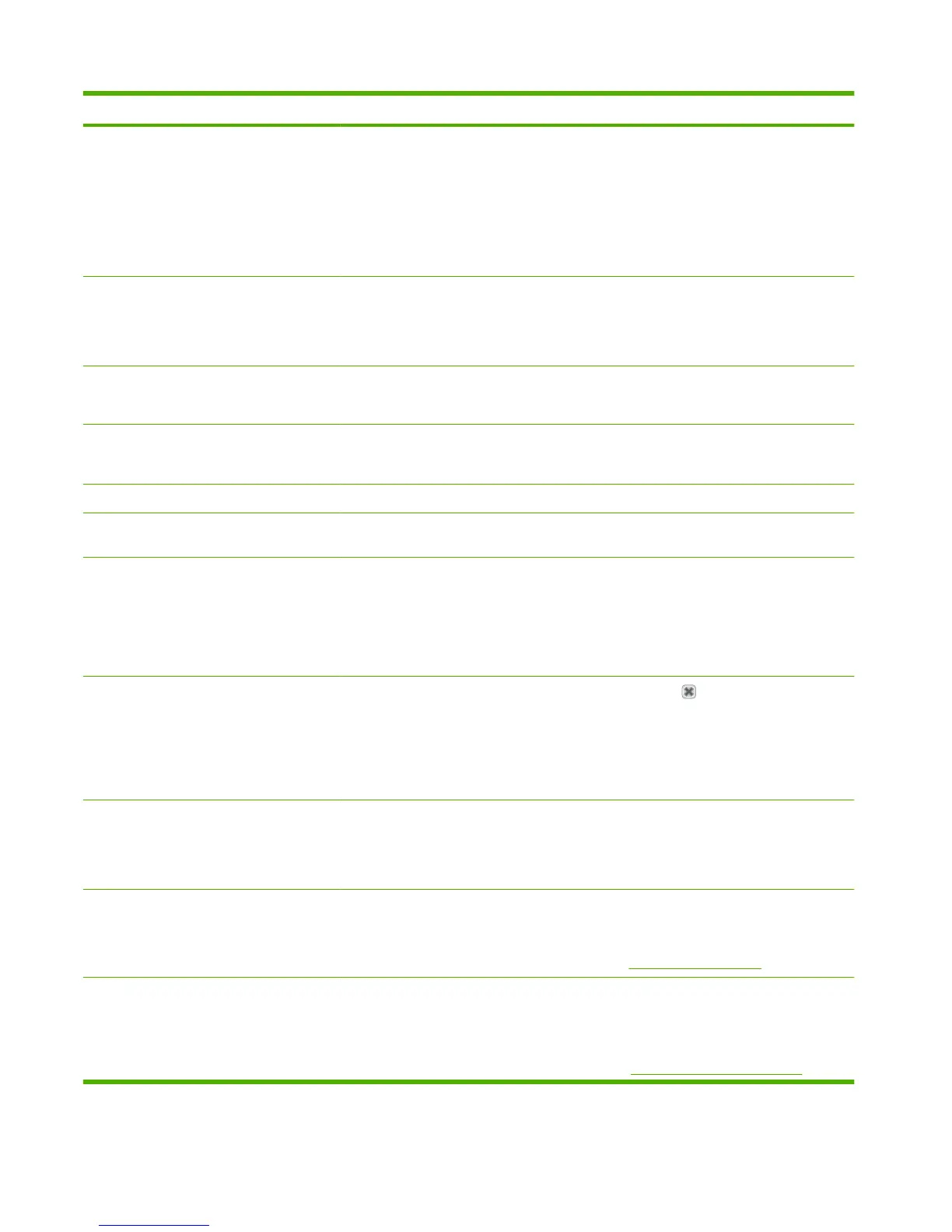Control panel message Description Recommended action
If the error persists during print jobs, verify
that the connector in DC controller connector
J113 is firmly seated.
If the error persists during copy jobs, verify
that the connector in DC controller connector
J111 is firmly seated.
If the error persists, replace the product.
Load paper Out of paper in all available trays. If paper is already loaded in the tray, test the
paper sensors.
Verify that all DC controller connectors are
firmly connected.
Load Tray 1 <TYPE> <SIZE>, Press OK to
use available media
The product is processing a job, but no trays
match.
Load paper in the correct orientation.
Press OK to use existing tray settings.
Load Tray 1, <PLAIN> <SIZE> / Cleaning
mode, OK to start
Cleaning mode paper prompt. Load a clean sheet of paper in the correct
orientation, then press OK to begin the
cleaning procedures.
Manual Duplex Load Tray 1, Press OK Manual duplex mode. Load paper in the correct orientation.
Manual feed <SIZE> <TYPE>, Press OK to
use available media
Print Manual Feed mode. Load paper into Tray 1.
Memory is low Try again later The product does not have enough memory
to start a new job.
Turn the product off and then on to clear the
memory.
If the error persists, perform an NVRAM
initialization.
If the error persists, update the firmware.
Memory is low. Press OK The product memory has been almost
completely filled.
Press Cancel
to clear the error.
Break the job into smaller jobs that contain
fewer pages.
Turn the product off and then on to clear the
memory.
Memory low Only 1 copy made. Press OK
to continue.
The product does not have enough memory
to complete the collated copy job.
Break the job into smaller jobs that contain
fewer pages.
Turn the product off and then on to clear the
memory.
Misprint, Press OK Feed delay misprint. Verify that paper is loaded in the input tray.
Reload the paper.
See
Clear jams on page 221.
No Dial Tone (fax/memory-card models
only)
The product could not detect a dial tone. Check for a dial tone on the phone line by
pressing Start Fax.
Perform a fax test to verify that the phone line
works and is plugged into the correct port
(see
Perform a fax test on page 248).
Table 7-10 Control-panel messages (continued)
214 Chapter 7 Problem solve ENWW
