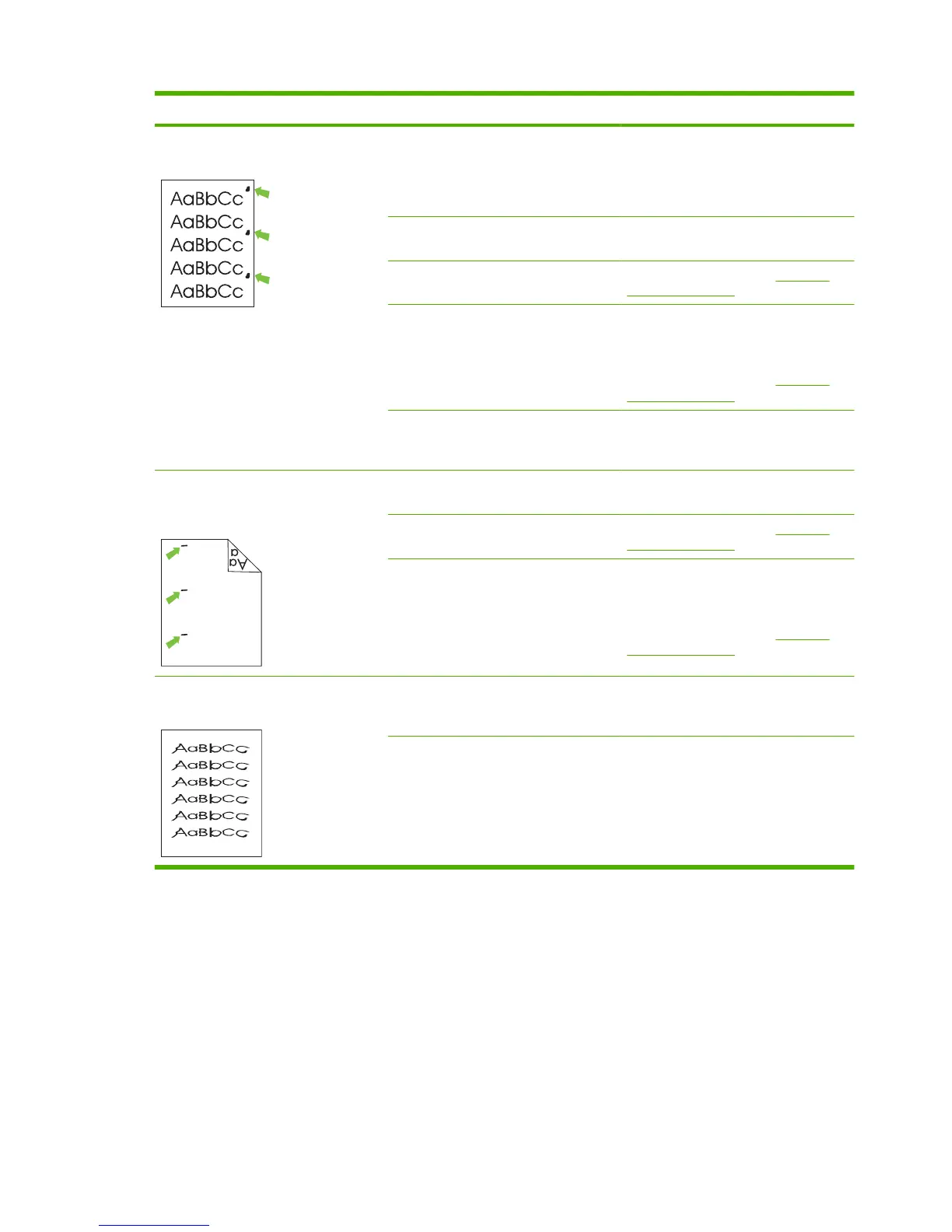Problem Cause Solution
Marks repeatedly appear at even
intervals on the printed side of the page.
The device is not set to print on the type
of media on which you want to print.
In the printer driver, select the Paper tab
and set Type is to match the type of
paper on which you are printing. Print
speed might be slower if you are using
heavy paper.
Internal parts might have toner on them. The problem typically corrects itself after
a few more pages.
The paper path might need cleaning. Clean the paper path. See Clean the
product on page 54.
The fuser might be damaged or dirty. To determine if the fuser has a problem,
open HP ToolboxFX, and print the print-
quality diagnostics page.
Clean the paper path. See
Clean the
product on page 54.
A print cartridge might have a problem. To determine which cartridge has a
problem, open HP ToolboxFX, and print
the print-quality diagnostics page.
Marks repeatedly appear at even
intervals on the unprinted side of the
page.
Internal parts might have toner on them. The problem typically corrects itself after
a few more pages.
The paper path might need cleaning. Clean the paper path. See Clean the
product on page 54.
The fuser might be damaged or dirty. To determine if the fuser has a problem,
open HP ToolboxFX and print the print-
quality diagnostics page.
Clean the paper path. See
Clean the
product on page 54.
The printed page contains misformed
characters.
The media might not meet HP
specifications.
Use a different paper, such as high-
quality paper that is intended for color
laser printers.
If characters are incorrectly formed so
that they produce a wavy effect, the laser
scanner might need service.
Verify that the problem also occurs on
the configuration page.
216 Chapter 7 Problem solve ENWW
