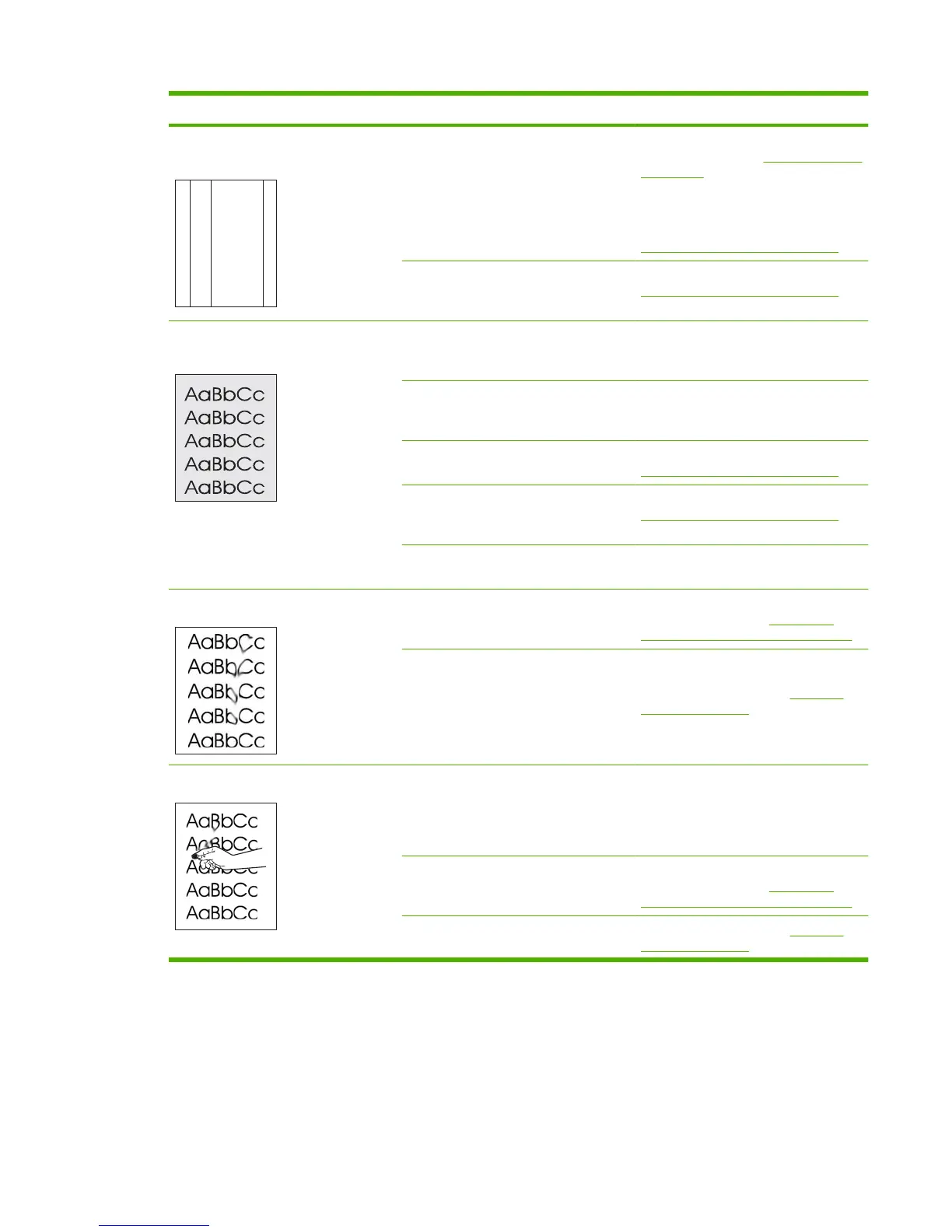Problem Cause Solution
Vertical streaks or bands appear on the
page.
A
A
A
A
A
B
B
B
B
B
C
C
C
C
C
a
a
a
a
a
c
c
c
c
c
b
b
b
b
b
One or more print cartridges might be
defective.
Print the Supplies status page to check
the remaining life. See
Information pages
on page 32.
Use HP ToolboxFX.
Replace any low print cartridges. See
Replace print cartridges on page 46.
The product is set to override the
Replace <Color> Cartridge message
and to continue printing.
Replace any low print cartridges. See
Replace print cartridges on page 46.
The amount of background toner
shading becomes unacceptable.
Extreme dry (low humidity) conditions
can increase the amount of background
shading.
Check the device environment.
The extended print mode setting is
incorrect.
Try the print job again using the
Transfer extended print mode, Dry
paper setting.
One or more print cartridges might be
defective.
Replace any low print cartridges. See
Replace print cartridges on page 46.
The product is set to override the
Replace <Color> Cartridge message
and to continue printing.
Replace any low print cartridges. See
Replace print cartridges on page 46.
Smooth media shows more background
than plain media
Think about using rougher media.
Toner smears appear on the media. The media might not meet HP
specifications.
Use only media that meets
HP specifications. See
Understand
paper and print media use on page 22.
If toner smears appear on the leading
edge of the paper, the media guides are
dirty, or debris has accumulated in the
print path.
Clean the media guides.
Clean the paper path. See
Clean the
product on page 54.
The toner smears easily when touched. The device is not set to print on the type
of media on which you want to print.
In the printer driver, select the Paper tab
and set Type is to match the type of
media on which you are printing. Print
speed might be slower if you are using
heavy paper.
The media might not meet HP
specifications.
Use only media that meets
HP specifications. See
Understand
paper and print media use on page 22.
The paper path might need cleaning. Clean the paper path. See Clean the
product on page 54.
ENWW Image defects 215
