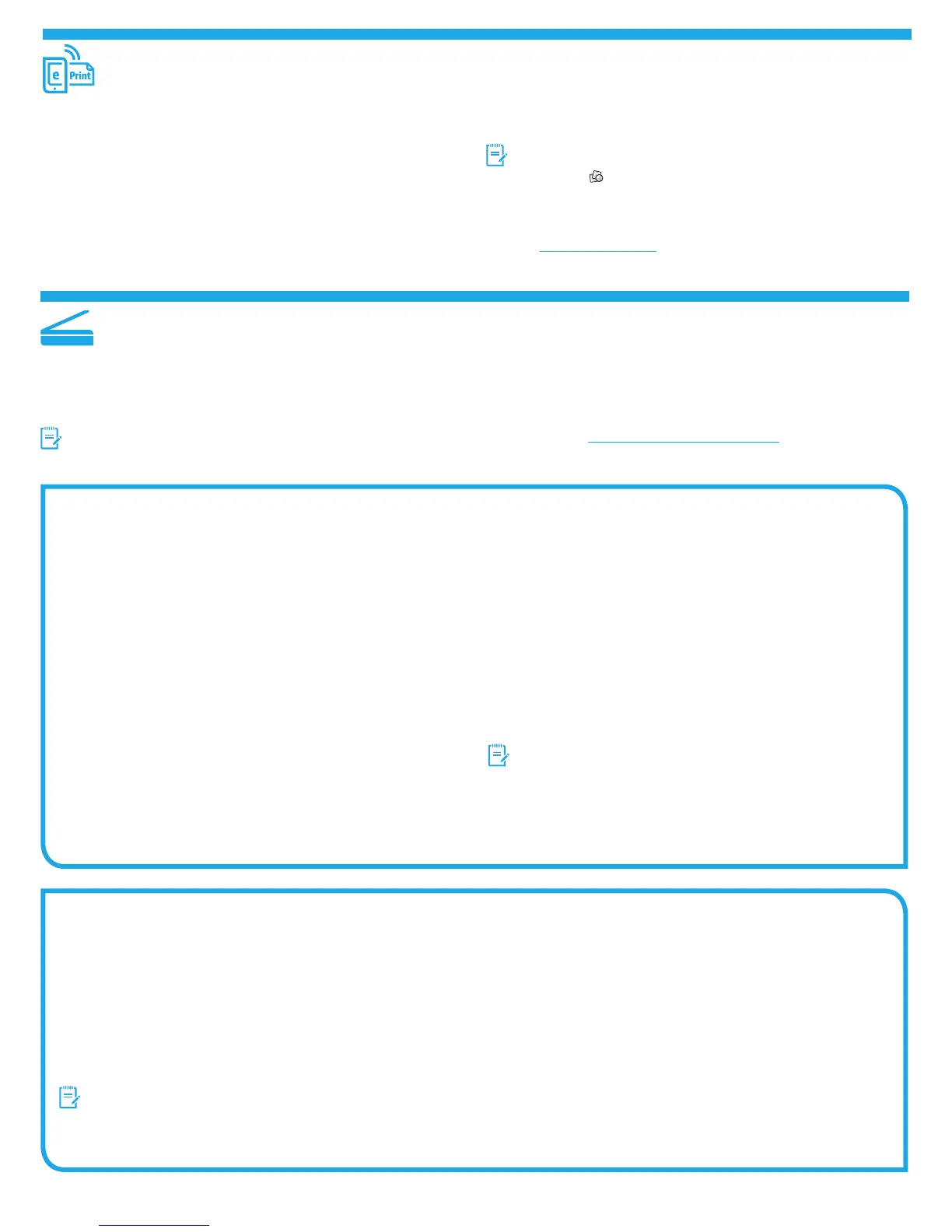3
10. Set up scan features for printers on a network (optional)
The printer includes Scan to Email and Scan to Network Folder features that scan les and send them as an email attachment or save them in a folder on the network. The printer
must be connected to a wired or wireless network.
• For the Scan to Email feature, obtain the SMTP server name, SMTP port number, and authentication information. Contact the email/Internet service provider or system
administrator for this information. SMTP server names and port names are typically easy to nd by doing an Internet search.
For example, search for terms like “gmail smtp server name” or “yahoo smtp server name.”
• For the Scan to Network Folder feature, conrm that a shared network folder with proper permissions is set up, and know the path to that folder on the network.
NOTE: For more help on setting up Scan to Email and Scan to Network Folder, see the user guide, or go to www.hp.com/support/colorljM377MFP and search using
keywords “scan to email” or “scan to network folder.”
Windows
The set up wizards for Windows 7, Windows 8.1, and Windows 10 include the
options for basic conguration
Set up Scan to Network Folder
1. Start the Scan to Network Folder Wizard.
Windows 7
a. Click Start, and then click Programs.
b. Click HP, click the name of the printer, and then click Scan to Network
Folder Wizard.
c. In the Network Folder Proles dialog, click the New button. The Scan to
Network Folder Setup dialog opens.
Windows 8.1, Windows 10
a. From the computer Start screen, either type “HP AIO Remote” and then
select the HP AIO Remote app in the search results, or click the existing
HP AIO Remote icon.
b. Scroll or swipe to the right. In the Toolbox section, select Set Preferences.
c. In the Scan section, select Scan to Network Folder.
2. Follow the onscreen instructions and enter the necessary information that
you noted earlier to complete the process.
3. On the Finish page or screen, select Finish or Save to nish the setup
process.
Set up Scan to Email
1. Start the Scan to Email Wizard.
Windows 7
a. Click Start, and then click Programs.
b. Click HP, click the name of the printer, and then click Scan to Email
Wizard.
c. In the Outgoing Email Proles dialog, click the New button. The Scan to
Email Setup dialog opens.
Windows 8.1, Windows 10
a. From the computer Start screen, either type “HP AIO Remote” and then
select the HP AIO Remote app in the search results, or click the existing
HP AIO Remote icon.
b. Scroll or swipe to the right. In the Toolbox section, select Set Preferences.
c. In the Scan section, select Scan to Email.
d. Conrm or change the system settings, and then select Save. The
Congure Email screen opens.
2. Follow the onscreen instructions and enter the necessary information that
you noted earlier to complete the process.
NOTE: In the 2. Authenticate page (Windows 7) or the SMTP Settings
screen (Windows 8.1, 10), if you are using Google™ Gmail for email
service, select the check box that ensures that you use an SSL/TLS secure
connection.
3. On the Finish page or screen, select Finish or Save to nish the setup
process.
OS X
To set up the scan features in OS X, open HP Utility. HP Utility is located in the
Applications/HP folder.
Set up Scan to Email
1. In HP Utility, click the Scan to E-mail icon.
2. Click Begin Scan to E-mail Setup to open the HP Embedded Web Server
(EWS).
3. In the EWS, click the System tab, click the Administration link, and then set
the Scan to Email option to On.
4. Click the Scan tab, click the Outgoing E-mail Proles link, and then click the
New button.
5. In the E-mail Address area, ll in the required elds.
6. In the SMTP Server Settings area, ll in the required elds.
NOTE: In most cases, the default port number does not need to be changed.
7. Review all the information, and then click Save and Test.
Set up Scan to Network Folder
1. In HP Utility, click the Scan to Network Folder icon.
2. Click Register My Shared Folder to open the HP Embedded Web Server
(EWS).
3. In the EWS, click the System tab, click the Administration link, and then set
the Scan to Network Folder option to On.
4. Click the Scan tab, and then make sure that the Network Folder Setup link
is highlighted.
5. On the Network Folder Conguration page, click the New button.
6. In the Network Folder Conguration area, ll in the required elds. Creating
a security PIN is optional.
7. In the Scan Settings area, ll in the required elds.
8. Review all the information, and then click Save and Test.
To use HP ePrint via email, the printer must meet these requirements:
• The printer must be connected to a wired or wireless network and have
Internet access.
• HP Web Services must be enabled on the printer, and the printer must be
registered with HP Connected.
Enable HP Web Services
NOTE: Before enabling HP Web Services, verify that the printer is connected to a
network.
1. Touch the Apps
button.
2. In the Enable Web Services screen, touch OK.
The printer enables Web Services. Use the Print button to print an information
page. The information page contains a printer code necessary to register the
HPprinter at HP Connected.
3. Go to www.hpconnected.com com to create an HP ePrint account and complete
the setup process.
9. Set up HP ePrint via email (optional)
Use HP ePrint via email to print documents by sending them as an email attachment to the printer’s email address from any email-enabled device, even from devices that are not
on the same network.
M5H23-90901_NeptuneFighter_GSG_EXP.indd 3 10/21/2015 12:54:21 PM
