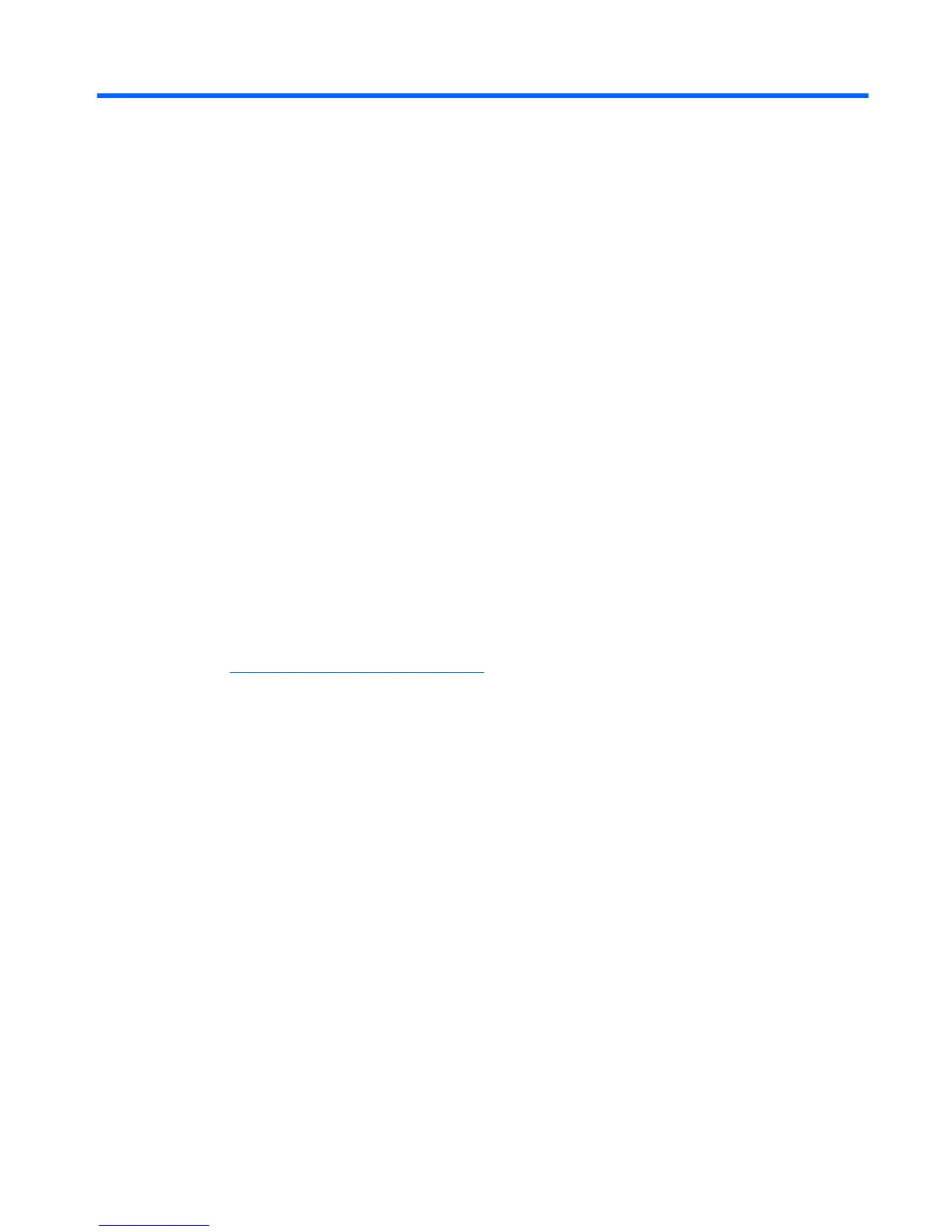9 Backing up, restoring, and recovering in
Windows 8
This chapter provides information about the following processes:
●
Creating recovery media and backups
●
Restoring and recovering your system
Creating recovery media and backups
1. After you successfully set up the computer, create HP Recovery media. This step creates a backup of the
HP Recovery partition on the computer. The backup can be used to reinstall the original operating
system in cases where the hard drive is corrupted or has been replaced.
HP Recovery media you create will provide the following recovery options:
●
System Recovery—Reinstalls the original operating system and the programs that were installed
at the factory.
●
Minimized Image Recovery—Reinstalls the operating system and all hardware-related drivers and
software, but not other software applications.
●
Factory Reset—Restores the computer to its original factory state by deleting all information
from the hard drive and re-creating the partitions. Then it reinstalls the operating system and the
software that was installed at the factory.
See
Creating HP Recovery media on page 89.
2. Use the Windows tools to create system restore points and create backups of personal information. For
more information and steps, see Help and Support. From the Start screen, type help, and then select
Help and Support.
Creating HP Recovery media
HP Recovery Manager is a software program that offers a way to create recovery media after you
successfully set up the computer. HP Recovery media can be used to perform system recovery if the hard
drive becomes corrupted. System recovery reinstalls the original operating system and the software
programs installed at the factory, and then configures the settings for the programs. HP Recovery media can
also be used to customize the system or restore the factory image if you replace the hard drive.
●
Only one set of HP Recovery media can be created. Handle these recovery tools carefully, and keep
them in a safe place.
●
HP Recovery Manager examines the computer and determines the required storage capacity for the
blank USB flash drive or the number of blank DVD discs that will be required.
●
To create recovery discs, your computer must have an optical drive with DVD writer capability, and you
must use only high-quality blank DVD-R, DVD+R, DVD-R DL, or DVD+R DL discs. Do not use rewritable
discs such as CD±RW, DVD±RW, double-layer DVD±RW, or BD-RE (rewritable Blu-ray) discs; they are not
compatible with HP Recovery Manager software. Or instead you can use a high-quality blank USB flash
drive.
Creating recovery media and backups 89
