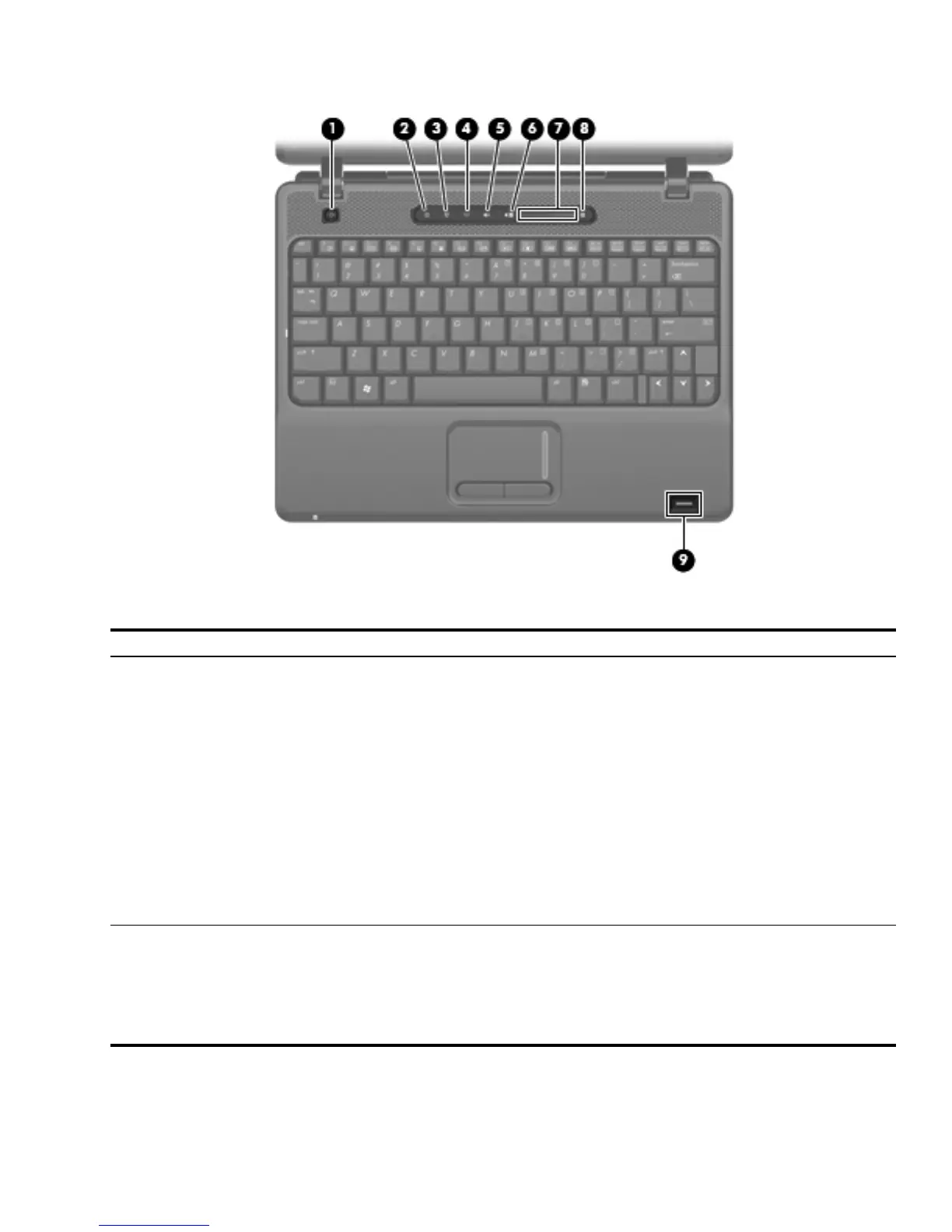External component identification 2–3
Buttons and fingerprint reader
Item Component Function
1
Power button ■ When the computer is off, press the button to turn on the computer.
■ When the computer is on, press the button to shut down the computer.
■ When the computer is in Standby or the Sleep state, press the button
briefly to exit Standby or the Sleep state.
■ When the computer is in Hibernation, press the button briefly to exit
Hibernation.
If the computer has stopped responding and Windows® shutdown
procedures are ineffective, press and hold the power button for at least
5 seconds to turn off the computer.
To learn more about power settings, follow these steps:
■ In Windows Vista, select Start > Control Panel > Mobile PC > Power
Options.
■ In Windows XP, select Start > Control Panel > System and
Maintenance > Power Options.
2
Info button Launches Info Center, which provides shortcuts, such as the
following:
■ HP 3D DriveGuard—Controls settings for software that protects the hard
drive by parking the drive when the computer is dropped or moved.
■ HP Software Setup—Installs preloaded applications to make them
accessible to the user.
(Continued)
