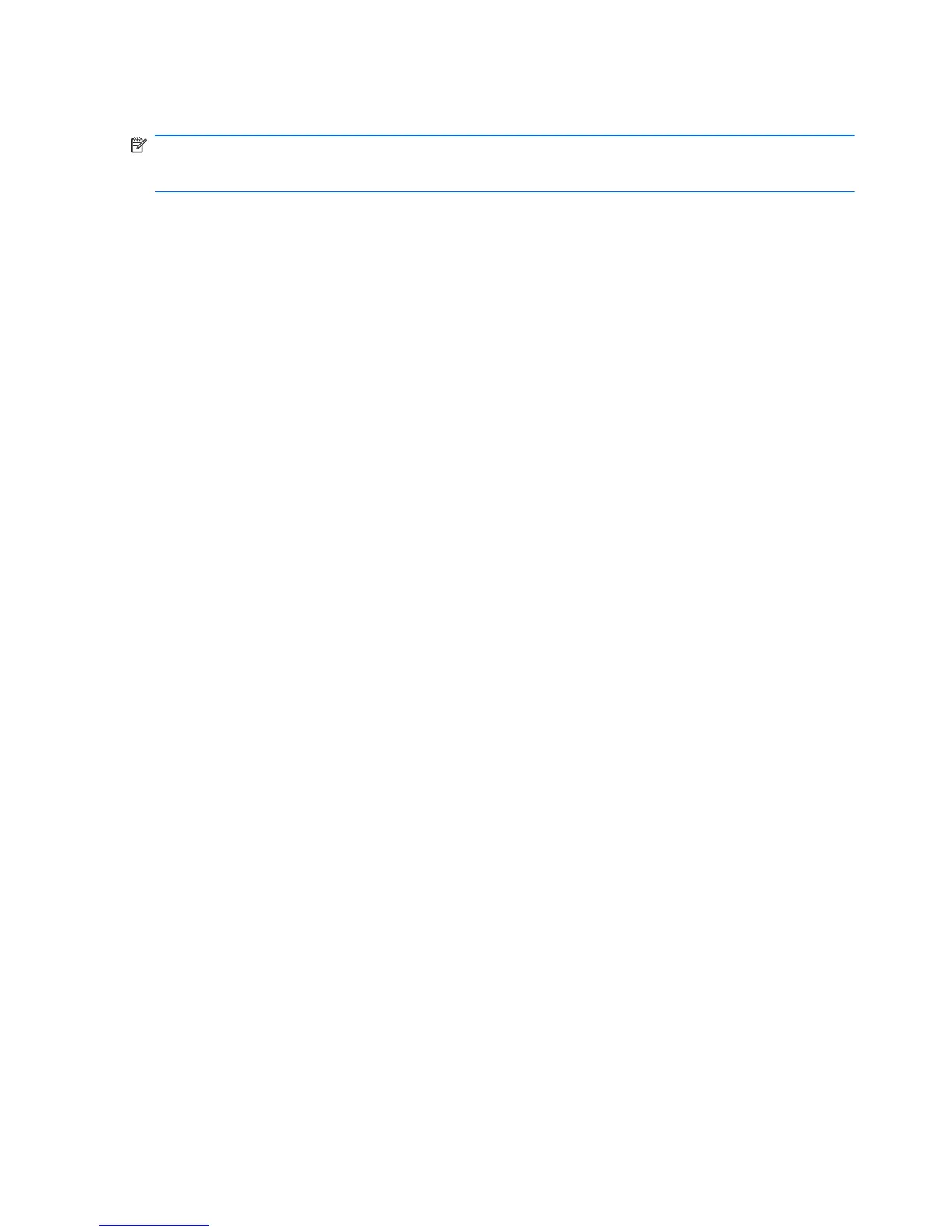Performing a recovery in Windows Vista
NOTE: You can only recover files that you have previously backed up. HP recommends that you
use HP Backup & Recovery Manager to create an entire drive backup as soon as you set up your
computer.
HP Backup & Recovery Manager helps you with the following tasks for safeguarding your information
and restoring it in case of a system failure:
●
Recovering important files—This feature helps you reinstall important files without performing a
full system recovery.
●
Performing a full system recovery—With HP Backup & Recovery Manager, you can recover your
full factory image if you experience system failure or instability. HP Backup & Recovery Manager
works from a dedicated recovery partition on the hard drive or from recovery discs you create.
Performing a recovery from the recovery discs
To perform a recovery from the recovery discs, follow these steps:
1. Back up all personal files.
2. Insert the first recovery disc into the optical drive and restart the computer.
3. Follow the on-screen instructions.
Performing a recovery from the hard drive
There are 2 ways to initiate a recovery from the hard drive:
●
From within Windows
●
From the recovery partition
120 Chapter 8 Backup and recovery
