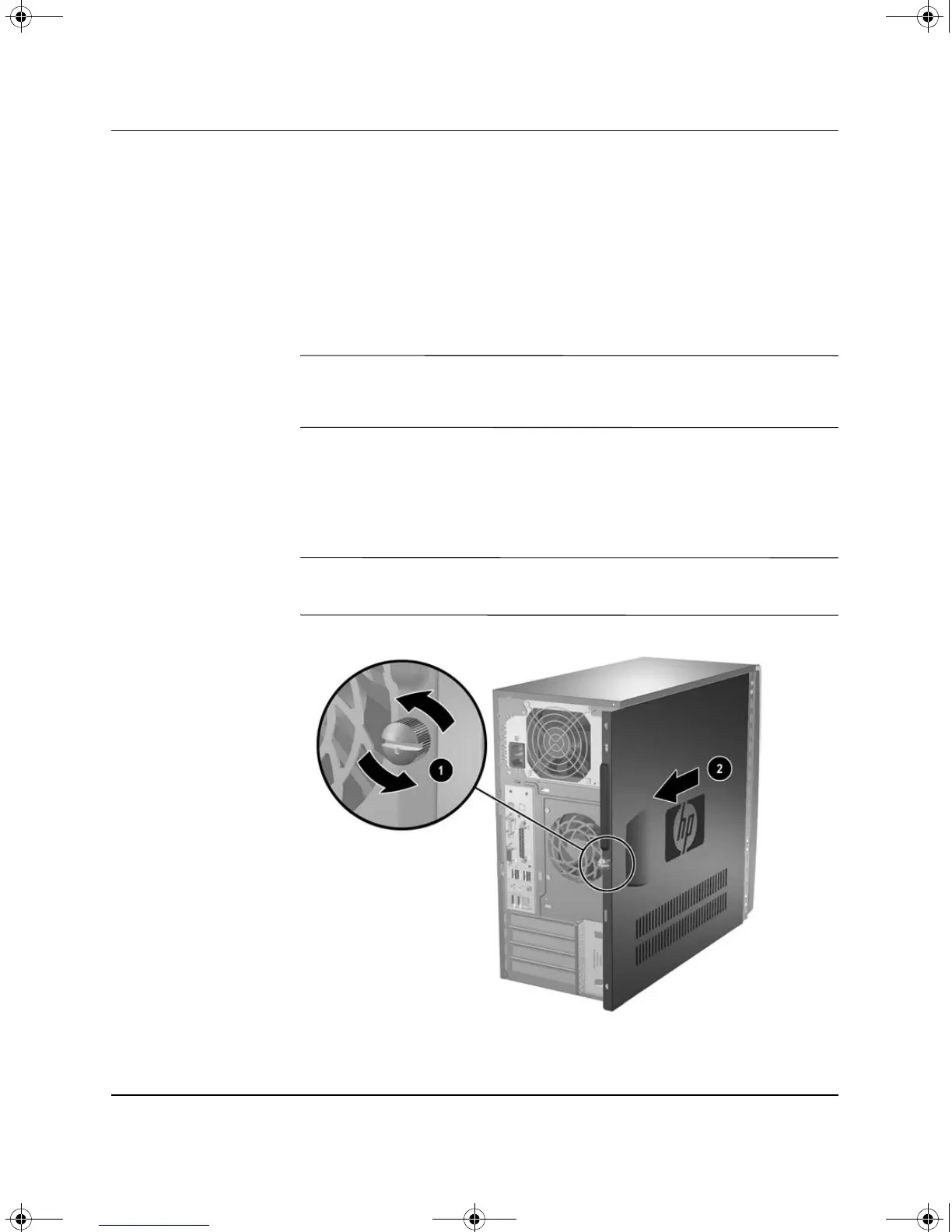2–2 www.hp.com Hardware Reference Guide
Hardware Upgrades
Removing the Computer Access Panel
To remove the computer access panel:
1. Turn off the computer properly through the operating system and
turn off any external devices.
2. Disconnect the power cord from the power outlet and the
computer, and disconnect any external devices.
Ä
CAUTION: Before removing the computer access panel, ensure that the
computer is turned off and that the power cord is disconnected from the
electrical outlet.
3. Loosen the captive thumbscrew 1 that secures the access panel to
the computer chassis.
4. Slide the access panel back 2 about 2.5 cm (1 inch), then lift it
off the unit.
✎
You may want to lay the computer on its side to install internal parts.
Be sure the side with the access panel and pull grip is facing up.
Removing the Computer Access Panel
376292-001.book Page 2 Friday, February 18, 2005 2:42 PM
