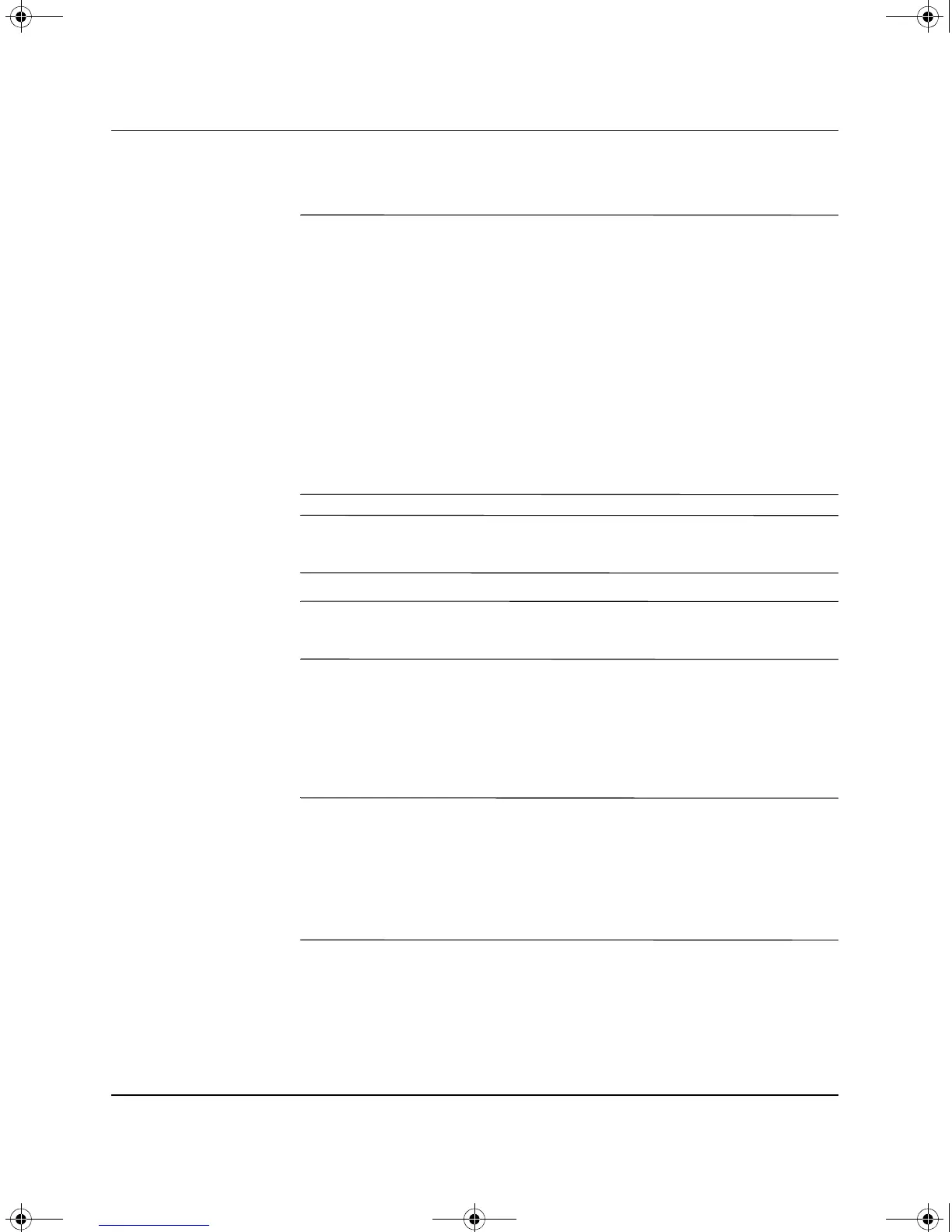Hardware Reference Guide www.hp.com 2–13
Hardware Upgrades
Replacing a Drive
Ä
CAUTION: To prevent loss of work and damage to the computer or drive:
■ If you are inserting or removing a hard drive, shut down the operating
system properly, then turn off the computer. Do not remove a hard
drive while the computer is on or in standby mode.
■ Before handling a drive, ensure that you are discharged of static
electricity. While handling a drive, avoid touching the connector. For
more information about preventing electrostatic damage, refer to
Appendix D, “Electrostatic Discharge.”
■ Handle a drive carefully; do not drop it.
■ Do not use excessive force when inserting a drive.
■ Avoid exposing a hard drive to liquids, temperature extremes, or
products that have magnetic fields such as monitors or speakers.
le:
✎
Make sure to back up the data on the old hard drive before removing
it so that you can install the data onto the new hard drive.
✎
HP does not support connecting both SATA and PATA hard drives on
the same system.
1. Install the four guide screws (two on each side) that were
removed from the old drive into the new drive. The screws help
guide the drive into its proper position in the bay. Extra guide
screws are provided on the front of the chassis under the front
bezel.
✎
There are a total of eight extra guide screws on the front of the chassis
under the bezel. Four have 6-32 standard threads and four have M3
metric threads. Standard screws are used for hard drives and have a
silver finish. Metric screws are used for all other drives and have a
black finish. Make sure to install the appropriate guide screws into the
drive.
376292-001.book Page 13 Friday, February 18, 2005 2:42 PM
