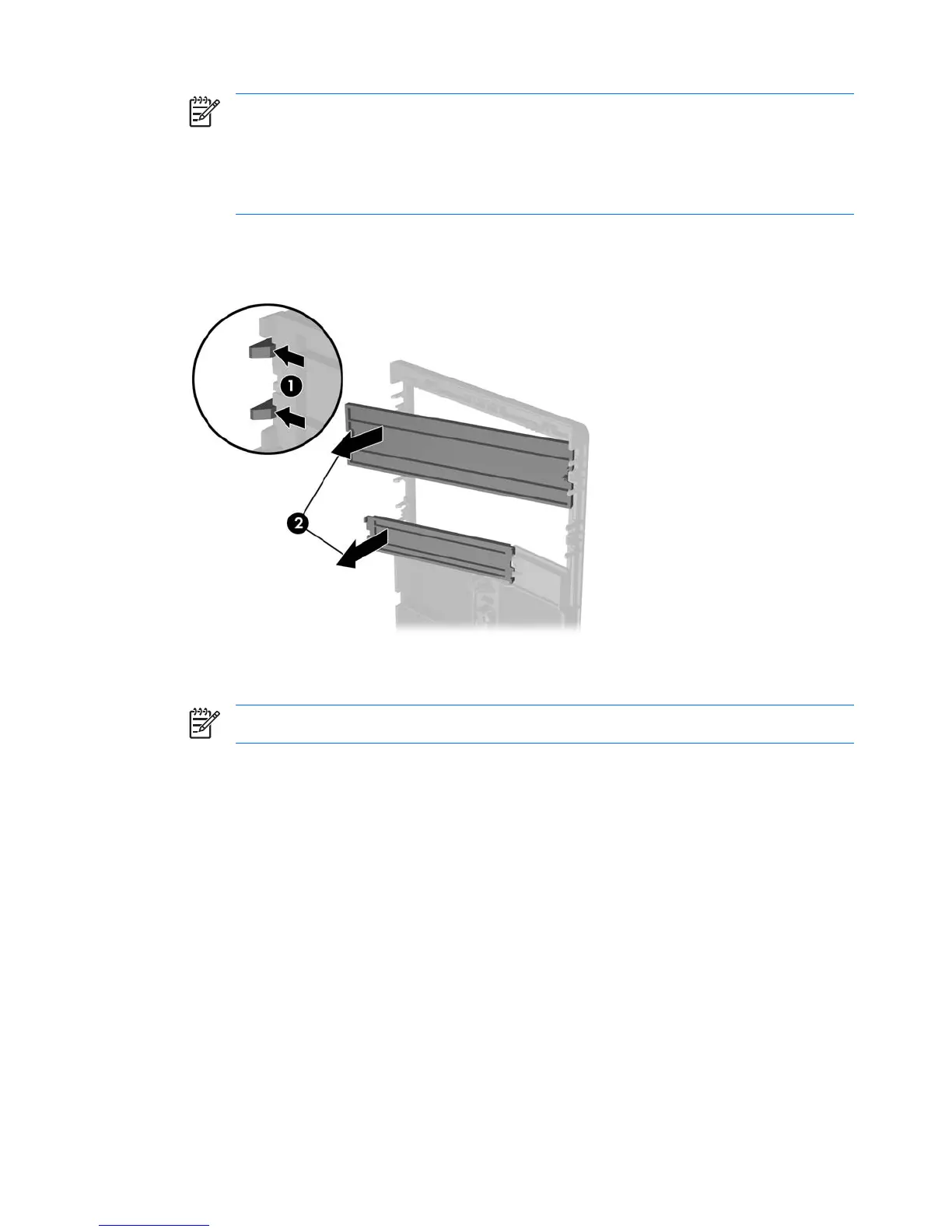NOTE If you are installing a SATA optical drive, connect the first optical drive to the white
SATA connector on the system board labeled SATA1. Connect a second optical drive to the
orange SATA connector labeled SATA5.
If you are installing a diskette drive, connect it to the connector on the system board labeled
FLOPPY P10.
5. If necessary, remove the appropriate drive bezel blank from the front bezel by pressing the two
retaining tabs towards the outer left edge of the bezel (1) and pull the bezel blank inwards to remove
it (2).
Figure 2-22 Removing Bezel Blanks
6. Replace the removed drive bezel with the appropriate bezel by pushing the bezel into place.
NOTE The type of bezel you need will depend on the type of drive you plan to install.
7. Replace the front bezel and computer access panel.
8. Reconnect the power cord and any external devices, then turn on the computer.
9. Lock any security devices that were disengaged when the access panel was removed.
28 Chapter 2 Hardware Upgrades ENWW
