
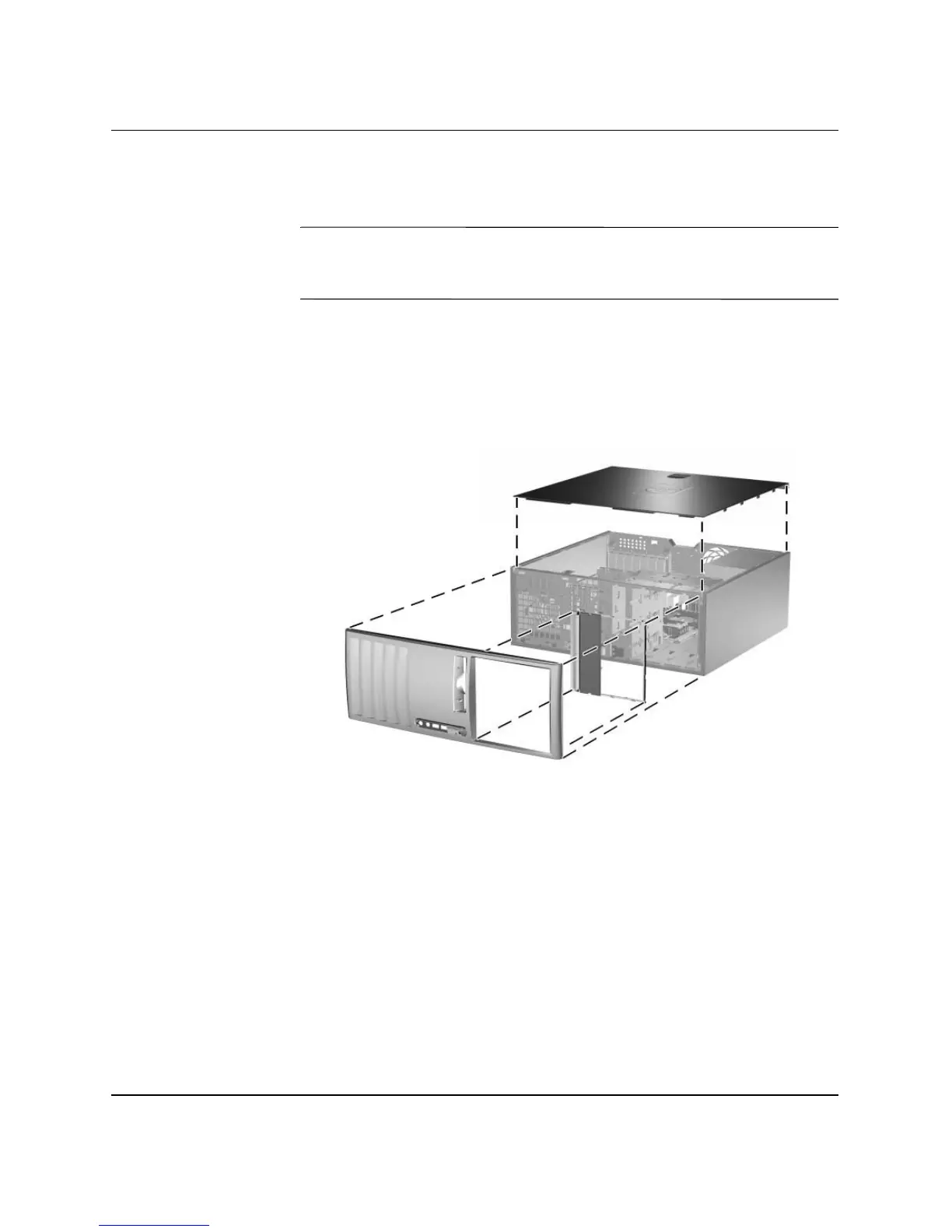 Loading...
Loading...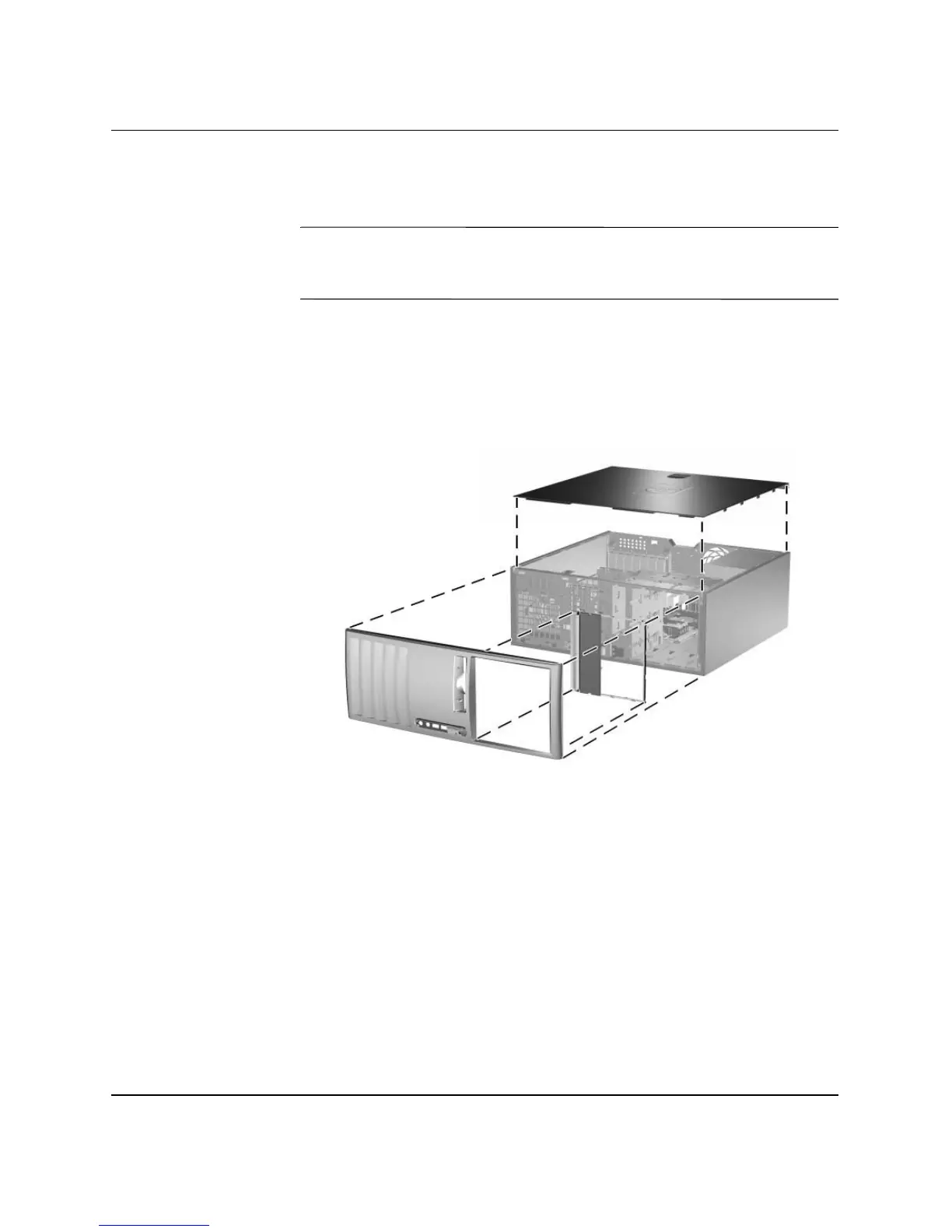
Do you have a question about the HP Compaq dc7600 MT and is the answer not in the manual?
| Memory | Up to 4 GB DDR2 SDRAM |
|---|---|
| Audio | Integrated High Definition Audio |
| Expansion Slots | 1 PCI Express x16, 1 PCI Express x1, 2 PCI |
| Form Factor | Microtower |
| Processor | Intel Pentium 4 or Intel Celeron D |
| Chipset | Intel 945G Express |
| Hard Drive | 40 GB to 160GB SATA |
| Optical Drive | DVD-ROM, DVD+/-RW |
| Graphics | Integrated Intel Graphics Media Accelerator 950 |
| Networking | Integrated 10/100/1000 Ethernet |
| Ports | Serial, parallel, VGA, audio in/out |
| Operating System | Windows XP Professional, Windows XP Home |
| USB Ports | 8 USB 2.0 (2 front, 6 rear) |











