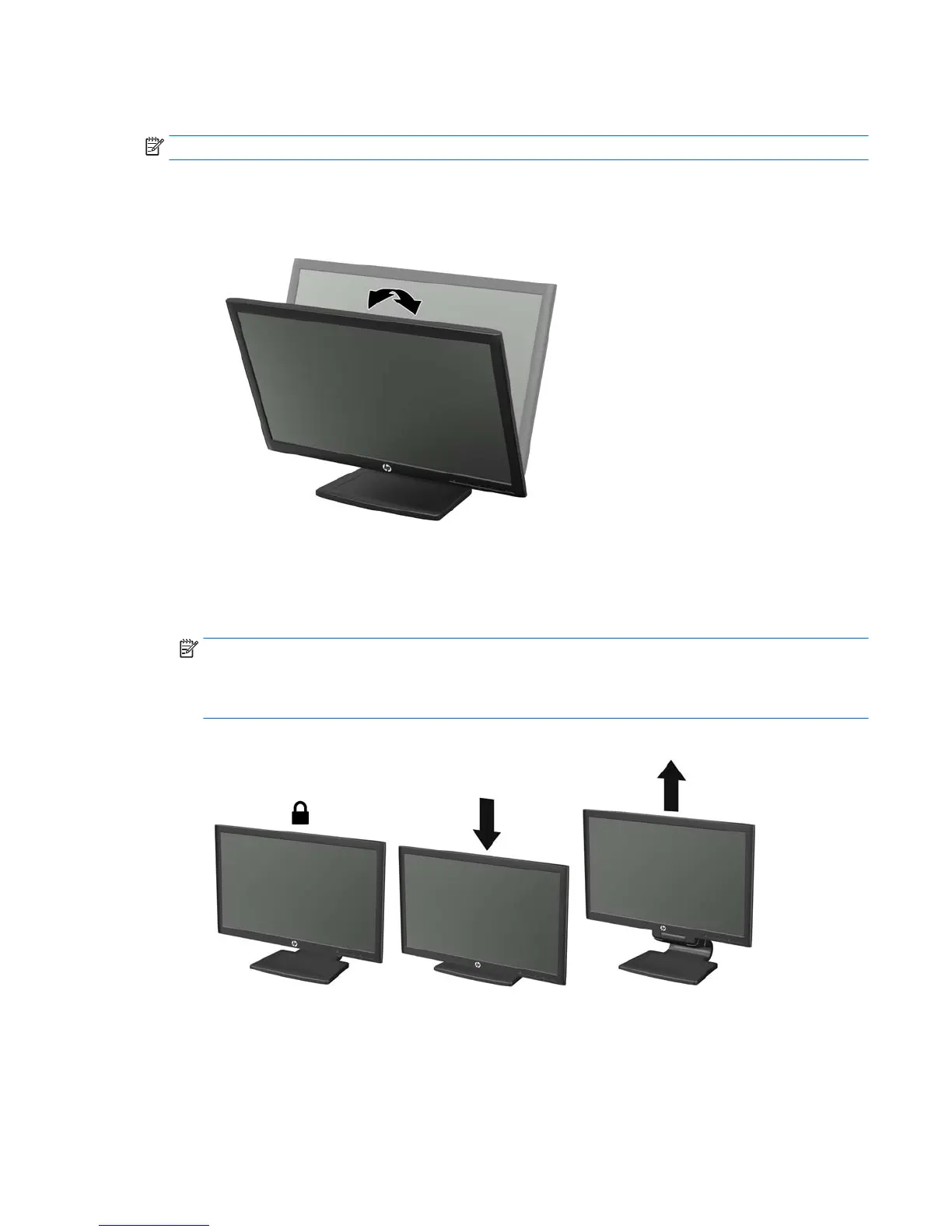Adjusting the monitor
NOTE: Your monitor model may look different than the model in the following illustrations.
1. Tilt the monitor's panel forward or backward to set it to a comfortable eye level.
Figure 3-6 Tilting the monitor
2. Adjust the monitor’s height to a comfortable position for your individual workstation. The
monitor’s top bezel edge should not exceed a height that is parallel to your eye height. A monitor
that is positioned low and reclined may be more comfortable for users with corrective lenses.
The monitor should be repositioned as you adjust your working posture throughout the work day.
NOTE: When the monitor is unfolded for the first time, the display head is locked from
adjusting to a full-height position. To adjust the display head to full height, press down on the
display head to unlock it, and then pull up on the display head to raise it to the full-height
position.
Figure 3-7 Adjusting the height
3. Pivot the monitor from landscape to portrait orientation viewing to adapt to your application.
a. Adjust the monitor to full-height position and tilt the monitor back to full-tilt position (1).
b. Pivot the monitor clockwise 90° from landscape to portrait orientation (2).
Adjusting the monitor 9
