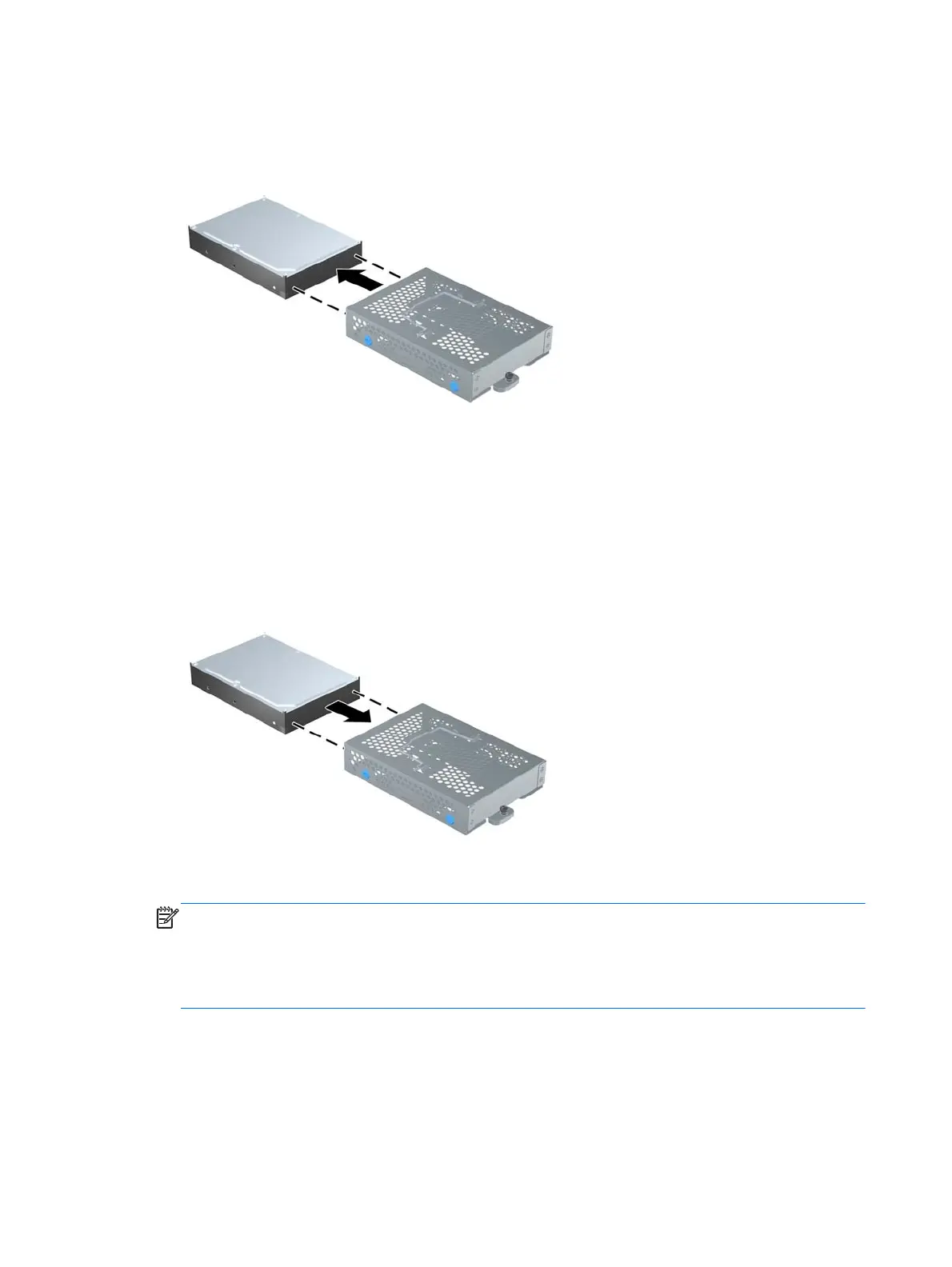12. Slide the hard drive out of the cage.
Figure 2-28 Removing the Hard Drive from the Cage
13. Slide the new hard drive into the cage, making sure that the connectors on the hard drive are at
the opening of the cage.
Figure 2-29 Sliding the Hard Drive into the Cage
NOTE: If you choose to install an optional 2.5-inch solid state drive (SSD) or self-encrypting
drive (SED), you must mount that drive in a drive adapter, and then install the assembly in the hard
drive cage as you would a 3.5-inch hard drive. The drive adapter may be part of the drive kit, or
you may need to purchase it separately. It is recommended that you purchase a drive kit from HP
that is designed to operate with the computer.
24 Chapter 2 Hardware Repair and Upgrade
