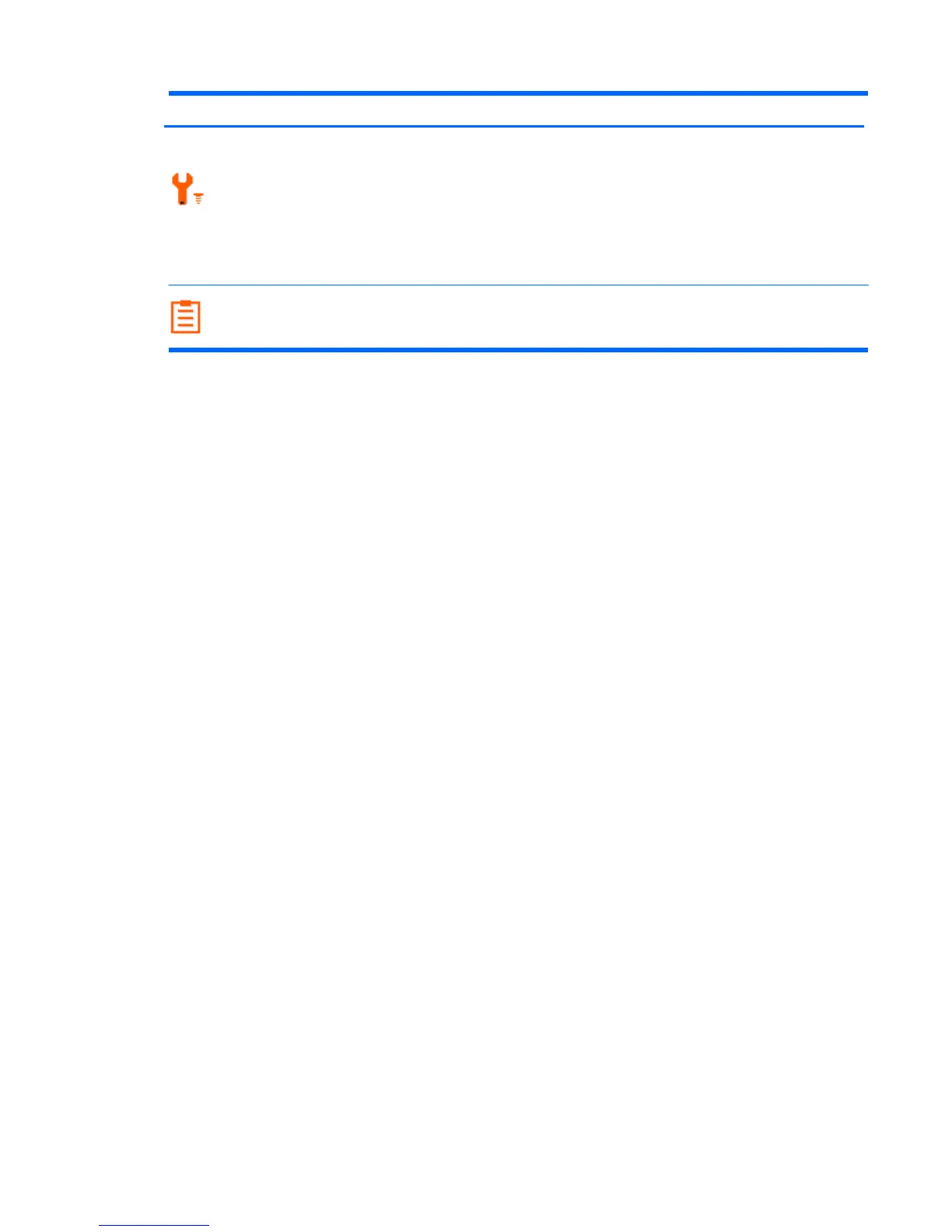Select language of the OSD from English,
Deutsch, Français, Español, Italiano,
Simplified Chinese, traditional Chinese and
Japanese.
Selects the input source for VGA and DVI.
(select models)
Resets monitor return to original setting.
Language
Input Select
Reset
Selects and displays important information
about the monitor
Special messages appear on the monitor screen for the following monitor conditions:
— Indicates the monitor does not support the video card’s input signal
because its resolution or refresh rate are set higher than the monitor supports.
Change your video card settings to a lower resolution or refresh rate. Restart your computer for
the new settings to take effect.
— Indicates the screen display is entering a sleep mode. The speakers
(select models) are turned off in sleep mode.
— Indicates a video input cable is not properly connected to the computer or
monitor.
— The OSD can be enabled or disabled by pressing and holding the Menu button
on the front bezel for 10 seconds. If the OSD is locked, the warning message OSD Lock-out app
for 3 seconds.
If the OSD is locked, press and hold the Menu button for 10 seconds to unlock the OSD.
If the OSD is unlocked, press and hold the Menu button for 10 seconds to lock the OSD.
— Indicates the monitor is not receiving a video signal from the computer on the
monitor video input connector. Check to see if the computer or input signal source is off or in the
power-saver mode.
— Indicates the auto adjustment function is active. See “Adjusting
Screen Quality” in this chapter.
20
Chapter 4
Operating the Monitor
ENWW
— The power can be enabled or disabled by holding “
”,”
” and pressing “
”
button. When the Power is locked/unlocked, the warning message of power Lock/unlock appears
3 seconds.
If the “
” key is locked, hold “
”,”
” and press “
” button to unlock the “
” key.
If the “
” key is unlocked, hold “
”,”
” and press “
” button to lock the “
” key.
Miscellaneous
Information
