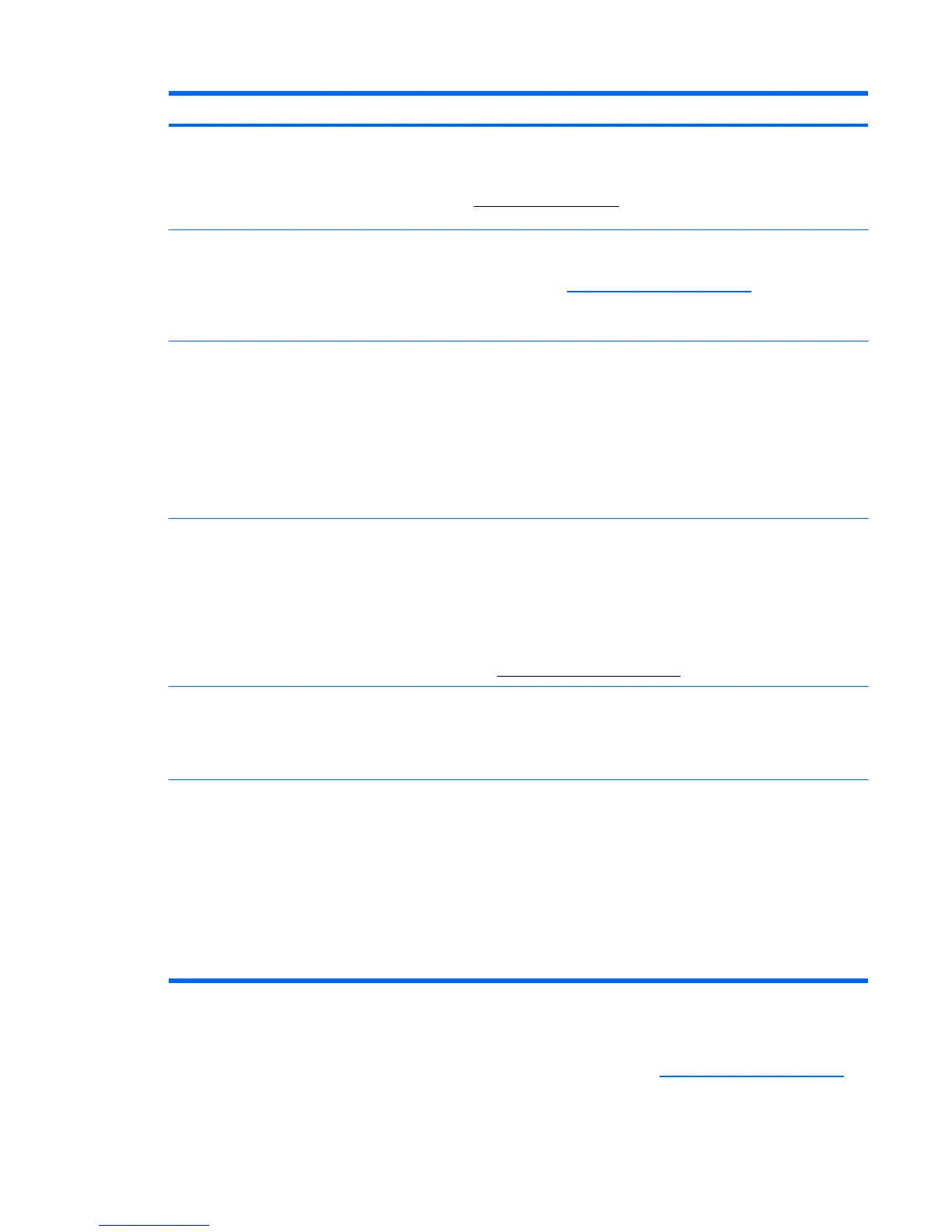Unable to set the
monitor to the optima
resolution.
Make sure the graphics card supports the optimal resolution.
Make sure the latest supported driver is installed for the graphics card. F
HP and Compaq systems, you can download the latest graphics driver for
your system from: www.hp.com/support. For other systems, refer to the
site for your graphics card.
Screen is black or
displaying at a lower
resolution while
displaying high-
definition (HD) content
(select models).
Check if your monitor and computer support HDCP. Refer to High-Content
Digital Bandwidth Protection or http://www.hp.com/support.
Unable to hear audio
from built-in speakers
(select models).
●
Ensure the source signal is good by using headphones at the source.
Press the Menu button to access the OSD menu. Select
Audio Settings, and then select Volume to adjust the volume.
Ensure speaker volume is not muted or too low: Click the Windows
start button™ , Control Panel, and Hardware and Sound. Under
Audio Devices and Sound, click Adjust system volume. Under M
Volume, move the slider up.
No Plug and Play.
In order for the Plug and Play feature of the monitor to work, you need a
computer and graphic card that are compatible with Plug and Play. Ch
with your computer manufacturer.
Check the monitor’s video cable, and make sure that none of the pins are
bent.
Make sure that the monitor drivers are installed. Refer to “Installing
in the “Operating the Monitor” chapter for more information. Monitor driv
are also available at: http://www.hp.com/support
Picture bounces,
flickers, or wave
is present in the picture.
Move electrical devices that may cause electrical interference as far awa
from the monitor as possible.
Use the maximum refresh rate that your monitor is capable of at the
resolution that you are using.
Monitor is always
sleep mode (amb
LED).
The computer power switch should be in the On position.
The computer graphic card should be snugly seated in its slot.
Check that the monitor video cable is properly connected to the comp
Inspect the monitor video cable, and make sure that none of the pins are
bent.
Check that your computer is operational: Press the Caps Lock key and
observe the Caps Lock LED found on most keyboards. The LED should
either turn on or off after hitting the Caps Lock key.
Getting Support from hp.com
Before you contact customer service, refer to HP Technical Support at: http://www.hp.com/support
Select your country/region, and then follow the links to the support page for your monitor.
ENWW
Getting Support from hp.com
23
