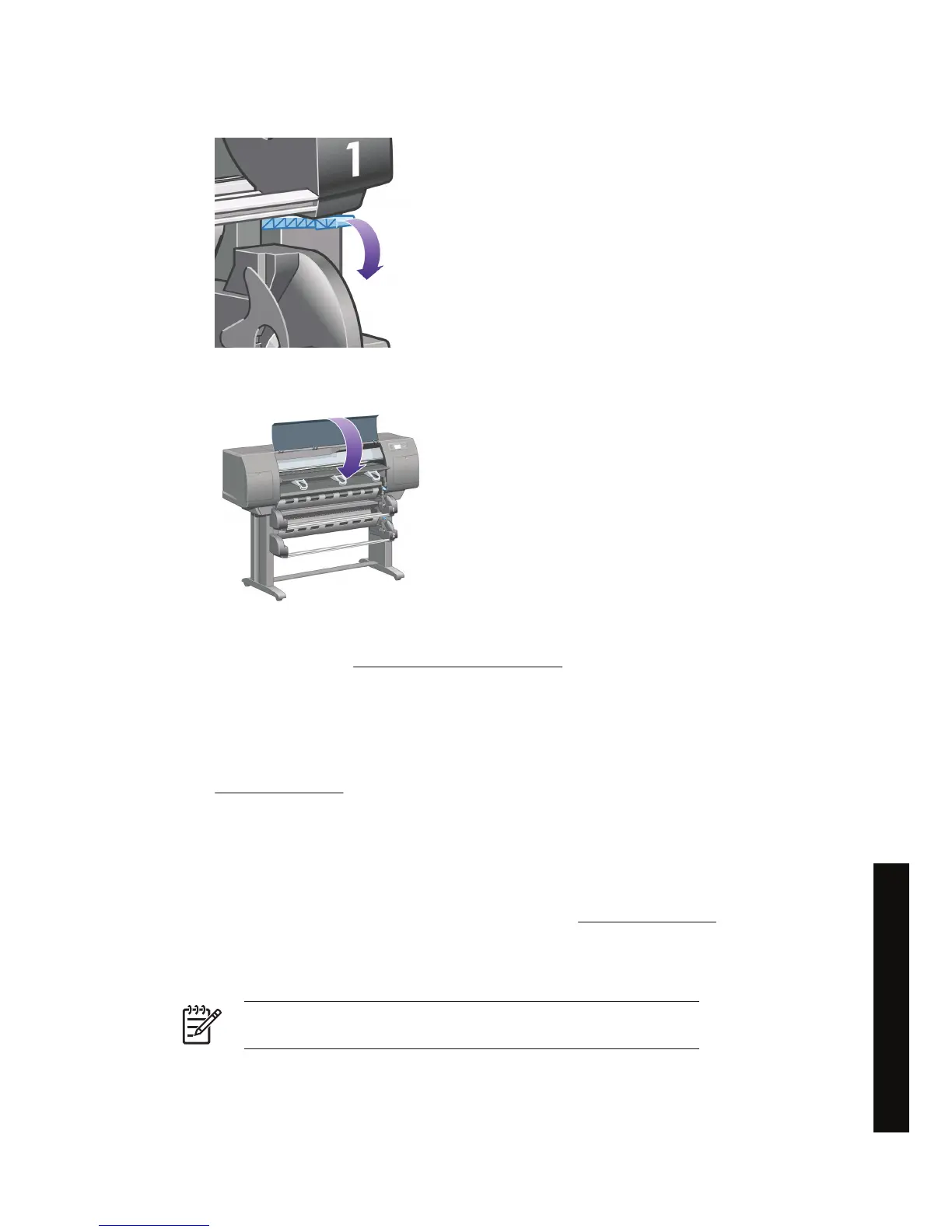27. Lower the roll 2 paper load lever.
28. Close the window.
29. Switch on the printer.
30. Reload the rolls. See
Load a roll into the printer [4500].
If you find that there is still some paper causing an obstruction within the printer, it can often be
cleared by loading a rigid paper type into the printer.
31. Re-engage the bin or stacker with the printer.
32. If you find that you have print quality problems after a paper jam, try realigning the printheads. See
Align the printheads.
Check paper path
●
This problem can occur when a roll has finished and the end of the roll is stuck to the cardboard
core. If this has happened, cut the end of the roll away from the core; you should then be able to
feed the paper through the printer, and load a new roll.
● Otherwise, follow the procedure described above, under
Check printhead path.
A paper jam in drawer 2 [4500]
NOTE This topic applies to the HP Designjet 4500 Printer series only.
ENWW A paper jam in drawer 2 [4500] 131
The problem is... (paper topics)
