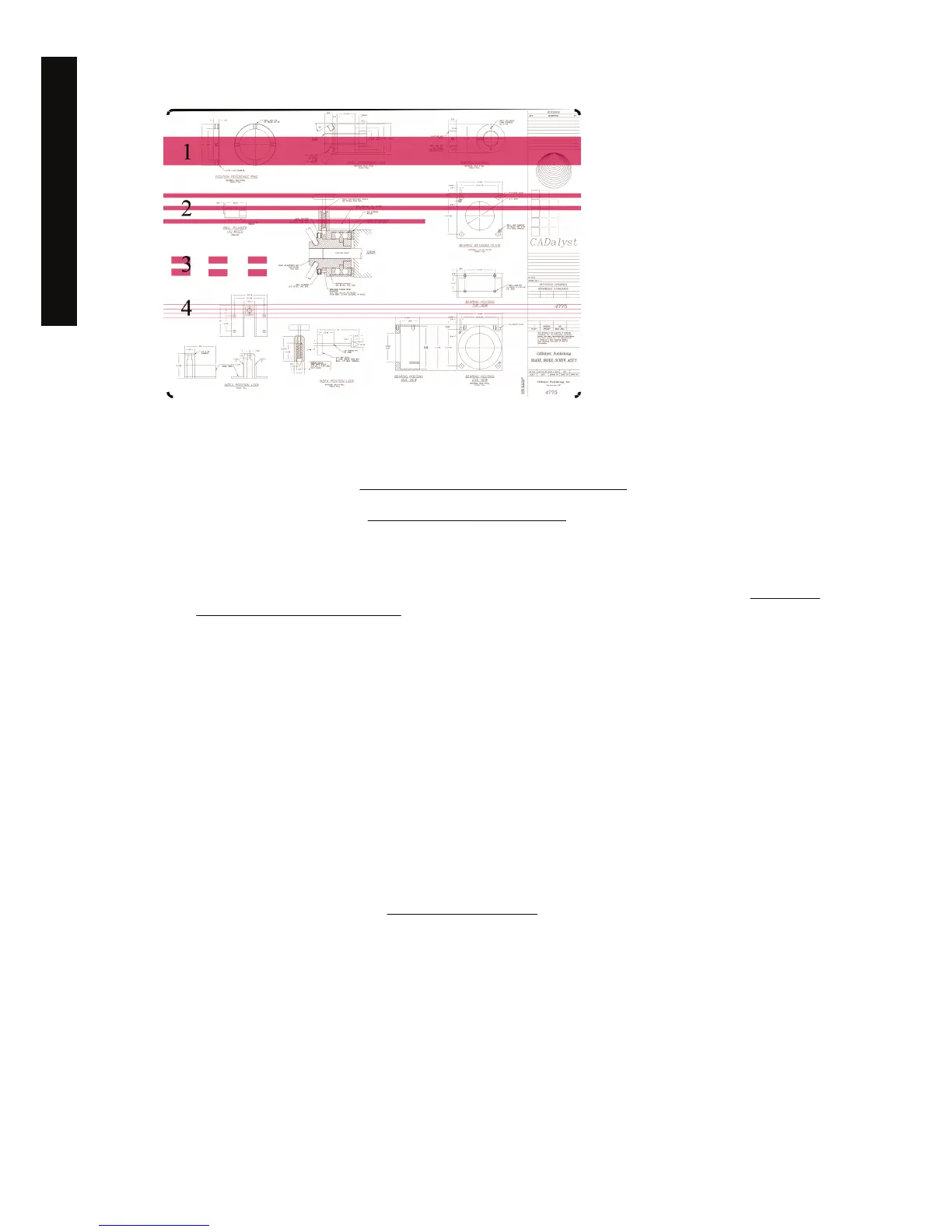In each case the recommended procedure is as follows:
1. Clean the electrical connections of the printhead that seems to be responsible (in this example, the
magenta printhead). See
Clean a printhead's electrical connections.
2. Clean the printheads. See
Recover (clean) the printheads.
3. Reprint your image with the same settings as before.
4. If the problem persists, replace the printhead that seems to be causing the problem. If you are not
sure which printhead is responsible, use the Image Diagnostics Print to identify it. See
How do I...
(Image Diagnostics Print topics).
The print smudges when touched
The black ink pigment can smudge when touched by a finger or pen. This is particularly noticeable on
the following materials: vellum, translucent bond, films, productivity photo paper, and natural tracing
paper.
To reduce the smudging:
●
Try to print in an environment which is not too humid for the printer. See Using your printer on CD.
● Change pure black objects in your image to a dark color, such as dark brown, so that they will be
printed with colored inks instead of black ink.
● Use HP Heavyweight Coated Paper.
● Increase the drying time (see
Change the drying time).
Ink marks on the paper
This problem may occur for several different reasons.
144 Chapter 13 The problem is... (print quality topics) ENWW
The problem is... (print quality
topics)
