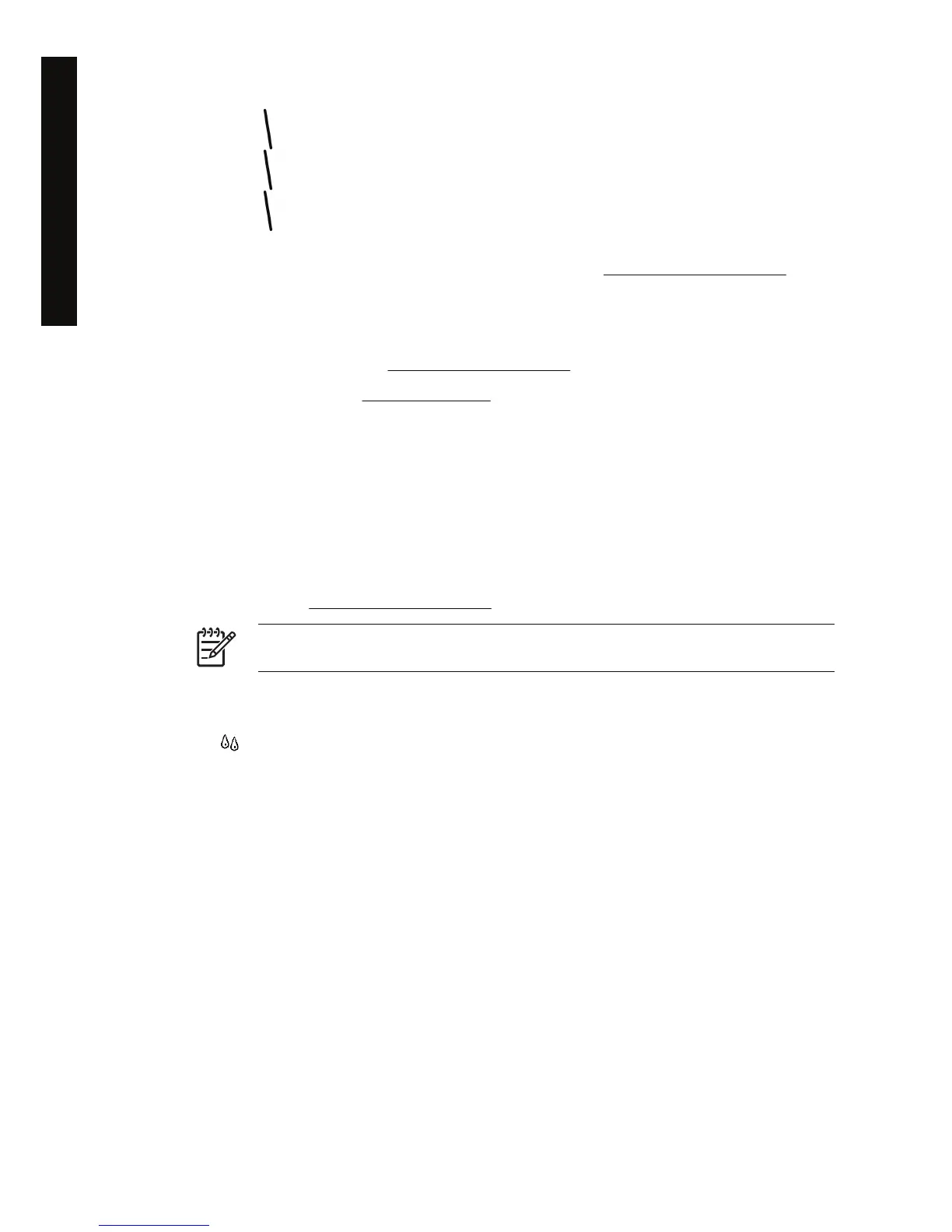1. Check that you are using appropriate print quality settings. See Choose print quality settings.
2. You are more likely to get good vertical lines with roll paper than with sheet paper. If you must use
sheet paper, set the print quality to Best.
3. Consider changing to a heavier paper type, such as HP Heavyweight Coated Paper or HP
Productivity Photo Gloss. See
Choose print quality settings.
4. Align the printheads. See
Align the printheads.
Lines are blurred (ink bleeds from lines)
If you see that the ink is soaking into the paper, making the lines blurred and fuzzy, this could be
because of humidity in the air. Try the following:
1. Check that your environmental conditions (temperature, humidity) are suitable for high-quality
printing. See Using your printer on CD.
2. Try changing to a heavier paper type, such as HP Heavyweight Coated Paper or HP Productivity
Photo Gloss. See
Choose print quality settings.
NOTE Glossy photo paper types are especially difficult to dry. Take extra care with them.
3. Check that the paper type selected in the front panel is the same as the paper type you are using.
4. Perhaps you have adjusted the drying time at the front panel to speed up the printer output. Select
the
icon, then Select drying time, and make sure it is set to Optimal.
5. Allow the prints time to dry separately; do not cover or stack them.
Lines are slightly warped
The paper itself may be warped. This can happen if it has been used or stored in an extreme
environment. See Using your printer on CD.
148 Chapter 13 The problem is... (print quality topics) ENWW
The problem is... (print quality
topics)
