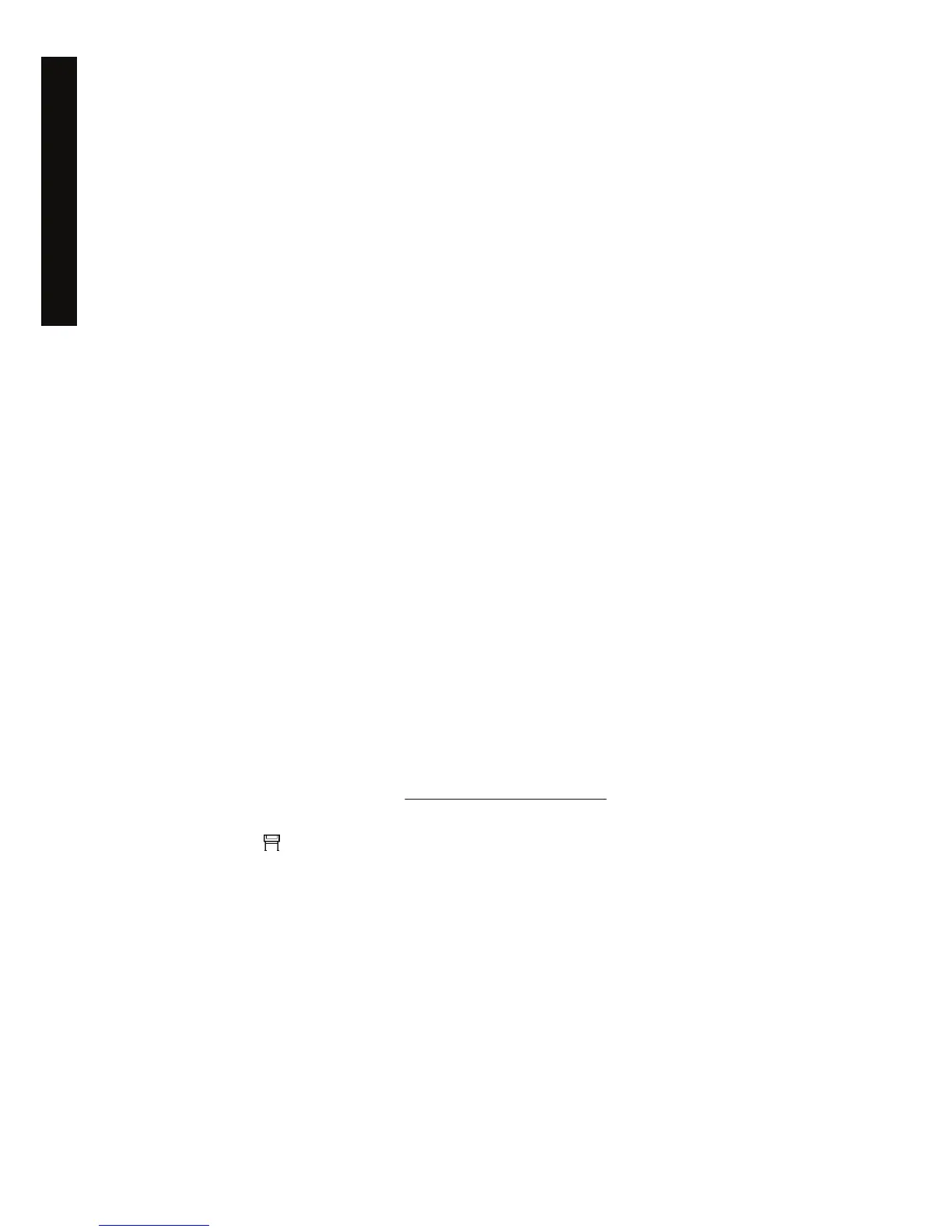If your application has a facility to convert PANTONE colors to CMYK values automatically, it probably
does not take account of printer or paper type, so you will get better results with a manual conversion
using the tables.
You can also obtain a PANTONE calibrated color chart in EPS, TIFF, and PDF format, which can be
convenient if your application has an eyedropper tool with which you can pick up colors from an
imported graphic.
Tips
●
Automatic PANTONE Calibration works with PostScript printers only.
●
Ensure that Automatic PANTONE Calibration is turned on in the driver.
● Some applications may not support PANTONE colors fully; for example, Photoshop 7.0 does not
send the PANTONE Color with its name, it sends only the CMYK values from its standard table.
● Some colors may be out of gamut and impossible to match precisely with your printer and paper
type.
Color matching between different HP Designjets
If you print an image on two different printer models (for instance, on an HP Designjet 4000 Printer
series and an HP Designjet 1000 Printer series), you may find that the colors of the two prints do not
match well.
Matching two printing devices that use different ink chemistry, paper chemistry, and printheads is
unlikely to be completely successful. The information provided here is the best way to emulate one
printer with another. Even so, the end result may not be a perfect match.
Printing via separate PostScript drivers
The situation is that you are printing on each printer using the PostScript driver installed for that printer.
In this example, we are using an HP Designjet 4000 Printer series and an HP Designjet 1000 Printer
series.
1. Ensure that both printers have been updated to the latest firmware version. See Using your printer
on CD.
2. Ensure that you have the latest printer driver for both printers. You can download the latest
versions for any HP printer from
http://www.hp.com/go/designjet.
3. Ensure that Color Calibration is turned on. At the front panel of the HP Designjet 4000 series,
select the
icon, then Printer configuration > Color calibration > On .
4. Load the printers with similar paper types.
5. Ensure that the Paper Type setting on the front panel corresponds to the paper you have loaded.
6. Print your image on the HP Designjet 1000 Printer series using your normal settings.
7. Now prepare to print the same image on the HP Designjet 4000 Printer series.
8. In your application, set the color space of the image to emulate the HP Designjet 1000 Printer
series and the specific paper type that you used in that printer. The data sent to the driver must be
already converted to this emulation color space, which is a CMYK color space. See your
150 Chapter 13 The problem is... (print quality topics) ENWW
The problem is... (print quality
topics)
