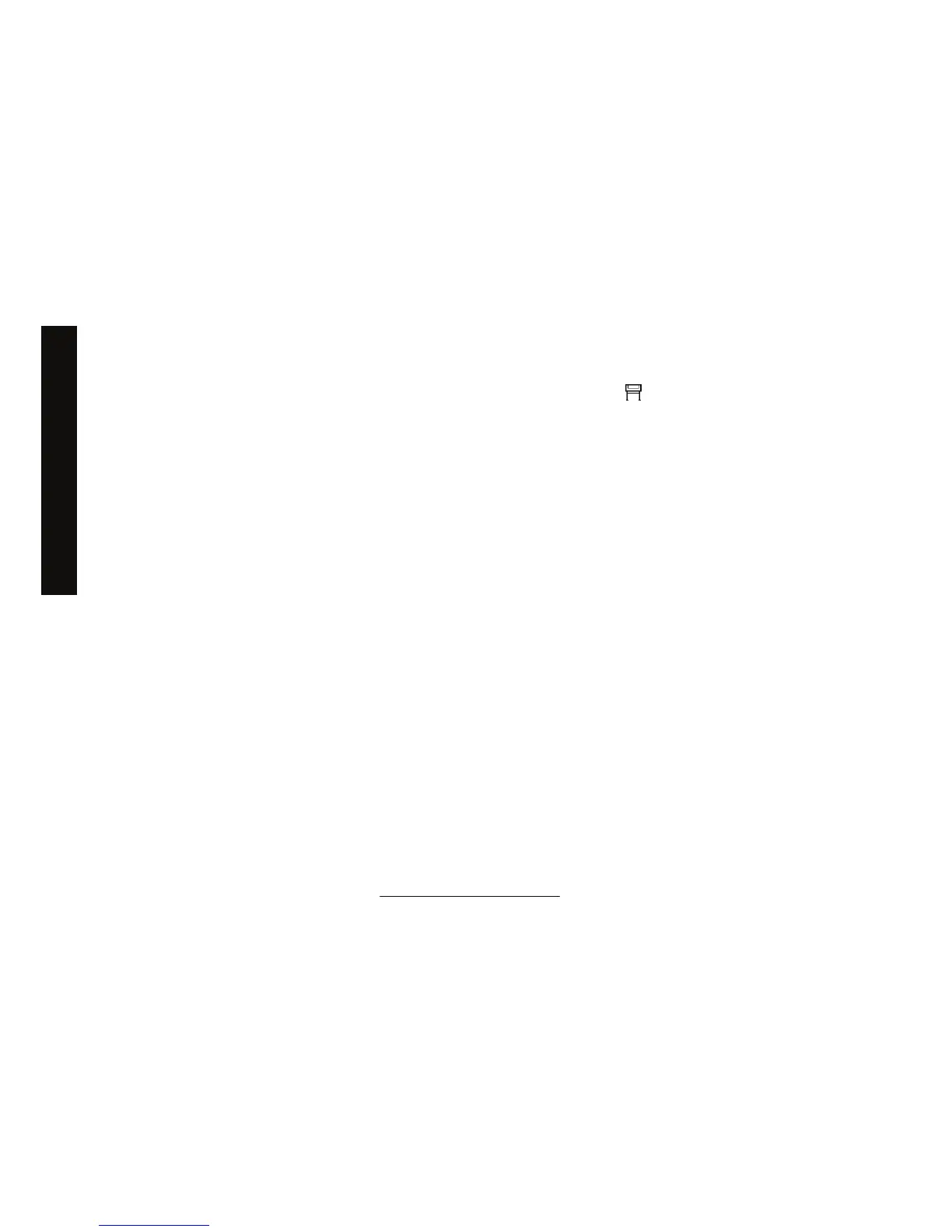The print is completely blank
If the front-panel graphic language setting is Automatic (the default), try the other settings: PostScript
for a PostScript file, HP-GL/2 for an HP-GL/2 file, etc. (see Using your printer on CD). Then send the file
again.
When you have finished this particular print, remember to reset the graphic language to Automatic.
The output contains only a partial print
● Did you press Cancel before all the data were received by the printer? If so, you have ended the
data transmission and will have to print the page again.
● The I/O timeout setting may be too short. From the front panel, you can increase the I/O timeout
setting to a longer period and then send the print again. Select the
icon, then I/O setup >
Select I/O timeout.
● There may be a communications problem between your computer and the printer. Check your
interface cable.
● Check to make sure that your software settings are correct for your current page size (e.g. long-
axis prints).
● If you are using network software, make sure it has not timed out.
The image is clipped
If you are using the HP Designjet 4500 Printer series, any print liable to be clipped will normally be be
put “on hold for paper”, and actual clipping will occur only if there is a software error of some kind. On
the HP Designjet 4000 Printer series, clipping normally indicates a discrepancy between the actual
printable area on the loaded paper and the printable area as understood by your software.
●
Check the actual printable area for the paper size you have loaded.
printable area = paper size – margins
The Windows HP-GL/2 driver displays the printable area in the Paper/Quality tab.
●
Check what your software understands to be the printable area (which it may call "printing area" or
"imageable area"). For example, some software applications assume standard printable areas that
are larger than those used in this printer.
● If your image contains its own margins, you may be able to print it successfully by telling the printer
not to add margins to it (see
Print without added margins). In this case:
printable area = paper size
● If you are trying to print a very long image on a roll, check that your software is capable of printing
an image of that size.
● Check that the orientation of the paper is the same as that assumed by your software. The front-
panel Printing defaults menu > Paper options > Rotate option changes both the orientation of a
print and the orientation of the page. It is possible that a rotated image on a roll may be slightly
clipped in order to retain the correct page size.
154 Chapter 14 The problem is... (image error topics) ENWW
The problem is... (image error
topics)
