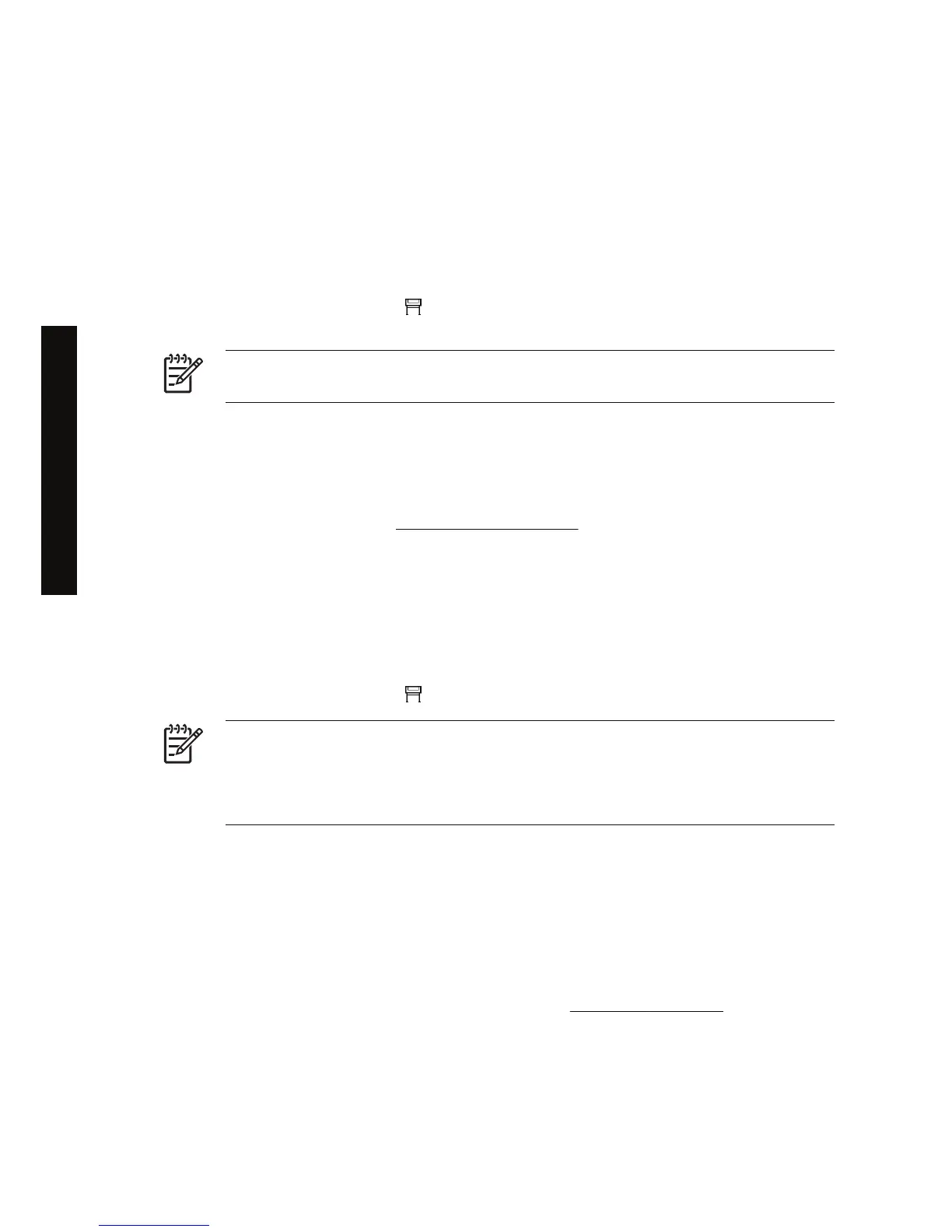Change the page size
The page size can be specified in the following ways:
● Using a Windows printer driver: select the Paper/Quality tab, then Size is.
●
Using a Mac OS printer driver: select Page Setup from the File menu, select your printer in the
Format for popup menu, then Paper size.
●
Using the Embedded Web Server: go to the Page Size section of the Submit Job page.
●
Using the front panel: select the
icon, then Default printing options > Paper options > Select
paper size.
NOTE If a page size is set with the printer driver or with the Embedded Web Server, it
overrides the page size set with the front panel.
Change the print quality
Your printer has three different print quality options: Best, Normal, and Fast. There are also two
supplementary options that have an effect on print quality: Optimize for drawings/text or Optimize for
images, and Maximum detail. See
Choose print quality settings for guidance on choosing among
these options.
You can specify the print quality in the following ways:
● Using a Windows printer driver: go to the Print Quality section of the Paper/Quality tab.
● Using a Mac OS printer driver: go to the Image Quality panel.
●
Using the Embedded Web Server: go to the Image Quality section of the Submit Job page.
●
Using the front panel: select the
icon, then Default printing options > Image quality.
NOTE If a print quality is set with the printer driver or with the Embedded Web Server, it
overrides the print quality setting from the front panel.
NOTE You cannot change the print quality of pages that the printer is already receiving or
has already received (even if they have not started to print yet).
Choose print quality settings
The following table shows suggested print quality settings and paper types for various different kinds of
prints, assuming that you are using roll paper. You are not obliged to follow these suggestions, but you
may find them helpful.
If you are using sheet paper, you are recommended to set print quality to Best.
If you are not sure how to change the print quality settings, see
Change the print quality.
54 Chapter 6 How do I... (image adjustment topics) ENWW
How do I... (image adjustment
topics)
