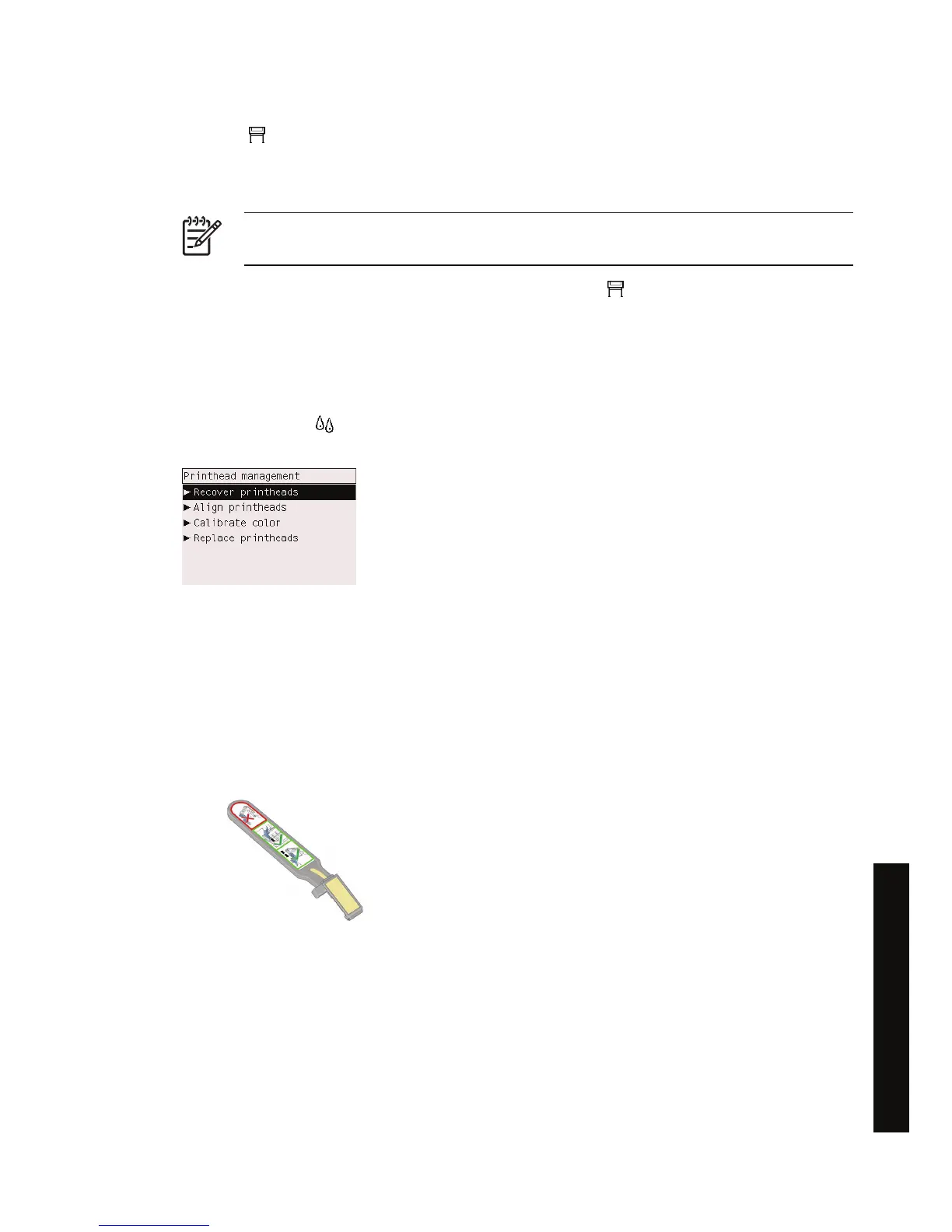If you want to increase the frequency of printhead monitoring in order to detect any problems sooner,
select the
icon, then Printer configuration > Printhead monitoring > Intensive. When the printer
is printing and printhead monitoring is set to Intensive, the front panel and the Embedded Web Server
printer status line will display the following message: Printing. Printhead monitoring (instead of just
Printing).
NOTE When Intensive is selected, the throughput of the printer will be reduced because of
the increased frequency of printhead checks.
To return to the default printhead monitoring frequency, select the icon, then Printer configuration
> Printhead monitoring > Optimized.
Recover (clean) the printheads
To clean the printheads (which often enables them to recover from problems), go to the printer's front
panel and select the
icon, then Printhead management > Recover printheads. Cleaning takes
about two to four minutes.
Clean a printhead's electrical connections
In some extreme cases it is possible that the printer will not recognize a printhead after it has been
installed. This is due to the build-up of ink deposits on the electrical connections between the printhead
and the printhead carriage. Under these circumstances you are recommended to clean the printhead's
electrical connections. Routine cleaning of the connections when there are no apparent problems is not
recommended.
Included with your printer (in the Maintenance Kit box) is a carriage interconnect wiper.
ENWW Recover (clean) the printheads 79
How do I... (ink system topics)
