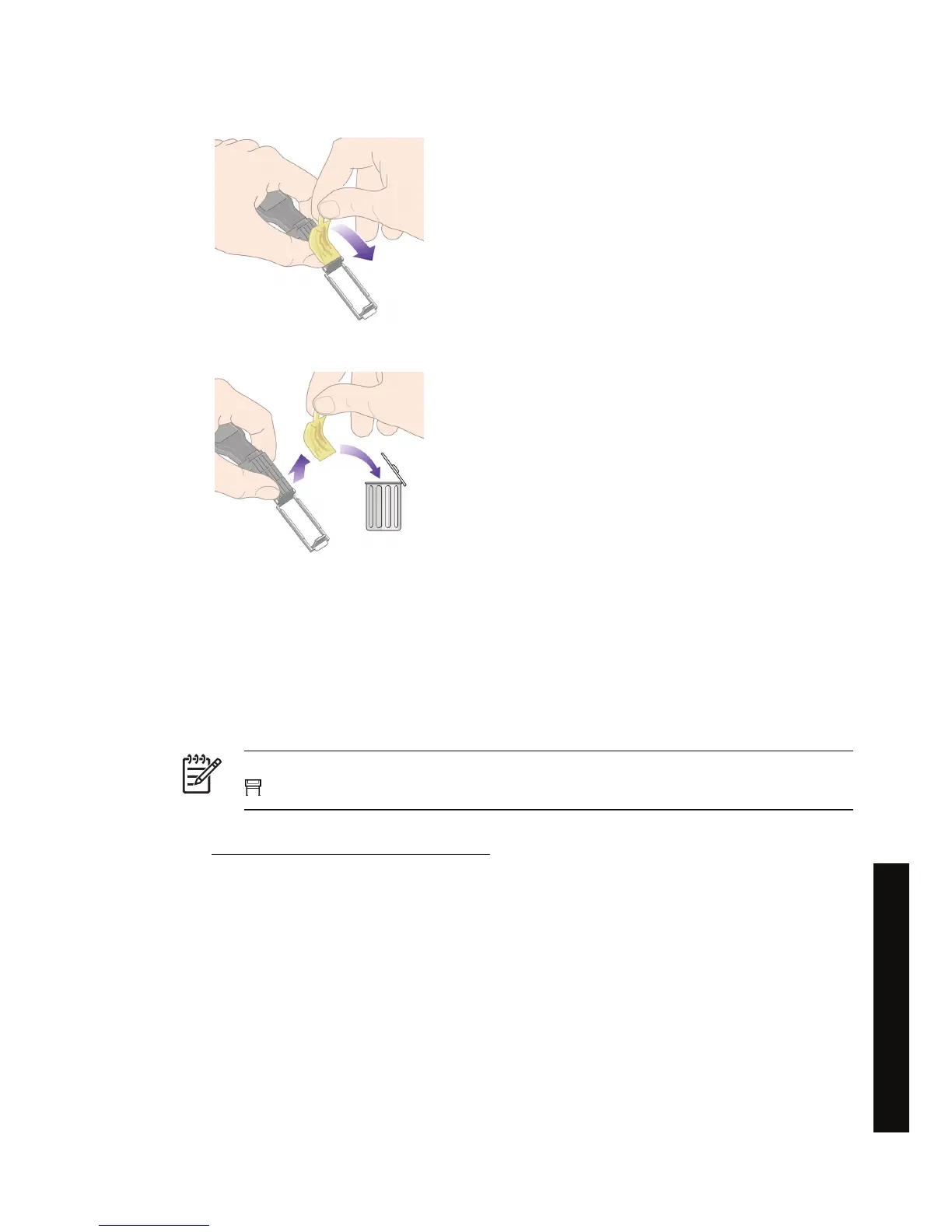12. Remove the soiled sponge from the carriage interconnect wiper.
13. Dispose of the soiled sponge in a safe place to prevent the transfer of ink onto hands and clothing.
If the front panel continues to display the Reseat or Replace message, replace the printhead or contact
your customer service representative.
Align the printheads
The printer will normally perform printhead alignment whenever printheads are replaced. If there is no
paper loaded when a printhead is replaced, the printer will perform the alignment the next time you load
paper.
NOTE You can turn off these automatic printhead alignments from the front panel: select the
icon, then Printer configuration > Auto printhead alignment > Off.
In addition, you should align the printheads if the Image Diagnostics Print indicates an alignment error.
See
How do I... (Image Diagnostics Print topics).
1. Make sure that you have a roll of opaque paper loaded in the printer; the best results will be
achieved with the type of paper that you normally use for printing. Single sheets of paper, and
transparent materials such as translucent bond, clear film, matte film, tracing paper, and vellum are
not suitable for printhead alignment.
ENWW Align the printheads 83
How do I... (ink system topics)
