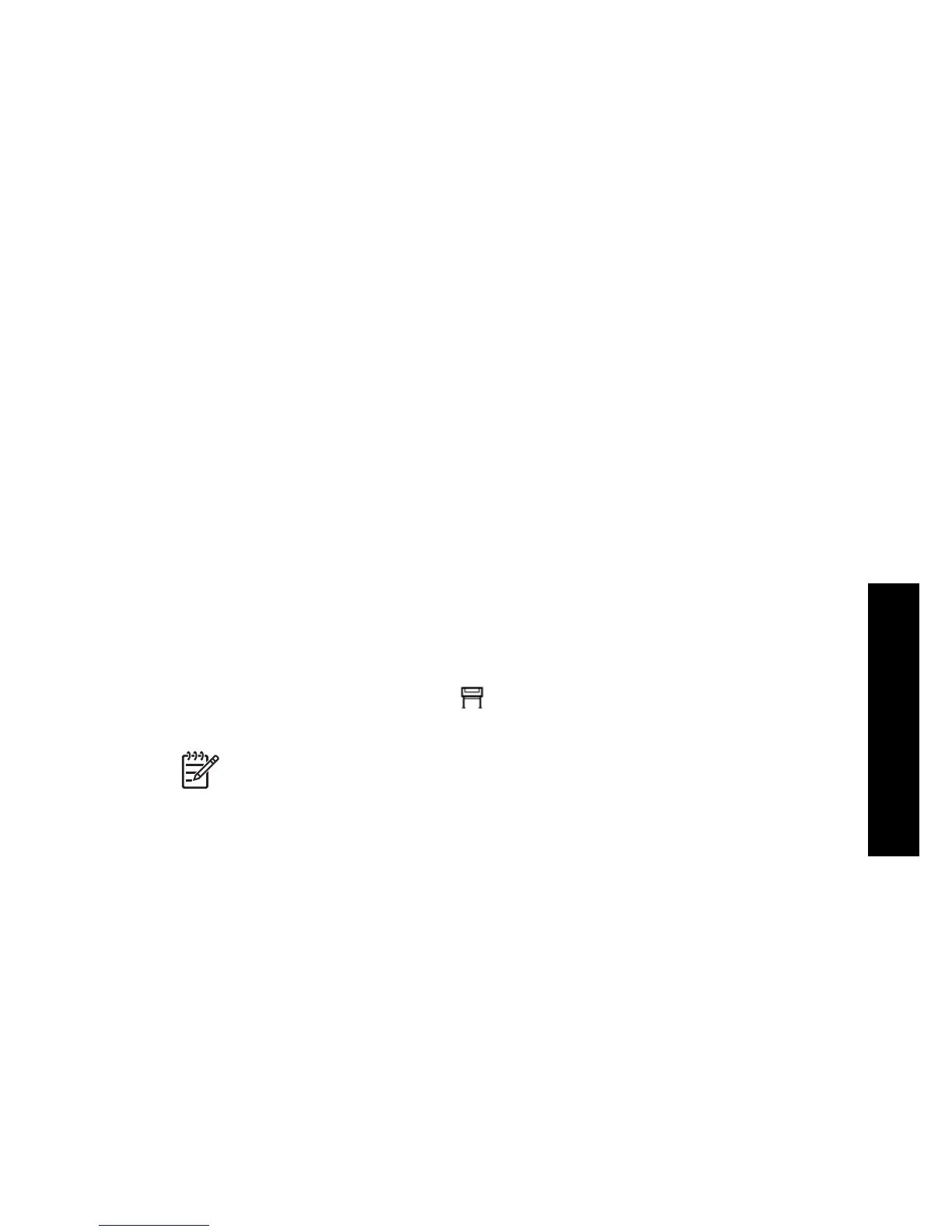7
How do I adjust my printed
images?
● How do I change the page size?
● How do I create a custom page size?
● How do I change the print quality?
● How do I choose print quality settings?
● How do I print at maximum speed?
● How do I adjust the margins?
● How do I print on oversize page sizes?
● How do I change the paper's orientation?
● How do I rotate an image?
● How do I print a mirror image?
● How do I scale an image?
● How do I change the palette settings?
● How do I change the treatment of overlapping lines?
● How do I change the graphic language setting?
How do I change the page size?
The page size can be specified in the following ways:
● Using a Windows printer driver: select the Paper/Quality tab, then Size is.
● Using a Mac OS printer driver: select the Page Attributes panel, then Paper size.
● Using the Embedded Web Server: go to the Page Size section of the Submit Job
page.
●
Using the front panel: select the
icon, then Printing defaults menu > Paper
options > Size.
Note If a page size is set with the printer driver or with the Embedded Web
Server, it overrides the page size set with the front panel.
How do I create a custom page size?
You can create a custom page size using a printer driver or the Embedded Web
Server.
Using the HP-GL/2 & RTL printer driver for Windows
1. Select the Paper/Quality tab.
2. Press the Custom button.
3. Choose one of the selectable names (Custom 1 to Custom 5) for your custom
page size.
4. Enter its width and height.
5. Press the OK button.
127
How do I adjust my printed
images?
