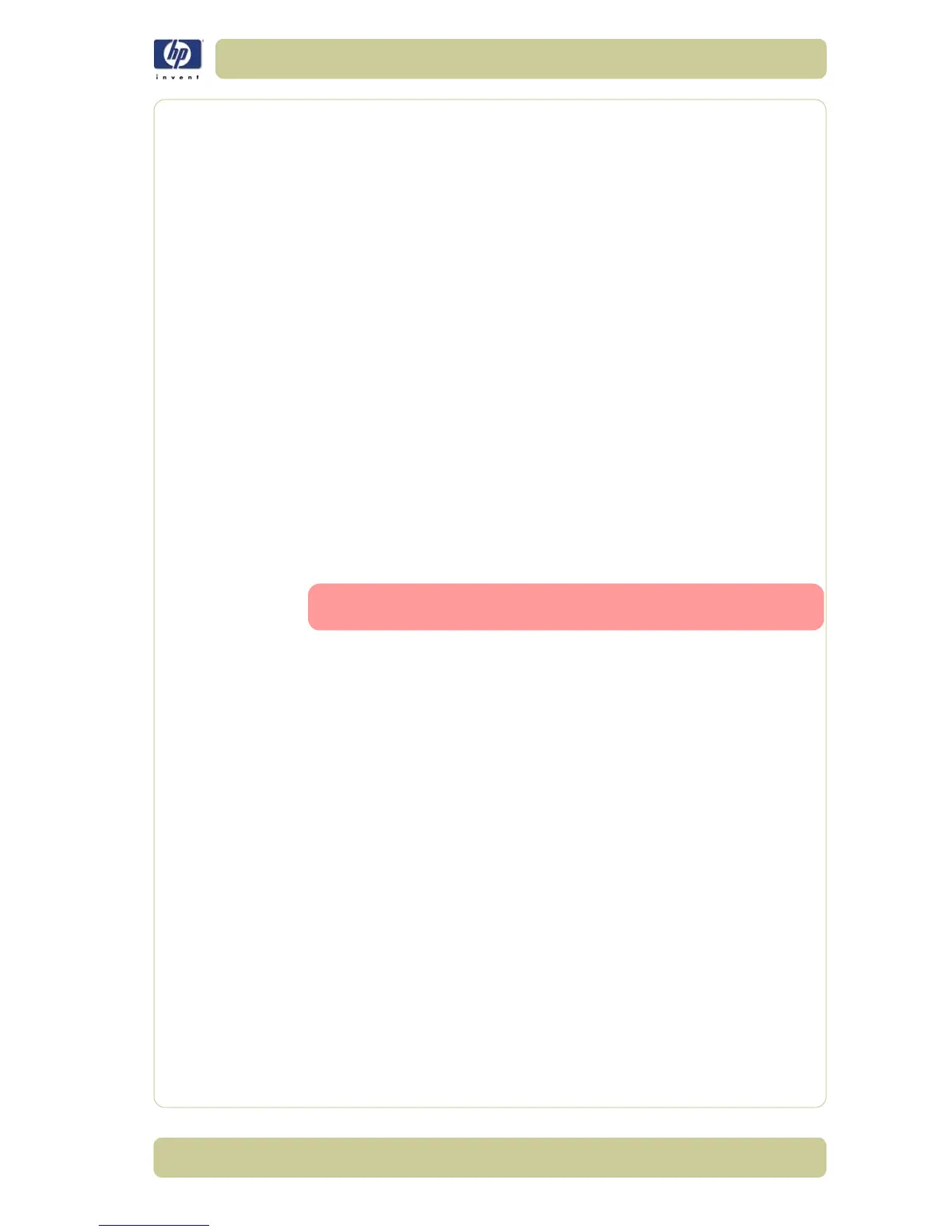6-31
Print Quality
HP Designjet 4500 Printer Series Service Manual
2 Ensure that you have the latest printer driver for both printers. The latest
versions can be downloaded from http://www.hp.com/go/designjet.
3 Ensure that Color Calibration is turned on (Setup Menu/Configuration
Menu/Color calibration/On).
4 Load both Printers with similar paper types.
5 Ensure that the Paper Type setting on the front panel corresponds to the
paper that is loaded.
6 Print the image on the HP Designjet 1000 Printer series using the normal
settings.
7 Now prepare to print the same image on the HP Designjet 4500 Printer
series.
8 In the application, set the color space of the image to emulate the HP
Designjet 1000 Printer series and the specific paper type that you used in
that printer. The data sent to the driver must be already converted to this
emulation color space, which is a CMYK color space. refer to the
application's online help for information on how to do this. In this way, the
4500 series will emulate the colors that the 1000 series can produce when
printing on that paper type.
9 In the PostScript driver for the HP Designjet 4500 Printer series, go to the
Color Management section and set the CMYK input profile to the same HP
Designjet 1000 Printer series color space that was selected in the
application (the emulation color space).
When trying to emulate another printer, CMYK colors should
always be used, not RGB.
10 Set the rendering intent to Relative Colorimetric, or to Absolute Colorimetric
if the whiteness of the paper needs to be emulated.
11 Print the image on the HP Designjet 4500 Printer series.
Printing via separate HP-GL/2 drivers
The situation is that you are printing on each printer using the HP-GL/2
driver installed for that printer.
1 Ensure that both printers have been updated with the latest firmware version.
2 Ensure that you have the latest printer driver for both printers. The latest
versions can be downloaded from http://www.hp.com/go/designjet.
3 Ensure that Color Calibration is turned on (Setup Menu/Configuration
Menu/Color calibration/On).
4 Load both Printers with similar paper types.
5 Ensure that the Paper Type setting on the front panel corresponds to the
paper that is loaded.
6 With the HP-GL/2 driver for the HP Designjet 4500 Printer series, select the
Color tab, and set the Color Matching Method to sRGB.
7 With the HP-GL/2 driver for the HP Designjet 1000 series, select the
Options tab, then Manual Color > Color Control > Match Screen.
