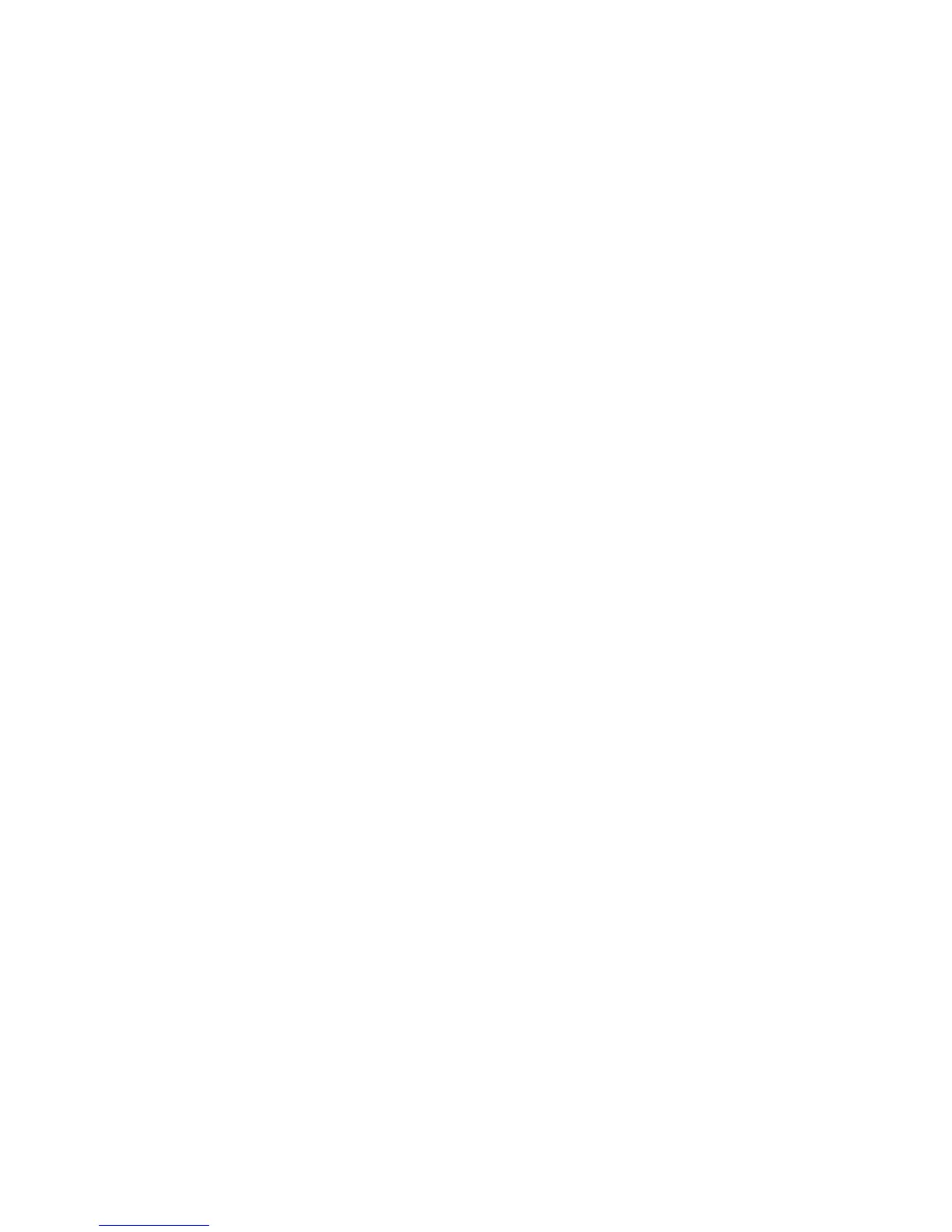Troubleshooting
1-6 HP Designjet T Series — Service Manual
Troubleshooting Media Jams/Printhead Crashes
The failure modes "media jam" and "head crash" are grouped together
because in many cases a media jam causes the media to lift up into the
Carriage path and cause a Printhead crash, thus causing many media jam
failures to be reported as head crashes.
4 Did the media jam occur when loading media?
If the client has had media jams, it is common for pieces of media to get
stuck in the media path. Clear the media path.
When clearing a media jam, sometimes media is stuck in the paper path. To
clear this, you must lift the Media Lever and insert thicker media into the
paper path to push out the media that is still stuck there.
5 Is the customer using non-HP media?
The use of non-HP media can easily be the cause of media jams and
head crashes (especially head crashes because HP media is specially
formulated to avoid cockle, one of the primary causes of head crashes). If
the media is not HP approved, advise the customer to use HP media and
check to see if the problem is now solved.
Banding at variable extreme environmental conditions
Since the Accuracy Calibration has been done at normal environmental
conditions, printing in extreme environmental conditions will cause banding
because the advance of the Media Advance Roller does not correspond to
the same conditions that the calibration was done in. To solve the problem,
try the following:
Perform the Accuracy Calibration in the new environmental conditions (Refer
to the User’s Guide).
Worm marks on HP Coated media with light area fills
Light bands (S-shaped) in Paper axis direction where light area fills are
printed, causing unacceptable Image Quality defect.
Print the Service Configuration Print and check if the level of Humidity is
very low (below 30%). Increasing humidity may help in reducing the
severity of the problem.
The media is causing the problem and NOT the Printer. Do not attempt to try
and replace Printer parts to solve this problem.
