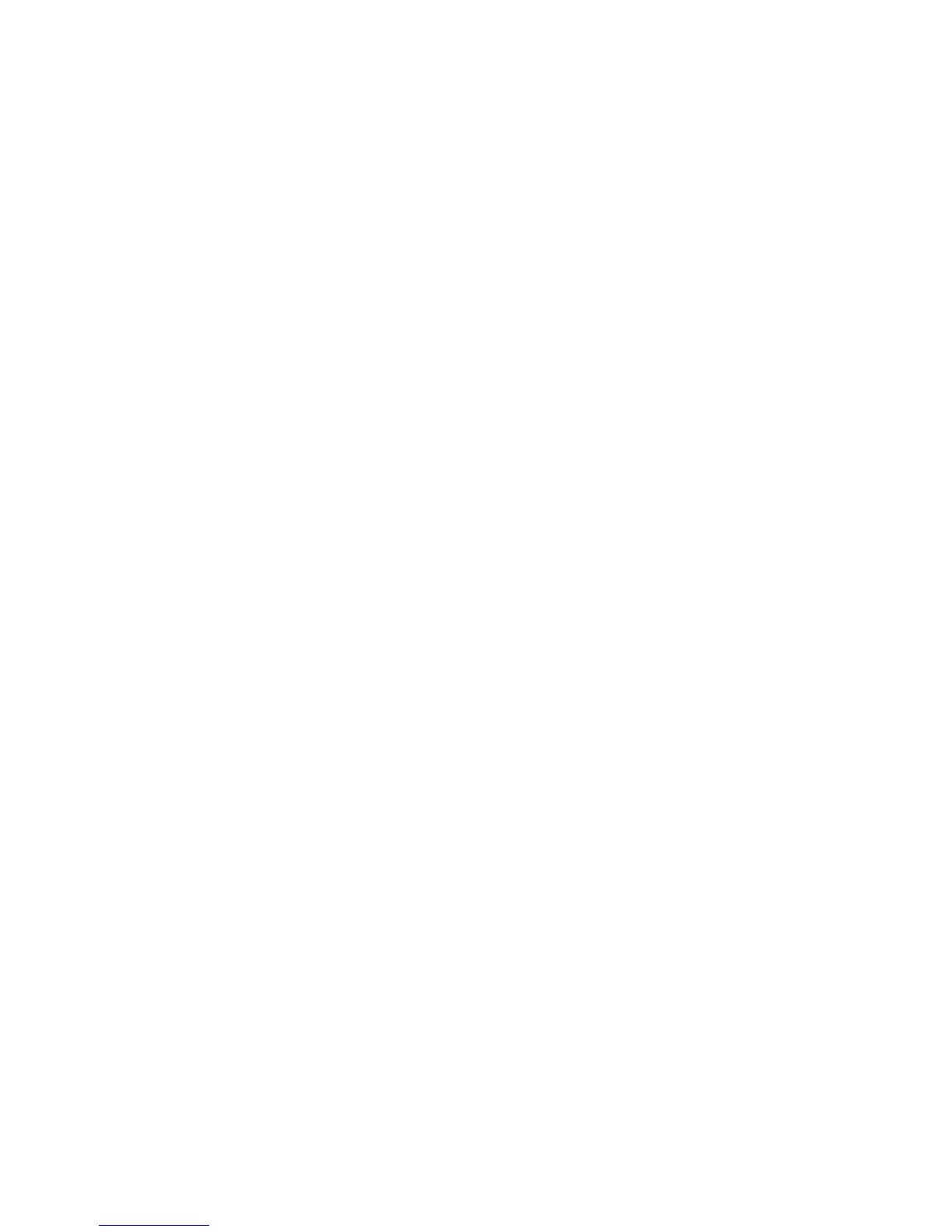9 Handling ink cartridges and printheads
About the ink cartridges ...................................................................................................................... 84
Check the ink cartridges status .......................................................................................................... 84
Remove an ink cartridge .................................................................................................................... 85
Insert an ink cartridge ......................................................................................................................... 86
About the printheads .......................................................................................................................... 87
Check the printhead status ................................................................................................................. 88
Remove a printhead ........................................................................................................................... 88
Insert a printhead ............................................................................................................................... 91
10 Maintaining the printer
Check printer status ........................................................................................................................... 96
Clean the exterior of the printer .......................................................................................................... 96
Replace the cutter .............................................................................................................................. 96
Maintain the ink cartridges ............................................................................................................... 100
Move or store the printer .................................................................................................................. 100
Update the firmware ......................................................................................................................... 101
Update the software ......................................................................................................................... 102
Printer maintenance kits ................................................................................................................... 102
Secure Disk Erase ............................................................................................................................ 102
11 Accessories
How to order supplies and accessories ............................................................................................ 106
Introduction to the accessories ......................................................................................................... 110
12 Troubleshooting paper issues
The paper cannot be loaded successfully ........................................................................................ 112
The paper type is not in the driver .................................................................................................... 114
The paper has jammed .................................................................................................................... 115
The printer displays out of paper when paper is available ............................................................... 118
Prints do not fall neatly into the basket ............................................................................................. 118
The sheet stays in the printer when the print has been completed .................................................. 118
The paper is cut when the print has been completed ....................................................................... 118
The cutter does not cut well ............................................................................................................. 118
The roll is loose on the spindle ......................................................................................................... 118
A strip stays on the output tray and generates jams ........................................................................ 118
Recalibrate the paper advance ........................................................................................................ 119
13 Troubleshooting print-quality issues
General advice ................................................................................................................................. 122
Print quality troubleshooting wizard .................................................................................................. 122
Horizontal lines across the image (banding) .................................................................................... 123
Lines are too thick, too thin or missing ............................................................................................. 124
Lines appear stepped or jagged ....................................................................................................... 124
Lines print double or in the wrong colors .......................................................................................... 125
Lines are discontinuous .................................................................................................................... 125
ENWW v
