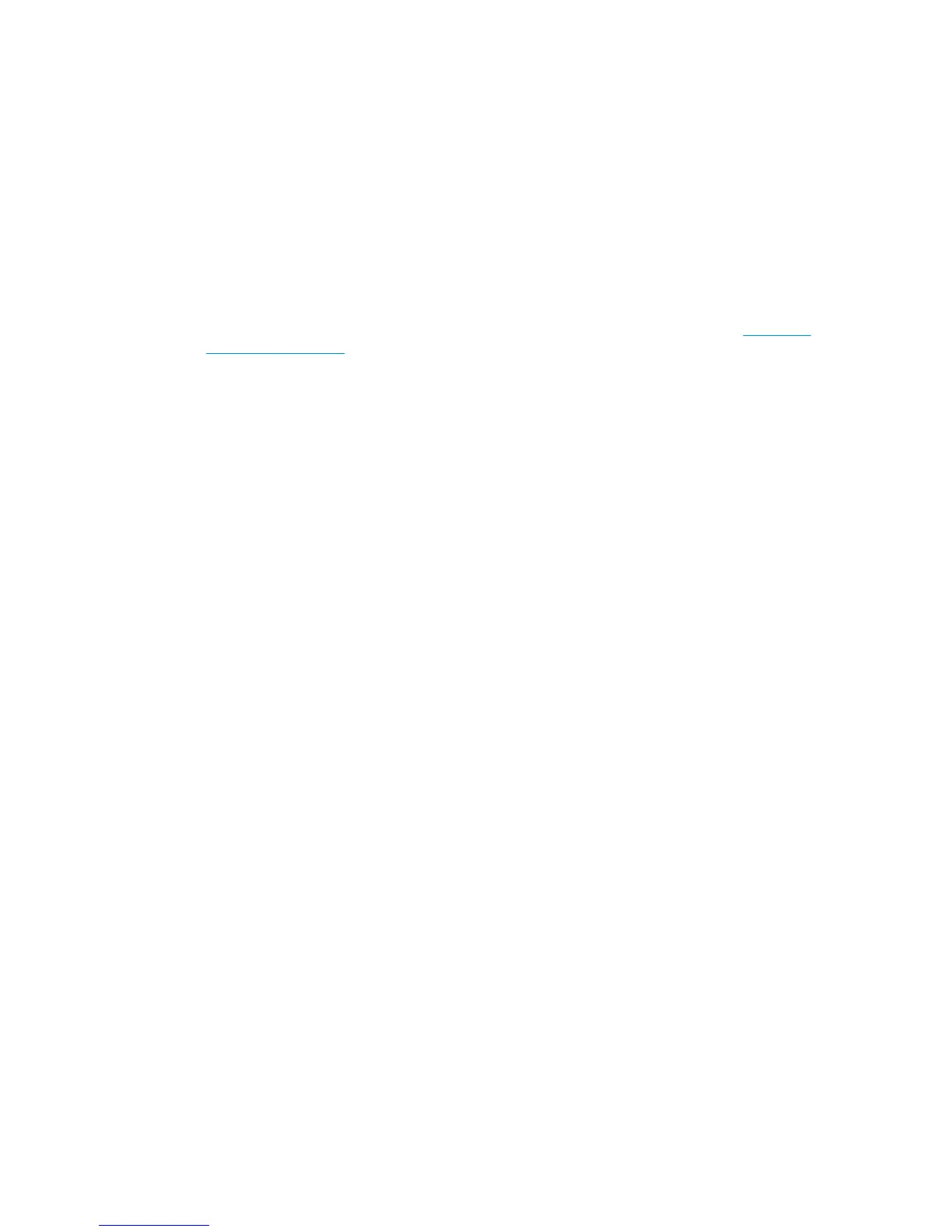The printer seems slow
Here are some possible explanations:
●
Did you set the print quality to Best? Images printed with the Best print-quality setting require more
time to print.
●
Did you specify the correct paper type when loading the paper? Check that the paper type that appears
on the front panel matches the paper that is loaded in the printer.
●
Is your printer connected to a network? Check that all components used in the network (network
interface cards, hubs, routers, switches, and cables) are capable of high-speed operation. Is there a lot
of traffic from other devices on the network?
●
Did you set the drying time to Extended? Try changing the drying time to Automatic. See
Change the
drying time on page 36.
●
Are the printheads in good condition? Printing time might increase when a printhead needs cleaning.
Check the printhead status on the front panel or through the Embedded Web Server. Clean or replace
printheads if necessary.
●
Do your image contain high-density, black fills? Printing time might increase for images containing
high-density, black fills.
Folding device errors
If the printer displays an error message from the folding device, see the documentation of the folding device
for guidance.
In such cases, the printer’s front panel shows only a simple message about the internal error of the folding
device and how to restore printer operation.
Communication failures between computer and printer
Some symptoms are:
●
The front-panel display does not show the Receiving message when you have sent an image to the
printer.
●
Your computer shows an error message when you try to print.
●
Your computer or printer stalls when transferring data.
●
Your printed output shows random or inexplicable errors (misplaced lines, partial graphics, and so on).
To solve a communication problem:
●
Make sure that you have selected the correct printer in your software program.
●
Make sure that the printer works correctly when printing from other software programs.
●
Remember that large images usually require more time to receive, process, and print.
●
If the printer is connected to your computer by a USB cable, try disconnecting and reconnecting the
cable.
●
If the printer is connected to your computer through any other intermediate devices, such as switch
boxes, buffer boxes, cable adapters, or cable converters, remove the intermediate device and try
connecting the printer directly to your computer.
164 Chapter 20 Troubleshoot other issues ENWW
