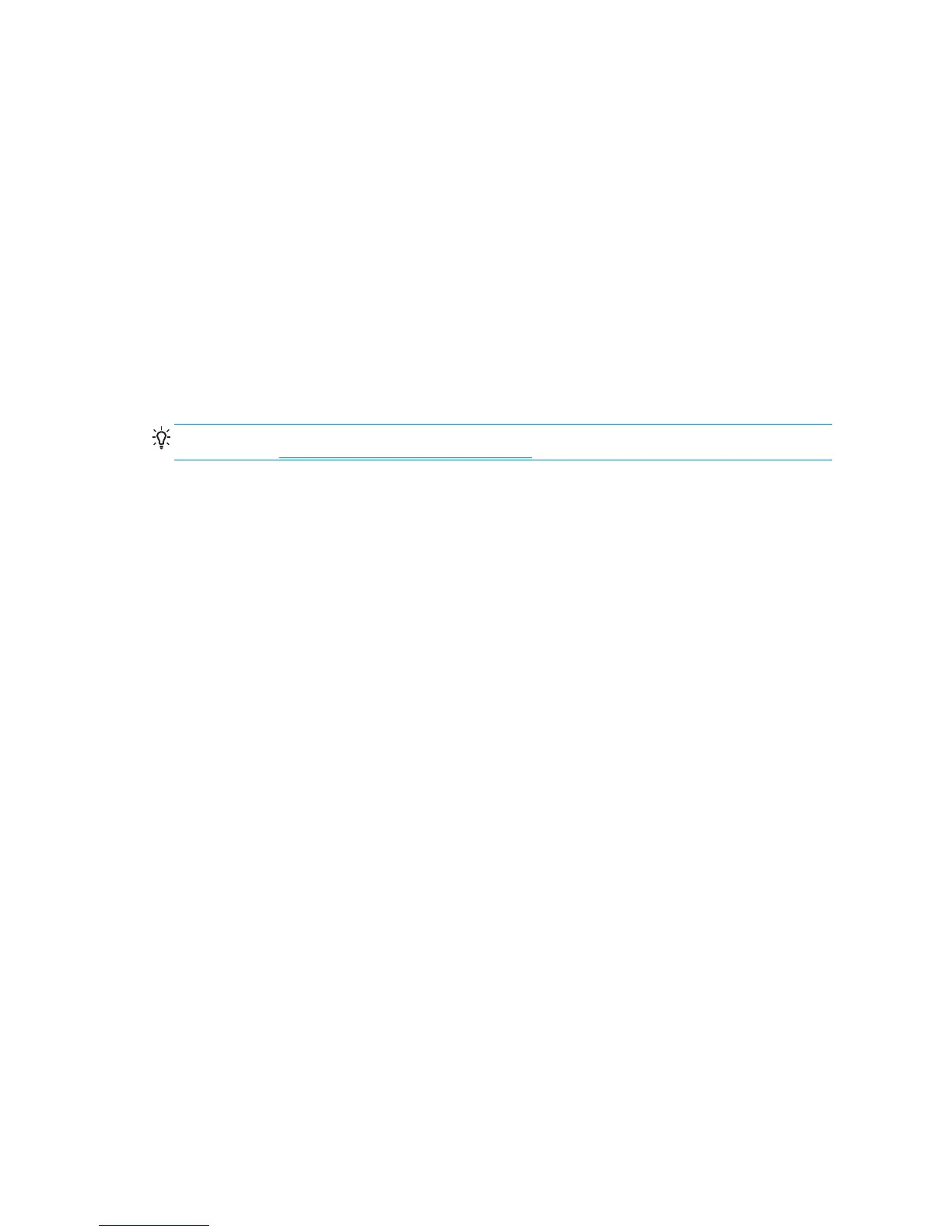Sharing the printer
If your computer is connected to a network, you can make your directly connected printer available to other
computers on the same network.
1. Double-click the System Preferences icon on the Dock menu bar on your desktop.
2. Go to Sharing, select Printer Sharing, and then check the printer(s) that you want to share.
3. Your printer now automatically appears in the list of shared printers displayed by any other computer
running Mac OS and connected to your local network.
Any other people wishing to share your printer must install the printer software on their own computers.
Anyone sharing your printer will be able to send print jobs, but will not be able to receive information from
the printer—which affects printer alerts, printer status reports, paper management, printer administration
and troubleshooting.
You may find that sharing your directly connected printer with other users will slow down your computer
unacceptably.
TIP: The best way to share the printer over a network is to connect the printer not to any computer, but to
the network. See
Connect to a network (Mac OS) on page 14.
Uninstall the printer software (Mac OS)
1. Insert the HP Start-up Kit DVD into your DVD drive.
2. Open the DVD icon on your desktop.
3. Open the Mac OS X HP Designjet Uninstaller, and follow the instructions on your screen to uninstall the
printer software.
To delete the print queue:
1. From the system preferences, select the Print & Fax dialog.
2. Select the name of the printer and click the – button.
18 Chapter 2 Connectivity and software instructions ENWW
