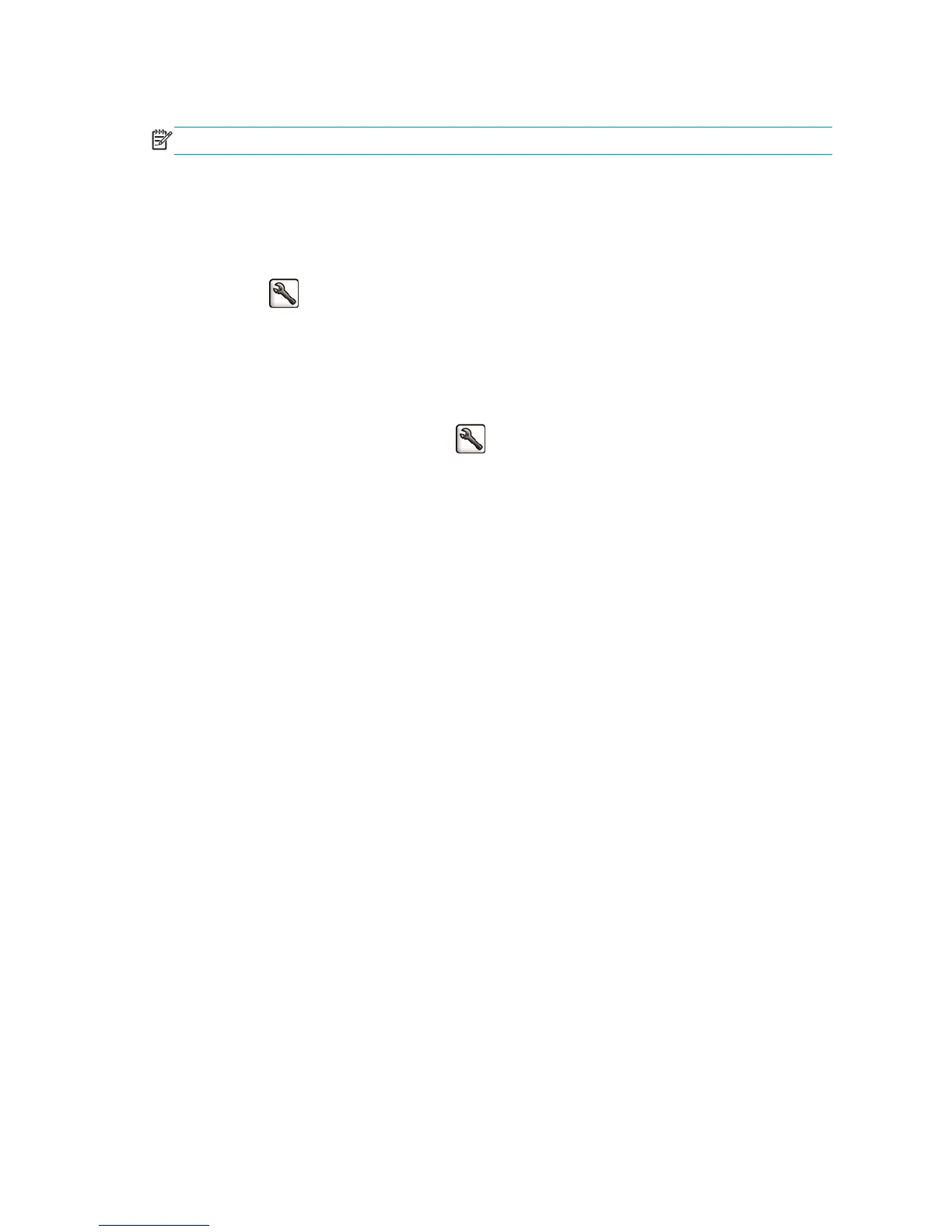Install the folding device
NOTE: Only folding devices listed in the HP hardware solutions programs may be connected to the printer.
1. Set up the folding device and mechanically connect it to the printer as explained by the folding-device
manufacturer.
2. Connect the cable between the folding device and the printer.
3. Switch on the folding device.
4.
Select the
icon on the printer's front panel, then Accessories > Folder > Install folder.
5. Select the default behavior when a print job comes without folding instructions: Accessories > Folder >
Select default folding style.
Uninstall the folding device
1.
To uninstall the folding device, select the
icon on the printer's front panel, then Accessories >
Folder > Uninstall folder.
2. Remove the folding device from the printer.
3. Disconnect the cables between the printer and the folding device.
Choose paper for the folding device
For best performance, use the following:
●
Plain or coated paper
●
75 to 90 g/m²
●
3-inch roll core
See the documentation of the folding device for minimum and maximum supported paper sizes, and for more
details of supported paper types.
Select folding style
The folder may support various folding styles, which are displayed on the Embedded Web Server’s Submit
Job options page. For more details, see the documentation of the folding device.
●
On the Embedded Web Server's Submit Job page: Select Advanced Settings > Job Output > Folding
Styles. The pull-down menu shows the folding styles supported by the installed folding device.
●
On the folding device front panel: You can use the folding device’s front panel to specify the folding
style to apply to the print job when your application doesn’t support folding styles. In this case, make
sure the default folding style in the printer’s front panel (Accessories > Folder > Select default folding
style) is set to From folder front panel.
74 Chapter 8 Setup of folding devices ENWW
