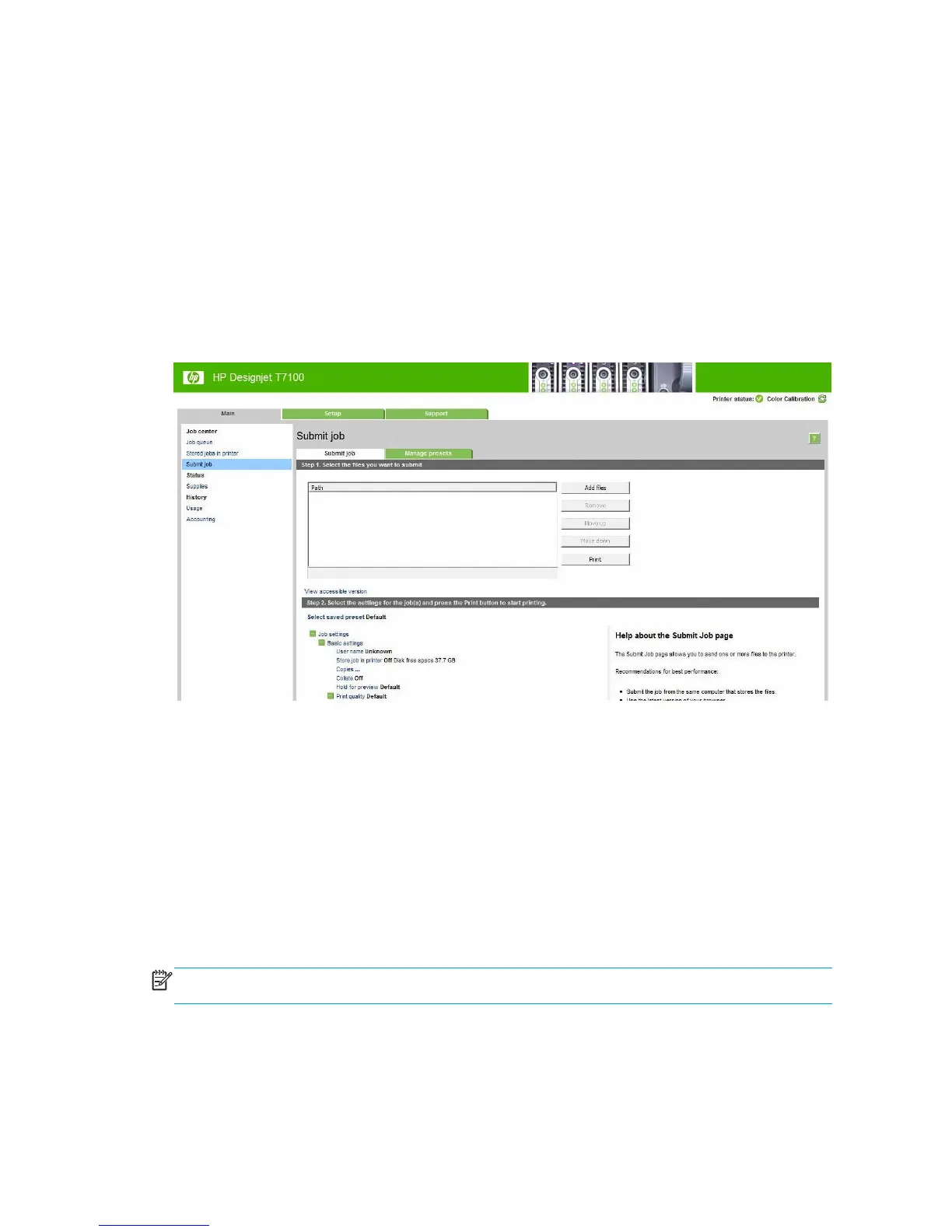Create a print job
In order to print something, you must send it to the printer. This constitutes a print job, which is entered into
the printer's print queue. There are two main ways of sending a print job to the printer:
●
To print directly from a program, use the program's Print command as usual. When you select your HP
Designjet printer, the printer driver is invoked to send your job to the printer.
●
If you have a file that is already in a supported graphical format, you can use the Embedded Web Server
to send it directly to the printer without going through a printer driver (see below).
Using the Embedded Web Server to print files
From the HP Utility or the Embedded Web Server, select Submit Job in the Job Center group. You will see the
window below.
Press the Add files button to choose the files from your computer that you want to print. The files must be in
one of the following formats:
●
HP-GL/2
●
RTL
●
CALS/G4
●
PDF (with the PostScript upgrade only)
●
PostScript (with the PostScript upgrade only)
●
TIFF (with the PostScript upgrade only)
●
JPEG (with the PostScript upgrade only)
NOTE: When you print to a file, the file should be in one of the above formats, but its name may have an
extension such as .plt or .prn.
If the files are not in one of these formats, they will not be printed successfully.
If the jobs have been generated with the appropriate settings (such as page size, rotation, resizing and
number of copies), you can just press the Print button and they will be sent to the printer.
76 Chapter 9 Print options ENWW
