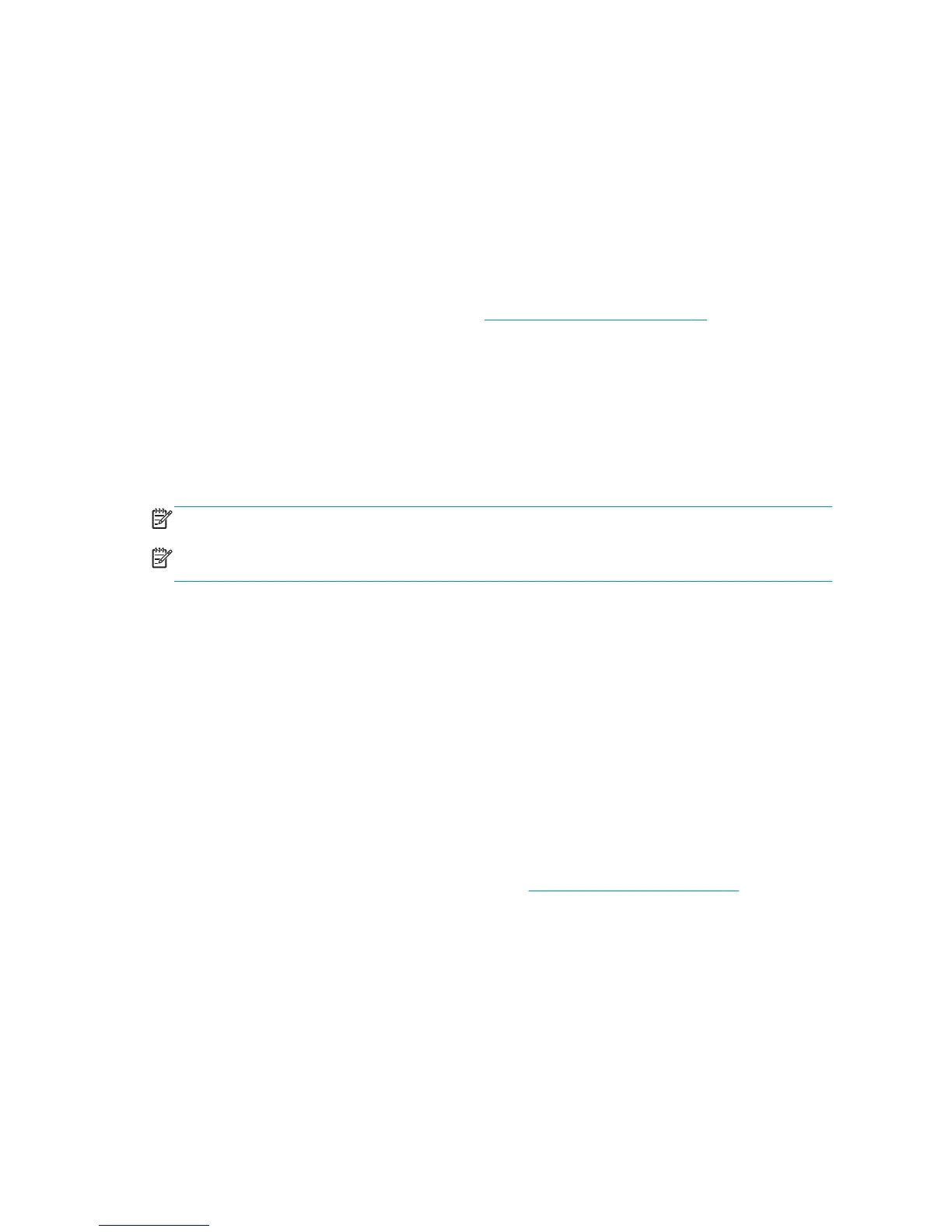You can also cancel nest waiting by pressing the Form feed and cut key on the front panel.
Nesting compatibility
Because nested pages must be printed all at the same time, they are required to share a common printing
format before they can be nested together. If you routinely work with one or two file formats, and print most
of your jobs with the same settings, you don't need to take any extra action to ensure nesting compatibility.
Otherwise, if you want to minimize paper waste using nesting:
●
Save your settings in presets, using the Embedded Web Server's Manage presets tab. You can save:
◦
Print-quality settings (Print quality, Max detail, More passes)
◦
Color and color adjustment settings (see
Color adjustment options on page 93)
◦
Layout and mechanical settings (Margins, Mirror, Cutter)
●
All pages must be in one or other of the following three groups (a single nest must contain members of
only one group):
◦
TIFF and JPEG, which can nest together even with different input profiles
◦
PostScript and PDF
◦
HP-GL/2 using the same color space (sRGB/aRGB/dRGB)
NOTE: CALS/G4 pages do not nest.
NOTE: JPEG and TIFF pages with resolutions greater than 300 dpi may not nest with other pages in some
cases.
Use ink economically
Here are some recommendations for making economical use of ink.
●
For draft prints, use plain paper and move the print-quality slider to the left end of the scale ('Speed').
For further economy, select custom print quality options, then select Fast and EconoMode.
●
Clean the printheads only when needed, and clean only those printheads that need cleaning. Cleaning
the printheads can be useful, but it uses ink.
●
Leave the printer permanently turned on so that it can maintain the printheads in good condition
automatically. This regular printhead maintenance uses a small amount of ink. However, if it is not
done, the printer may need to use much more ink later to restore the health of the printheads.
●
Wide prints make more efficient use of ink than narrow prints, because printhead maintenance uses
some ink, and its frequency is related to the number of passes made by the printheads. Therefore,
nesting jobs can save ink as well as saving paper (see
Nest jobs to save paper on page 86).
Roll protection
If you choose to protect a roll, jobs will be printed on it only if the job explicitly specifies the roll number or
the paper type loaded on the roll. This may be useful, for example, in the following cases.
●
To stop people from accidentally printing unimportant jobs on expensive paper.
●
To avoid printing on a particular roll when printing from AutoCAD without interacting with the HP printer
driver.
88 Chapter 9 Print options ENWW
