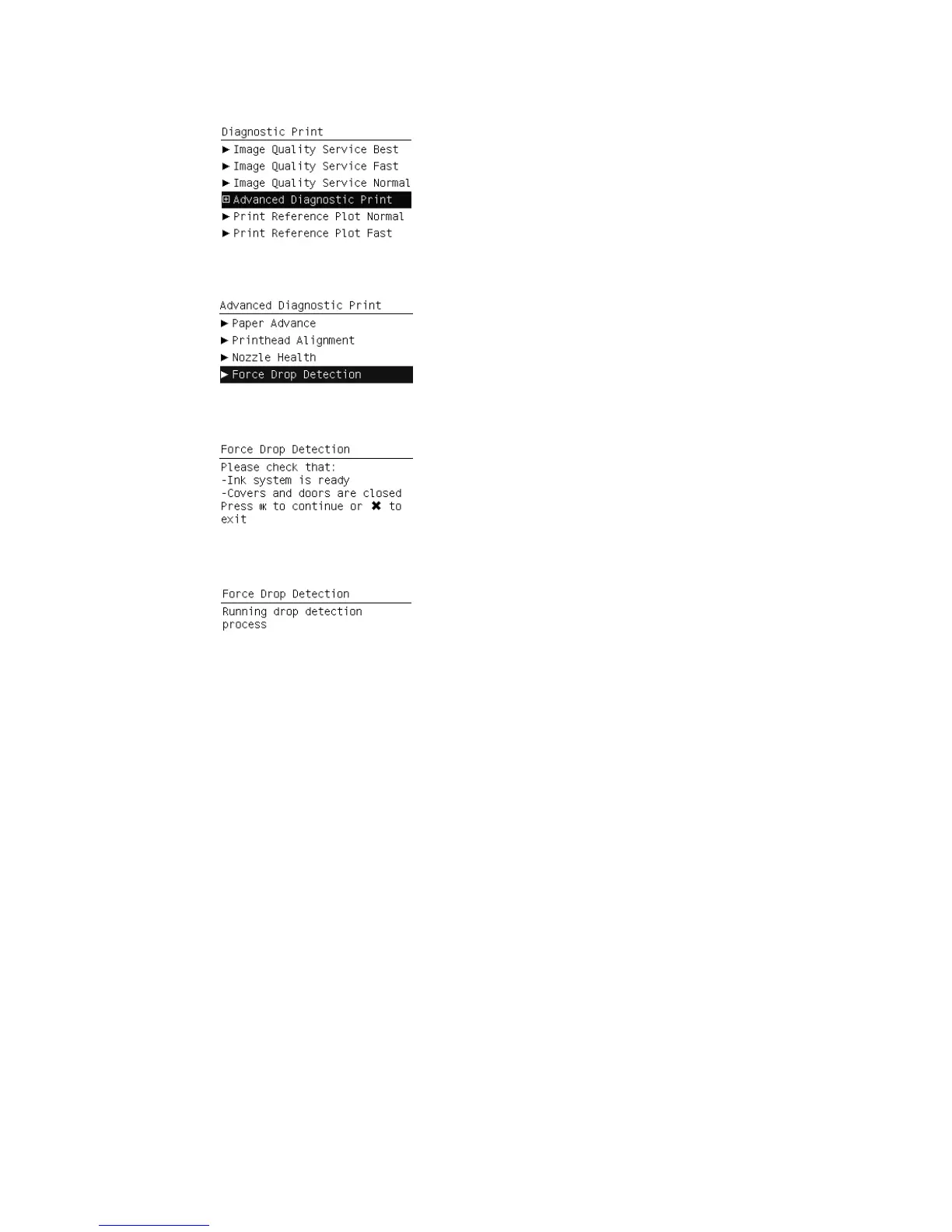2. Select Advanced Diagnostic Print.
3. Select Force Drop Detection.
4. Make sure that the ink system is ready and the covers and doors are closed, then press OK.
5. The printer performs drop detection.
6. When the process has ended, press OK to return to the menu.
Disable Paper Advance Sensor
This option allows the disabling of the Paper Advance Sensor and forces the advance control to use the
analog encoder system. The Paper Advance sensor will return to the default status after the unit is
restarted. The Paper Advance Sensor is also known as the Optimal Media Advance Sensor or OMAS.
Fix paper advance issues
T7100 printers have a Paper Advance Sensor system that corrects the advance error automatically. This
system avoids the use of the traditional advance calibration system.
However, there are some types of paper where this system cannot operate correctly because the type of
material used for the paper. To work with these types of paper the traditional advance system based on
an Analog Encoder Sensor is provided in the printer. This analog encoder calibration requires the
Advance Calibration (carried out at the factory or in service through the service menu) to work
properly.
Some of the papers type that will not work with the new Paper Advance Sensor are: Clear Film, Backlit,
Some types of Matte film, Some types of Polypropylene.
To check if your paper can use the Paper Advance Sensor go to the Service Menu> Diagnostic print>
Others > Visual Paper Advance Diagnostic. The test will allow you to check if advance control is used.
The reference paper to use for the Paper Advance Calibration is HP Universal Photo Gloss. If the
ENWW
How to use the Image Quality Service Diagnostic Print
161
