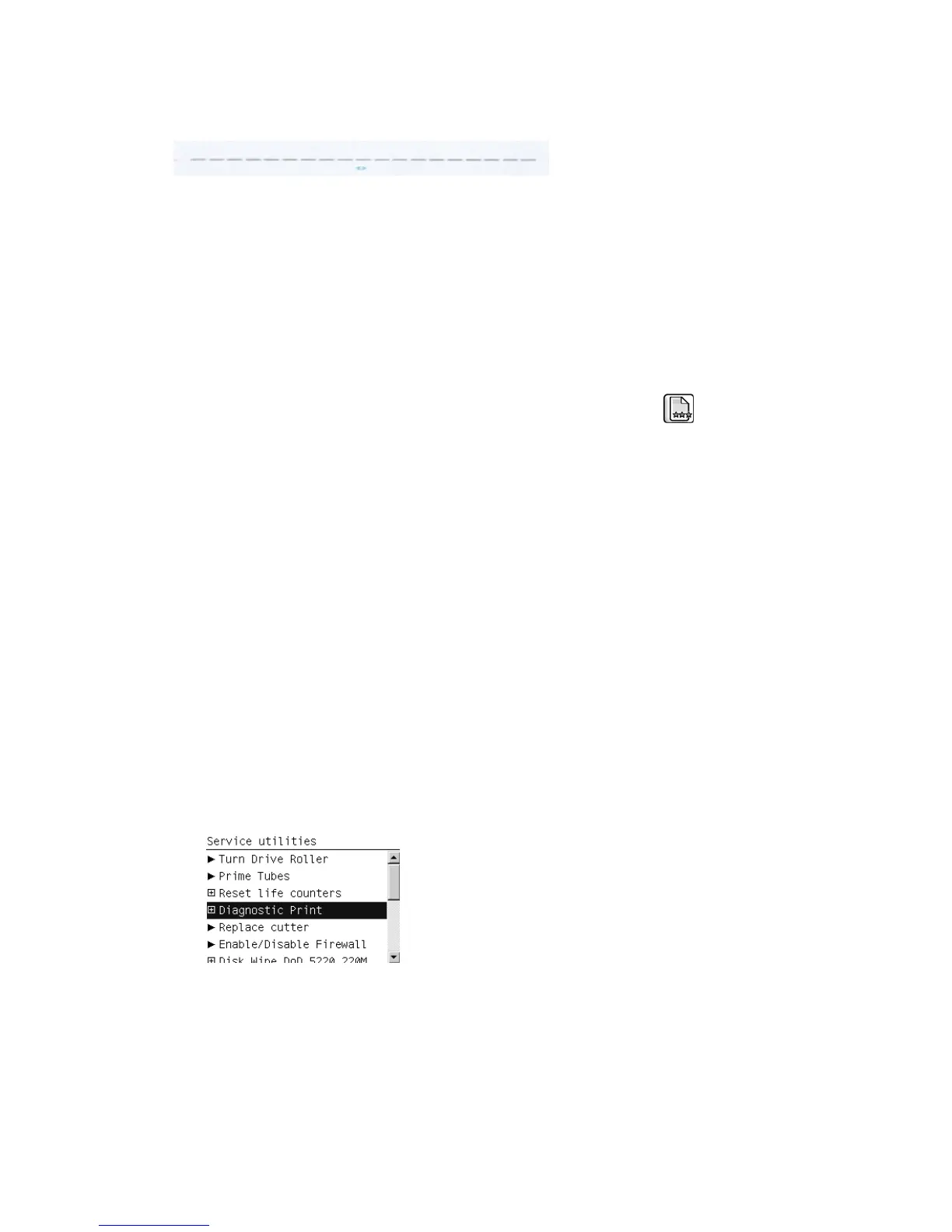The area to check is only the bottom junction pattern for all the colors. The clearest band has to be
around the 0 (±3 dots). Every band is equal to 1 dot error.
In order to solve any problem in the alignment, try the following.
●
Repeat the printhead alignment. You are recommended to use glossy paper, which gives the most
accurate printhead alignment. There are some paper types that are not suitable for Printhead
Alignment (transparent, translucent, …)
●
If the alignment process shows the message Printhead alignment may use up to 3m of
paper in the front panel, it is because the OMAS is not working. This is normal for a few paper
types that cannot be controlled by OMAS. To check whether your paper is OMAS or non-OMAS,
go to the Service Menu, then select Diagnostic print > Others > Visual Media Diagnostic.
●
If the issue cannot be fixed after repeating the printhead alignment, then try to clean the
printheads. To clean the printheads, go to the front panel and select the
icon, then Clean
printheads.
●
If the issue cannot be fixed, then replace the printhead color that is failing in the align check
pattern.
●
If there is an issue in the ThetaZ and it cannot be fixed, check whether the paper works with
OMAS. If so, the issue could be that the OMAS subsystem is malfunctioning. Go to the advance
troubleshooting and apply the OMAS process.
Force drop detection
If the Nozzle Print Test plot has persistent white-point banding in only one color that cannot be fixed
with a printhead recovery, you can use this option to resolve the problem by resetting the nozzle health
database so that all nozzles are assumed to be correct. Once the nozzle health database has been
reset, drop detection is forced.
The normal cause of this white-point banding in a single color is the incorrect detection of failed
nozzles by the drop detector.
Perform the test as follows.
1. Go to the Service utilities menu and select Diagnostic Print.
160 Chapter 7 Print quality ENWW
