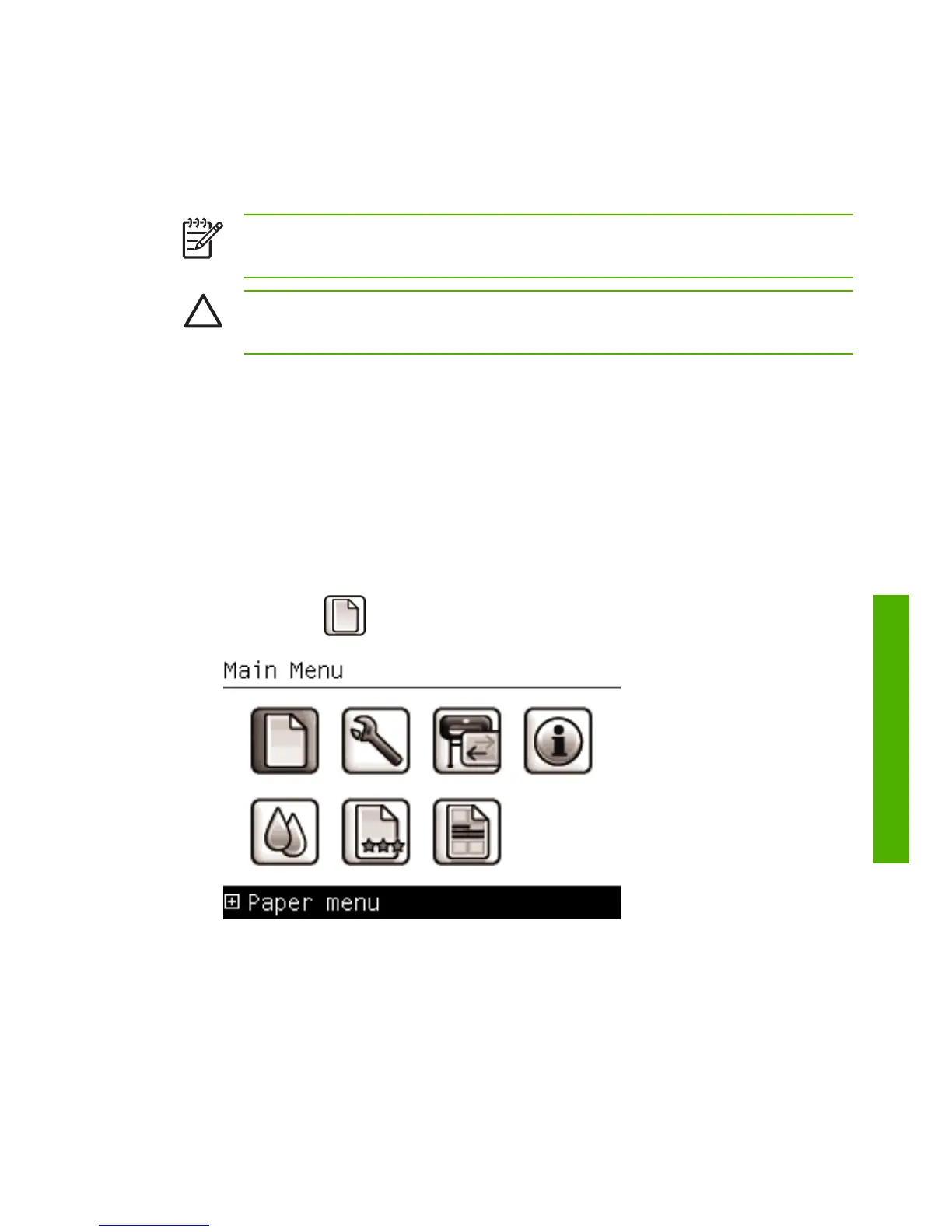Unload a single sheet
To unload a sheet without printing, use the Unload paper key or the paper
menu procedure.
NOTE
To unload a single sheet after printing, you can simply pull
the sheet free from the front of the printer.
CAUTION
Do not touch the paper while the printer is printing, as it
will cause image quality defects.
Unload paper key procedure
1. Press the Unload paper key on the front panel.
2. The sheet unloads out the front of the printer, either catch it manually
or allow it to fall in the basket.
Paper menu procedure
You can also unload a sheet from the paper menu.
1. Press the Menu key to return to the main menu and select the Paper
menu icon
.
ENWW
Unload a single sheet
27
Paper handling
