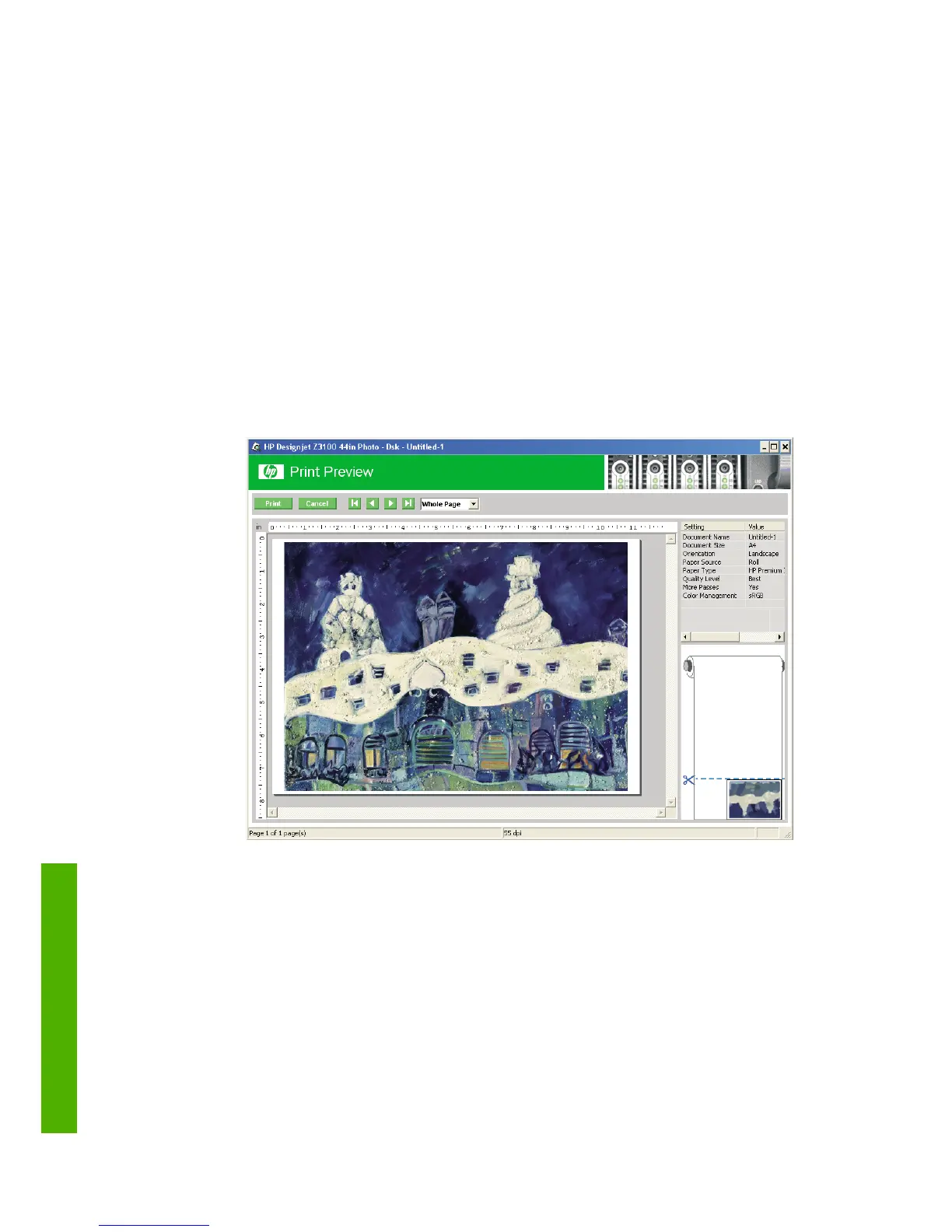Preview a print
Previewing a print on the screen allows you to check the layout of the print
before printing, which may help you to avoid wasting paper and ink on a
bad print.
●
To preview a print under Windows, you have two options:
●
Use your application's print preview option.
●
Check the Show preview before printing option, which you can
find in the driver's Printing Shortcuts tab, Paper/Quality tab,
and Features tab. The preview is shown before printing; you can
check the print settings and the layout of the image, and then
click Print to proceed with printing or Cancel to cancel the job.
●
To preview a print under Mac OS, you have three options:
●
Use your application's print preview option.
●
Click the Preview button at the bottom of the Print dialog box. This
is the basic print preview provided by Mac OS.
34 Chapter 4 Printing ENWW
Printing
