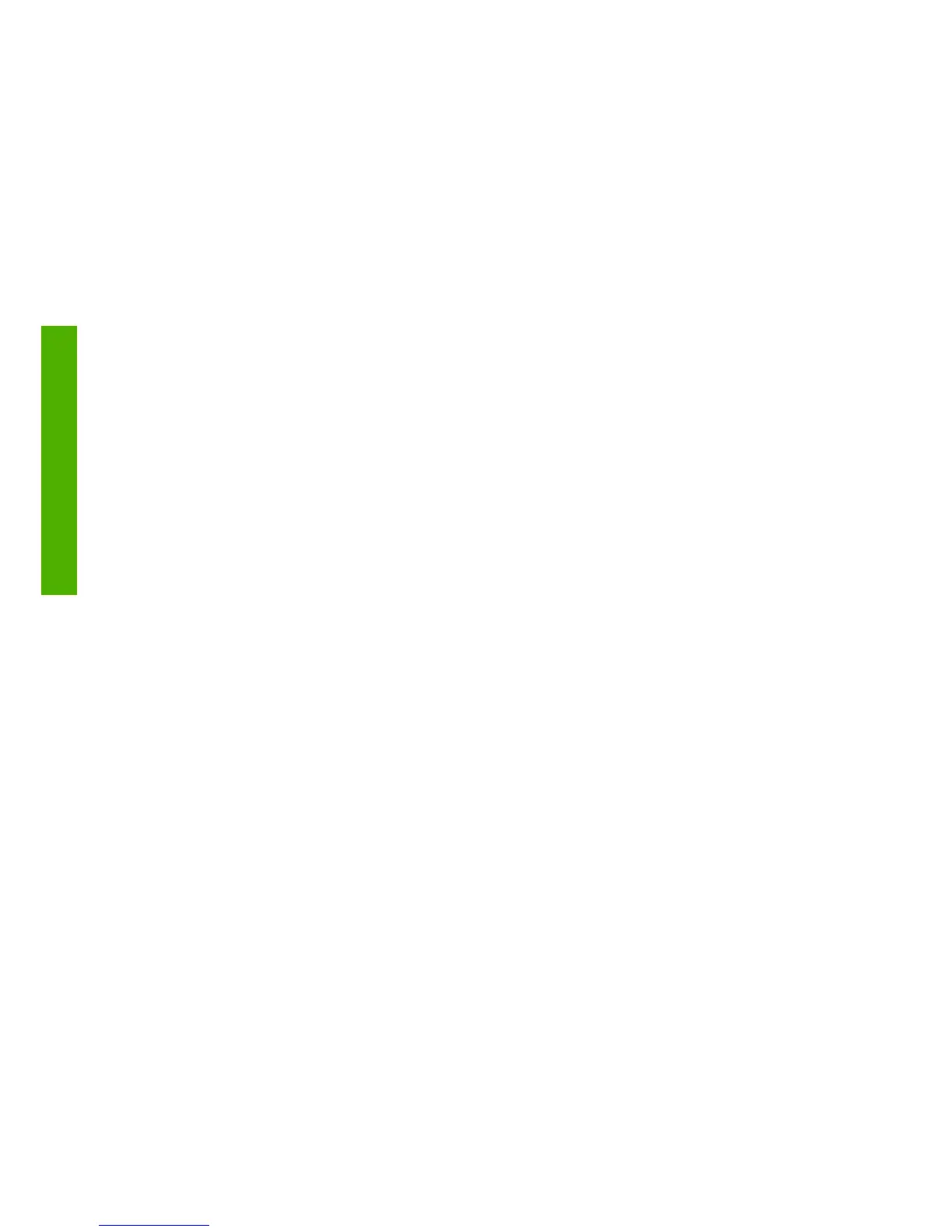Firmware updates can be downloaded from the Internet and installed in
your printer in the following ways; you can choose whichever you find most
convenient.
●
Using HP Easy Printer Care under Windows, select your printer, the
Support tab, and then Firmware Update.
●
Using HP Printer Utility under Mac OS, select Support and then
Firmware Update.
●
Using your printer's Embedded Web Server, select the Setup tab and
then Firmware update.
In each case, follow the instructions on your screen to download the
firmware file and store it on your hard disk. Then select the downloaded file
and click Update.
If you experience very slow progress while uploading the firmware file to
the printer, the reason could be that you are using a proxy server. In that
case, try bypassing the proxy server and accessing the Embedded Web
Server directly.
●
In Internet Explorer 6 for Windows, go to Tools > Internet Options
> Connections > LAN Settings, and check the Bypass proxy server
for local addresses box. Alternatively, for more precise control, click
the Advanced button and add the printer's IP address to the list of
exceptions, for which the proxy server is not used.
●
In Safari for Mac OS, go to Safari > Preferences > Advanced and
click the Proxies: Change Settings button. Add the printer's IP
address or its domain name to the list of exceptions, for which the proxy
server is not used.
The firmware includes a set of the most commonly used paper profiles.
Extra paper profiles can be downloaded separately; see Using your
printer on DVD.
42 Chapter 6 Maintaining the printer ENWW
Maintaining the printer
