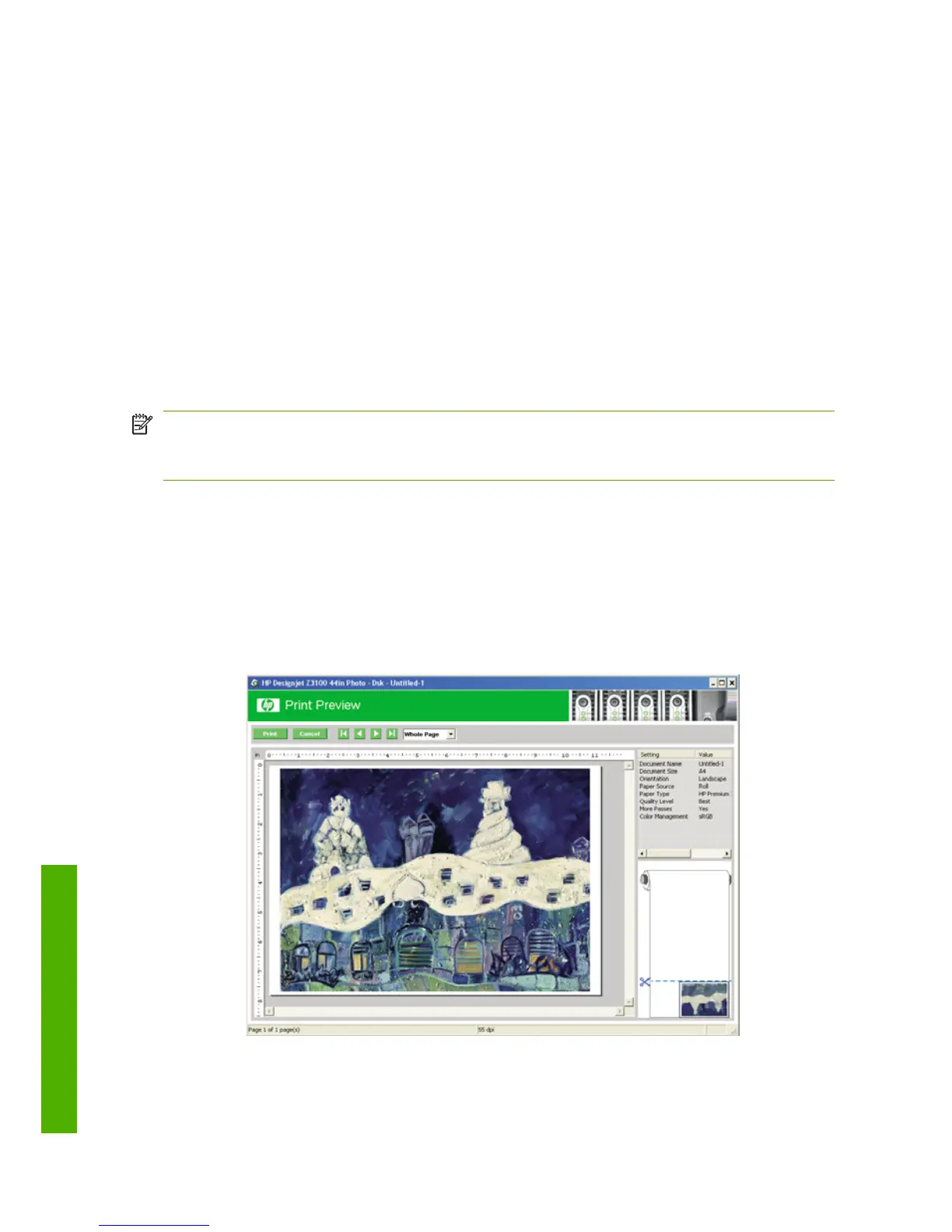will use the white border for its margins and you will get a page of size equal
to that which is selected in the driver.
●
Borderless. Your image will be printed on a page of the size you have
selected, with no margins. The image is slightly enlarged to ensure that no
margin is left between the edges of the image and the edges of the paper. If
you select Automatically by Printer, this enlargement is done automatically.
If you select Manually in Application, you should ensure that the image size
in your application is slightly larger than the paper size. See also Using your
printer.
Preview a print
Previewing a print on the screen allows you to check the layout of the print before
printing, which may help you to avoid wasting paper and ink on a bad print.
NOTE: If you load sheet paper without a skew check, the printer does not measure
the length of the sheet, so the print preview will not be a reliable guide to the final
printout.
●
To preview a print under Windows, you have the following options:
◦
Use your application's print preview option.
◦
Check the Show preview before printing option, which you can find in
the driver's Printing Shortcuts tab, Paper/Quality tab and Features
tab. The preview is shown before printing; you can check the print settings
and the layout of the image, and then click Print to proceed with printing
or Cancel to cancel the job.
22 Chapter 4 Printing ENWW
Printing
