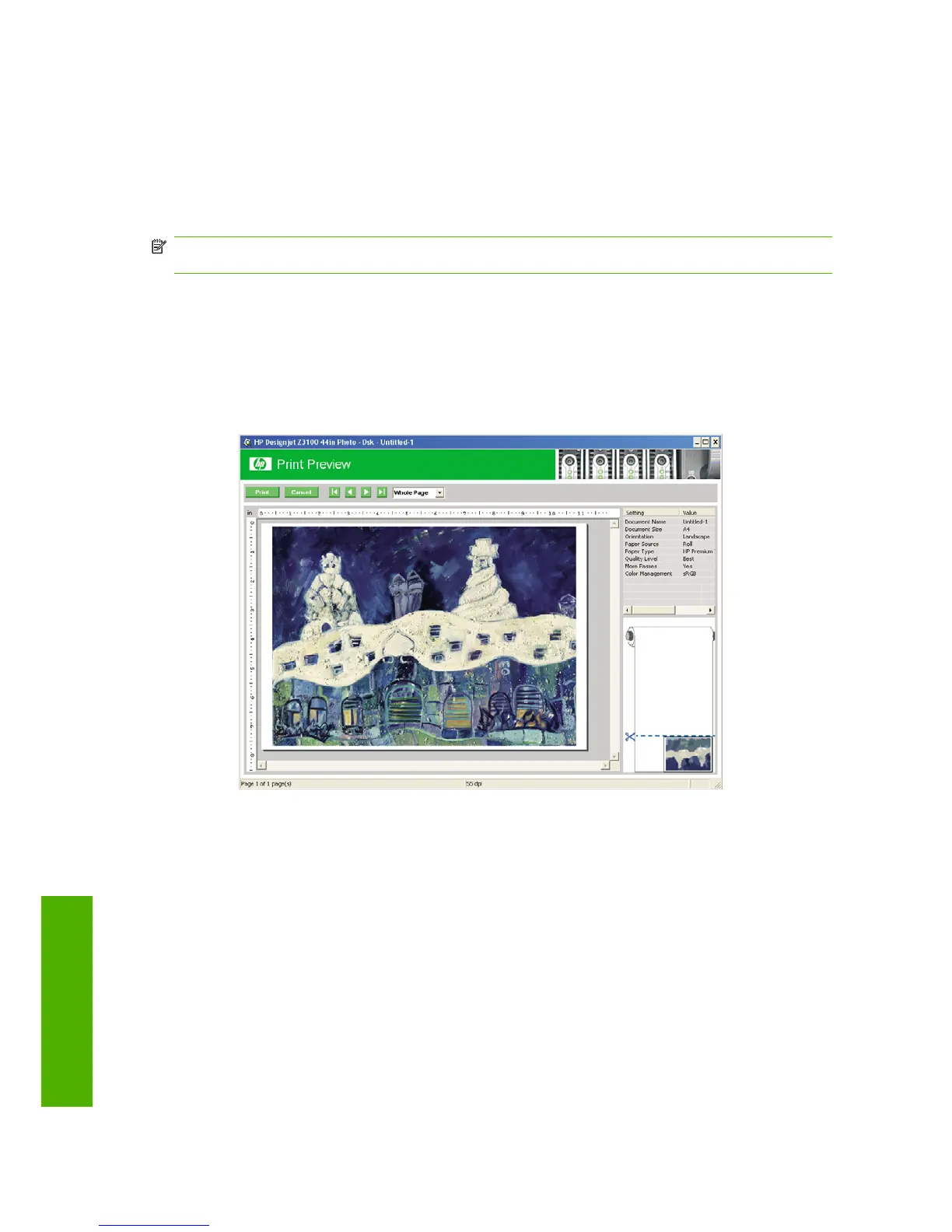If you are printing to a single sheet, you must ensure that the image can actually fit onto the sheet,
otherwise the image will be clipped.
Preview a print
Previewing a print on the screen allows you to check the layout of the print before printing, which may
help you to avoid wasting paper and ink on a bad print.
NOTE: If you load sheet paper without a skew check, the printer does not measure the length of the
sheet, so the print preview will not be a reliable guide to the final printout.
●
To preview a print under Windows, you have two options:
◦
Use your application's print preview option.
◦
Check the Show preview before printing option, which you can find in the driver's Printing
Shortcuts tab, Paper/Quality tab and Features tab. The preview is shown before printing;
you can check the print settings and the layout of the image, and then click Print to proceed
with printing or Cancel to cancel the job.
●
To preview a print under Mac OS, you have three options:
◦
Use your application's print preview option.
◦
Click the Preview button at the bottom of the Print dialog box. This is the basic print preview
provided by Mac OS.
46 Chapter 5 Printing ENWW
Printing
