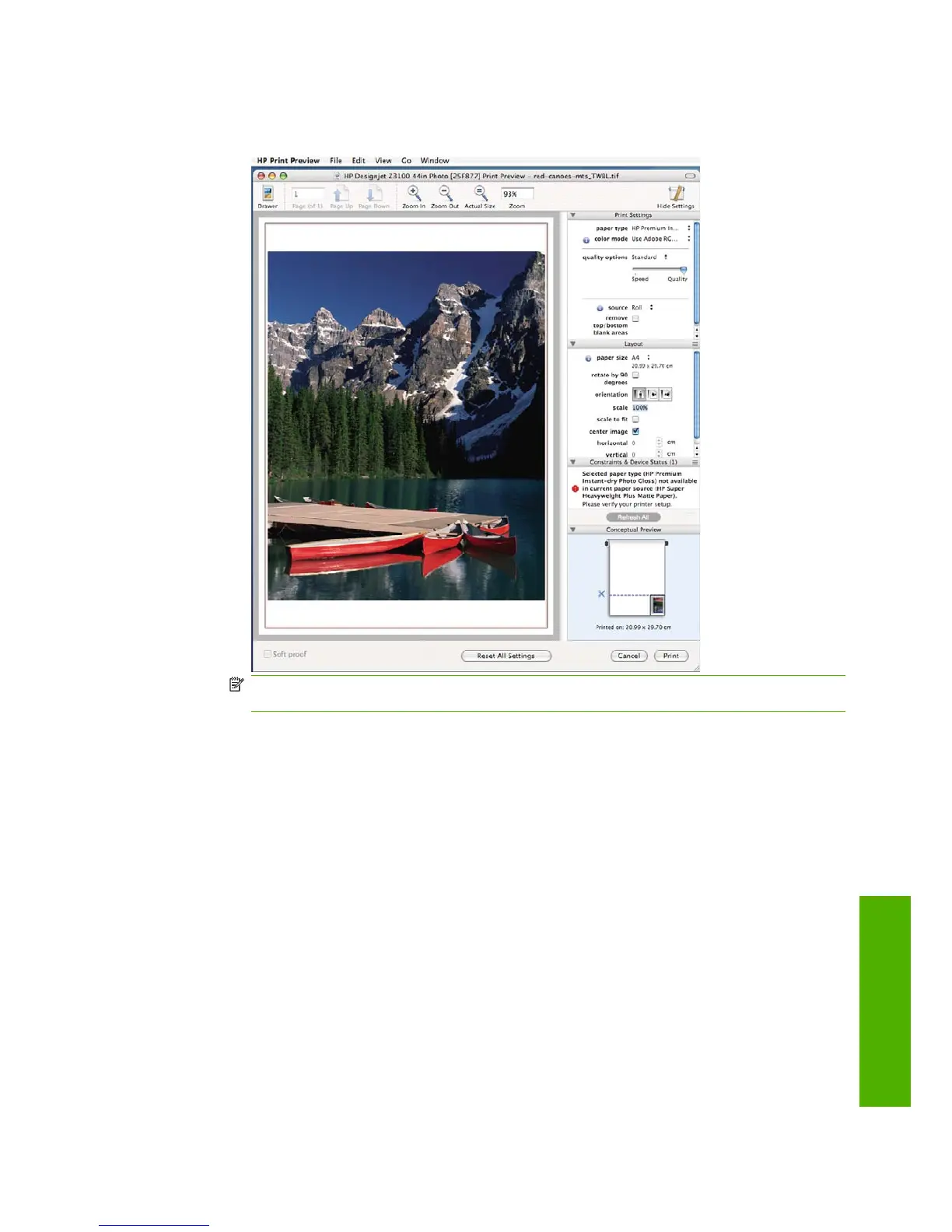◦
Click the PDF button at the bottom of the Print dialog box, then click HP Print Preview. This
provides a preview with more features, such as the ability to change paper size, paper type
and print quality, and to rotate the image. See below:
NOTE: HP Print Preview is not available if you are using Adobe InDesign, Adobe Illustrator,
Adobe Reader or Apple Aperture.
Print a draft
You can specify fast draft-quality printing in the following ways:
●
In the Windows driver dialog: go to the Paper/Quality tab and look at the Print Quality section.
Move the print-quality slider to the extreme left ('Speed').
●
In the Mac OS Print dialog: go to the Paper Type/Quality panel and select Paper, then move
the print-quality slider to the extreme left ('Speed').
High-quality printing
You can specify high-quality printing in the following ways:
●
In the Windows driver dialog: go to the Paper/Quality tab and look at the Print Quality section.
Move the print-quality slider to the extreme right ('Quality').
●
In the Mac OS Print dialog: go to the Paper Type/Quality panel and select Paper, then move
the print-quality slider to the extreme right ('Quality').
ENWW Print a draft 47
Printing
