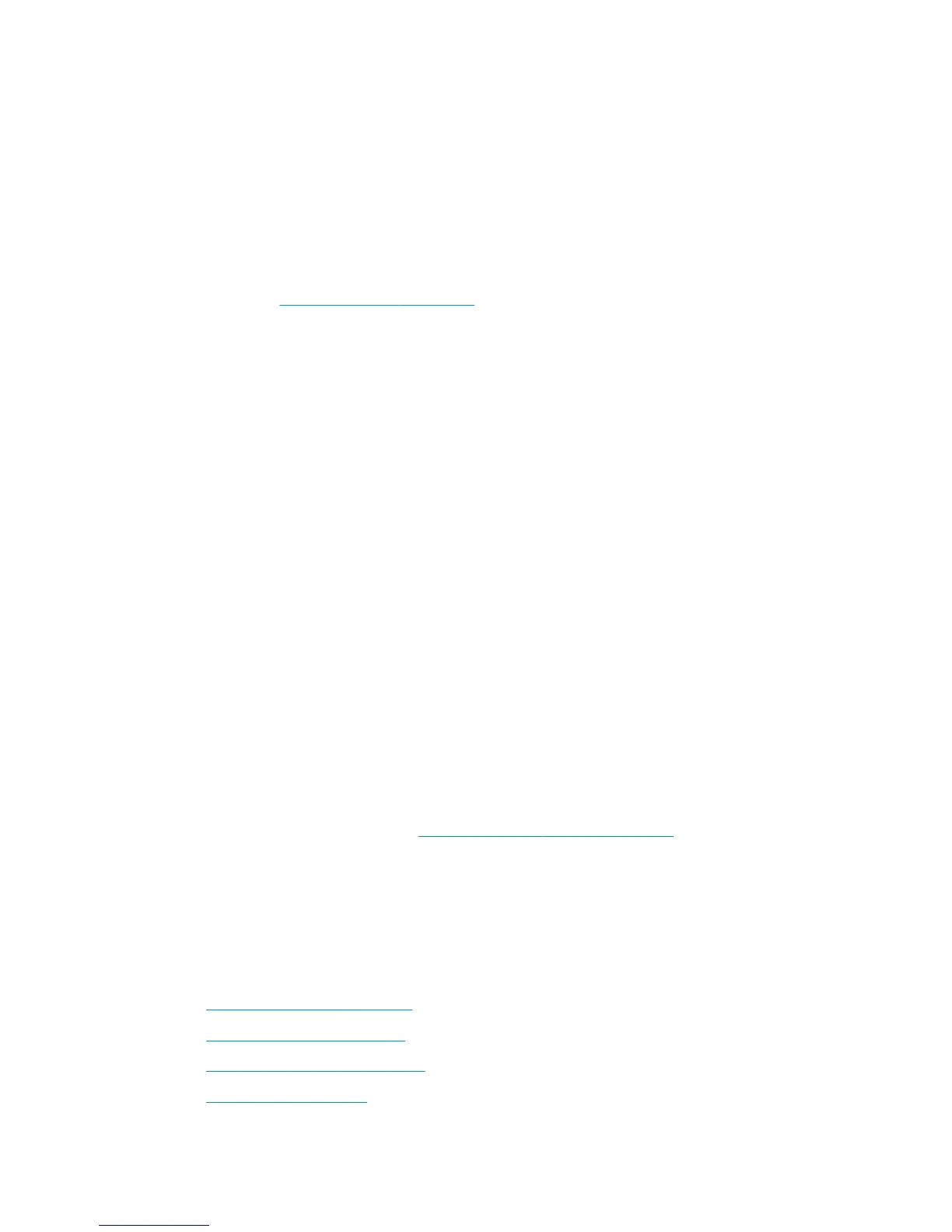Safety precautions
The following precautions ensure the proper use of the printer and prevent the printer from being damaged.
Follow these precautions at all times.
●
Use the power supply voltage specified on the label. Avoid overloading the printer's electrical outlet
with multiple devices.
●
Ensure that the printer is well-grounded. Failure to ground the printer may result in electrical shock, fire
and susceptibility to electromagnetic interference.
●
Do not disassemble or repair the printer yourself. Contact your local HP Service Representative for
service, see
Contact HP Support on page 163.
●
Use only the electrical cord supplied by HP with the printer. Do not damage, cut or repair the power
cord. A damaged power cord can cause fire or electric shock. Replace a damaged power cord with an HP-
approved power cord.
●
Do not allow metal or liquids (except those used in HP Cleaning Kits) to touch the internal parts of the
printer. Doing so may cause fire, electric shock or other serious hazards.
●
Turn off the printer and unplug the power cord from the power outlet in any of the following cases:
◦
When placing your hands inside the printer
◦
If there is smoke or an unusual smell coming from the printer
◦
If the printer is making an unusual noise not heard during normal operation
◦
A piece of metal or a liquid (not part of cleaning and maintenance routines) touches internal parts
of the printer
◦
During a thunderstorm
◦
During a power failure
HP Start-Up Kit
The HP Start-Up Kit is the DVD that comes with your printer; it helps you to download the printer’s software
and documentation from the Internet. You need an active Internet connection for this purpose.
Using this document
This document can be downloaded from http://www.hp.com/go/Z5400ps/manuals.
Introduction
This chapter provides a brief introduction to the printer and its documentation for new users.
Use and maintenance
These chapters help you carry out normal printer procedures and include the following topics.
●
Installing the software on page 12
●
Setting up the printer on page 20
●
Personalizing the printer on page 28
●
Paper handling on page 33
2 Chapter 1 Introduction ENWW
