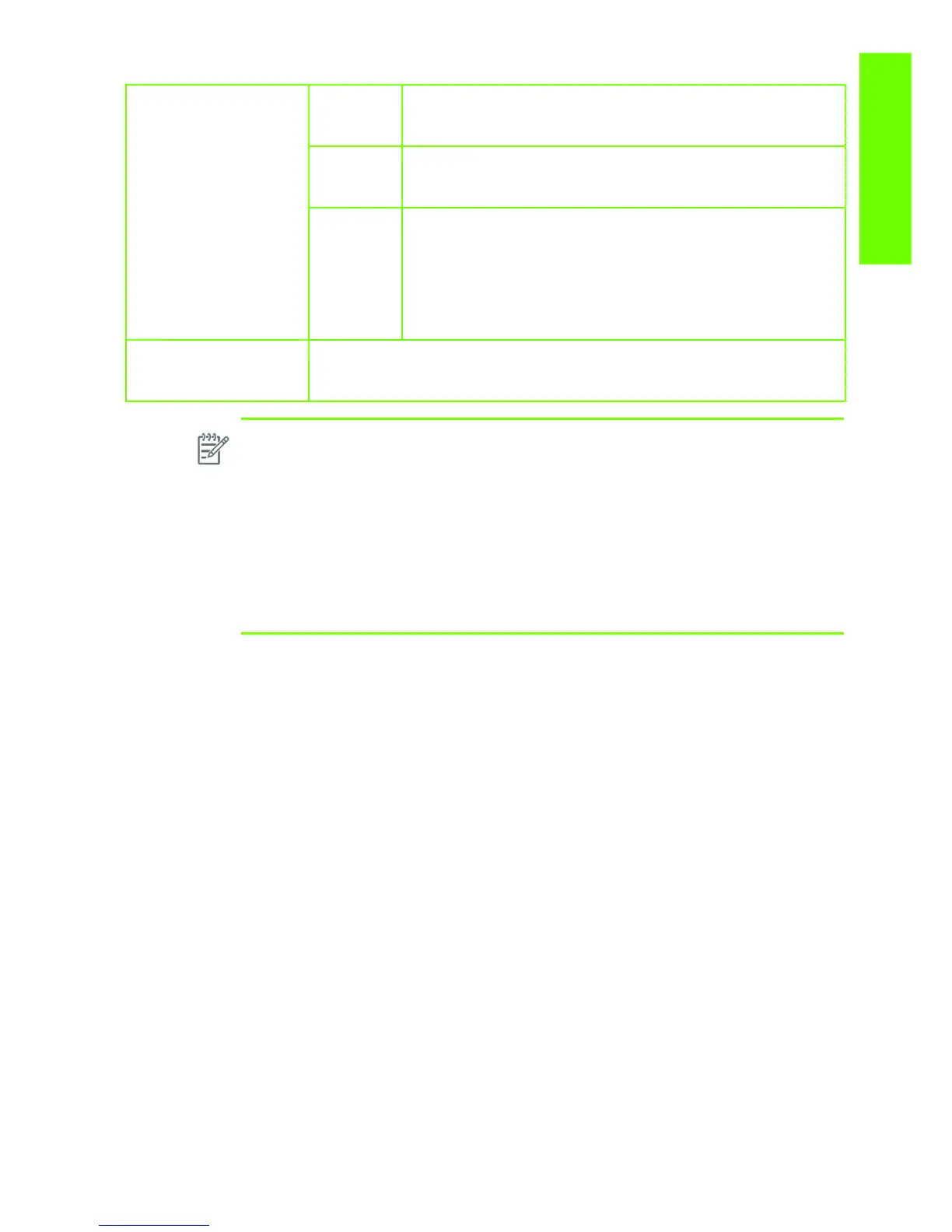Working with other commercially available media 215
Print Quality
Print Mode
“Best Quality” or slider in
the right position
Rendering
Resolution
(RR)
Resolution at which the image is rasterized/processed in the host (in
pixels per printed inch, or pppi)
Printing
Resolution
(PR)
Resolution at which the image is printed (in dots per inch, or dpi)
# passes
Other info
(OI)Bidirecti
onal
Typically, the higher the number of passes, the better the image
quality, but at a lower speeds. Also, papers such as glossy paper
need a longer drying time that will generally require a higher
number of passes. Whether printing when the carriage is traveling
in a single direction only (Unidirectional) or in both directions
(Bidirectional). Unidirectional modes typically provide better image
quality – depending on the number of passes – but at lower speeds.
Automatic Cutter
Yes (Y) / No (N): Indicates whether cutting will be performed. Even if “Yes” is
selected, cutting can be disabled later through the driver. However, if “No” is
selected here, cutting cannot be re-enabled through the driver.
NOTE:
• Make sure the most similar paper is chosen to create your own media profiles, taking
into account type and finishing (Matt or Gloss) but also weight and thickness.For
example, use “HP Universal Instant-dry Gloss” (190 g/m², 7.4mil/188 microns) if you
are loading a similar 190 g/m² gloss like paper. Good examples of these are “dtec
Photobase Universal 190 gsm” or “Océ Smart Dry Photo Paper Gloss” (190 g/m², 188
microns). Do NOT use in this case the “HP Premium Instant-Dry Gloss”, which is much
heavier and thicker (260 g/m², 10.3mil/260 microns).
• Selecting the wrong basic medium to create a media profile can result in printing issues
such as poor color performance or the paper not being advanced accurately.
• Do not use the cutter on canvas and Fine Arts papers.
