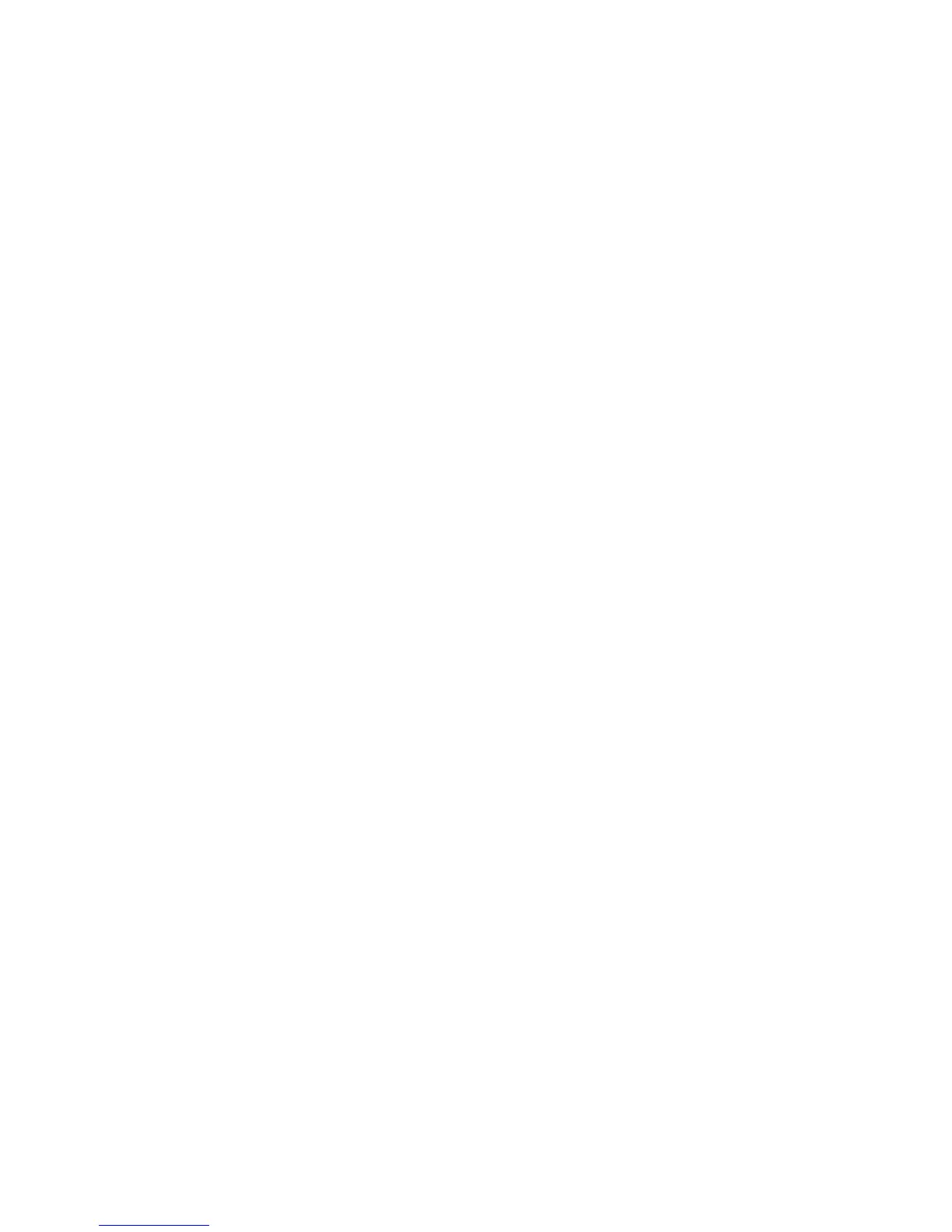Use the front panel .................................................................................................. 89
Change the treatment of overlapping lines ................................................................................ 89
Use the front panel .................................................................................................. 89
Print with shortcuts .................................................................................................................. 89
Hold for preview .................................................................................................................... 90
Use the Embedded Web Server ................................................................................ 90
Use a driver ........................................................................................................... 91
Configure for high-quality printing ............................................................................................ 91
Use the Embedded Web Server ................................................................................ 91
Use a driver ........................................................................................................... 91
Use the front panel .................................................................................................. 91
Additional tips ........................................................................................................ 92
Print in grayscale ................................................................................................................... 93
Use the Embedded Web Server ................................................................................ 93
Use a driver ........................................................................................................... 93
Print a draft ........................................................................................................................... 94
Use the Embedded Web Server ................................................................................ 94
Use a driver ........................................................................................................... 94
Use the front panel .................................................................................................. 94
Manage print jobs ................................................................................................................. 94
Submit a job ........................................................................................................... 94
Save a job ............................................................................................................. 95
Reprint an old job ................................................................................................... 96
Cancel a job .......................................................................................................... 96
Manage the print queue ........................................................................................... 96
Nest jobs to save paper ........................................................................................... 98
Check ink and paper usage for a job ...................................................................... 101
Request the printer's internal prints ......................................................................................... 101
Use paper economically ....................................................................................................... 102
Use ink economically ............................................................................................................ 102
Change the graphic language setting ..................................................................................... 102
Use the front panel ................................................................................................ 103
Use the HP Easy Printer Care (Windows) or HP Printer Utility (Mac OS) ....................... 103
7 Color management
What is color? ..................................................................................................................... 105
The problem: color in the computer world ............................................................................... 105
The solution: color management ............................................................................................. 107
Color and your printer .......................................................................................................... 108
HP Embedded Spectrophotometer ........................................................................... 108
A summary of the color-management process .......................................................................... 109
Color calibration .................................................................................................................. 110
Color profiling ..................................................................................................................... 111
Create your own profile ......................................................................................... 111
Use a third-party profile ......................................................................................... 112
Profile your monitor ............................................................................................... 113
HP Advanced Profiling Solution ............................................................................... 113
Color-management options .................................................................................................... 114
Color adjustment options ...................................................................................................... 114
Perform black point compensation .......................................................................................... 115
Set the rendering intent ......................................................................................................... 116
HP Professional PANTONE* Emulation ................................................................................... 116
Color emulation modes ......................................................................................................... 118
CMYK color emulation ........................................................................................... 119
vi
