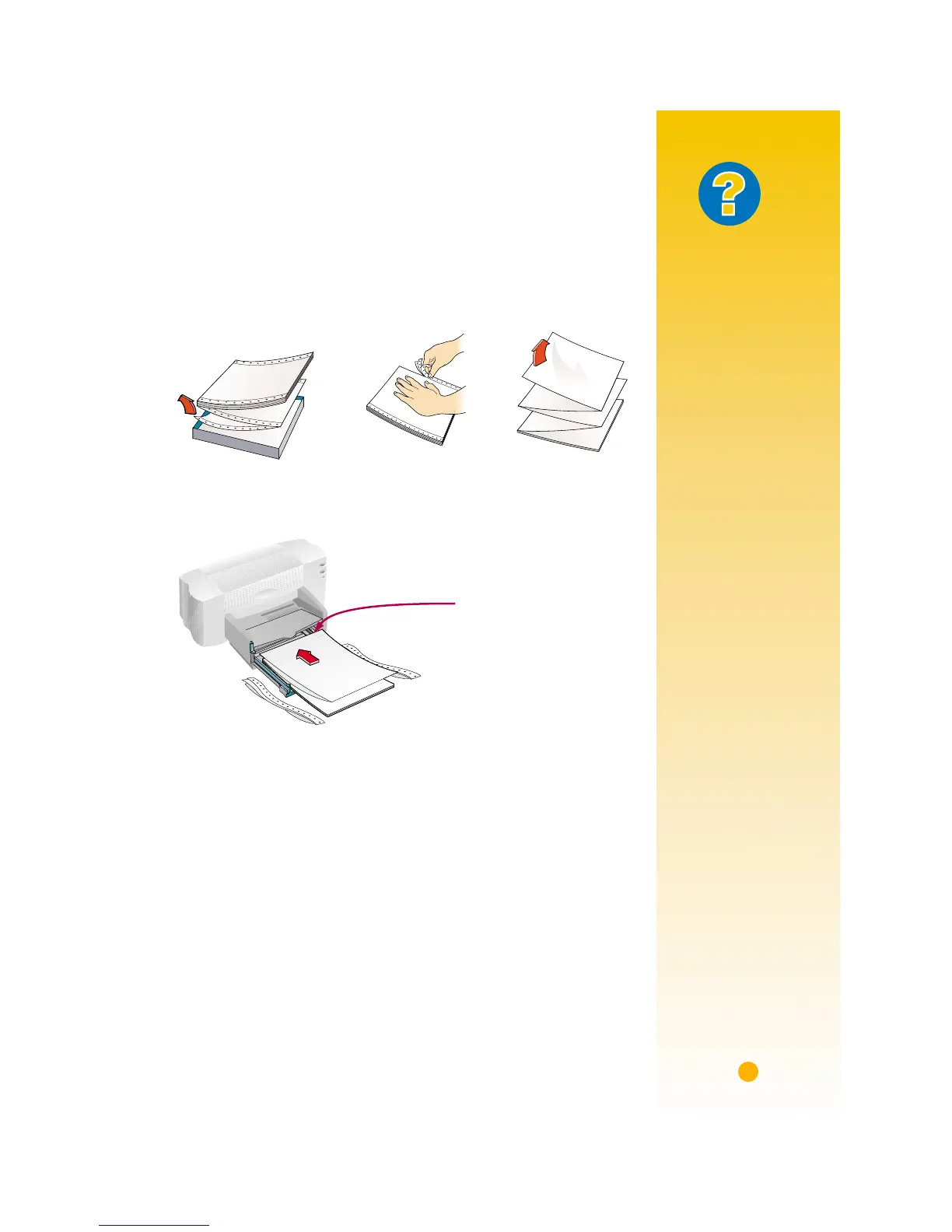37
4 Get the banner paper ready for the printer:
■ From the stack of banner paper, tear off the number of sheets
you need to print the banner. (You must have at least five sheets
in the stack.)
■ Tear off the perforated strips, if there are any.
■ Fan the stack so that the pages don’t stick together
in the printer.
5 Put the paper in the IN drawer so that the unattached edge is at the top
of the stack. Insert the stack edge first into the IN drawer until it stops.
6 Slide the paper adjusters so that they fit snugly against the edges of
the paper stack.
7 Push the IN drawer back in.
8 Print the banner.
You’ll notice that the printer and banner paper go through some
start-up movements before it starts printing. Also, banner printing
takes a while; it might be several minutes before you see the results.
Unattached edge
What If
THE BANNER
HAS A BIG GAP
OR A CREASE
WHERE YOU DON’T
EXPECT IT
The printer might be
picking up more than
one sheet of paper at
a time. Take the
paper out, then fan
the stack. Also be
sure the top and bot-
tom margins are set
to zero in your banner
program. Print the
banner again.
T
HE BANNER
PAPER JAMS IN
THE PRINTER
• You might not have
clicked
Banner
on
the
Setup
tab in
the HP print settings
box.
• Try putting in more
than five, but fewer
than 20, sheets of
paper.
• Make sure the
banner switch is up.
• See the online trou-
bleshooting for the
appropriate set-
tings for specific
software programs.
• Make sure you
remove all paper
before loading the
banner paper.
