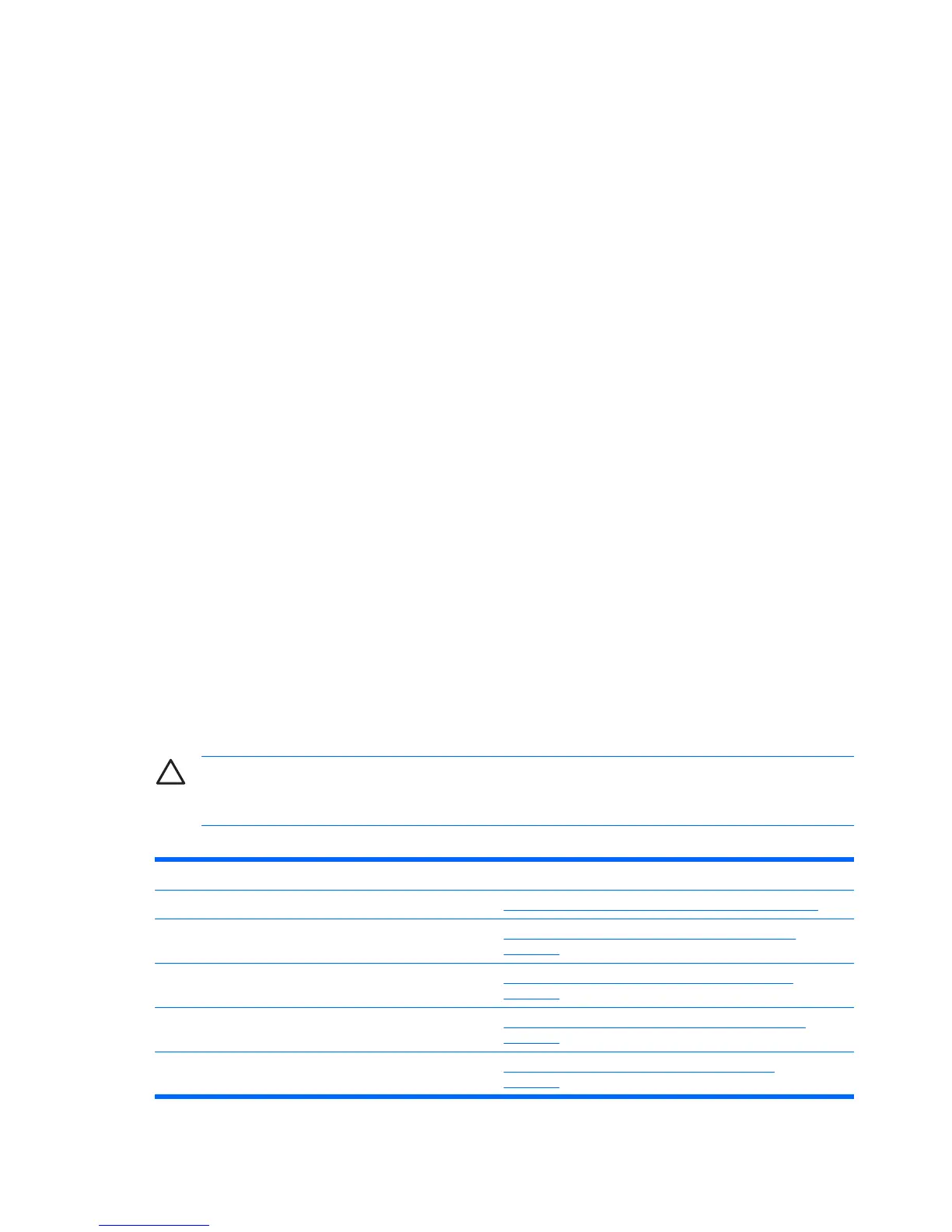Eight menu headings appear on the Computer Setup Utility screen:
●
System Information
●
Standard CMOS Features
●
Advanced BIOS Features
●
Advanced Chipset Features
●
Integrated Peripherals
●
Power Management Setup
●
PnP/PCI Configurations
●
PC Health Status
Five action choices are listed on the Computer Setup Utility screen:
●
Load Optimized Defaults
●
Set Supervisor Password
●
Set User Password
●
Save & Exit Setup
●
Exit Without Saving
Use the arrow keys to select the appropriate heading, then press Enter. Use the arrow (up and
down) keys to select the option you want, then press Enter. To return to the previous screen,
press Esc.
4. To apply and save changes, press F10 or select Save & Exit Setup on the Computer Setup Utility
screen and press Enter.
If you have made changes that you do not want applied, select Exit Without Saving and press
Enter.
CAUTION: Do NOT turn the computer power OFF while the ROM is saving the Computer Setup
(F10) changes because the CMOS could become corrupted. It is safe to turn off the computer
only after exiting the F10 Setup screen.
Table 1 Computer Setup (F10) Utility Main Menu
Heading Table
System Information Table 2 Computer Setup—System Information on page 3
Standard CMOS Features Table 3 Computer Setup—Standard CMOS Features
on page 4
Advanced BIOS Features Table 4 Computer Setup—Advanced BIOS Features
on page 6
Advanced Chipset Features Table 5 Computer Setup—Advanced Chipset Features
on page 7
Integrated Peripherals Table 6 Computer Setup—Integrated Peripherals
on page 8
2 Computer Setup (F10) Utility ENWW
