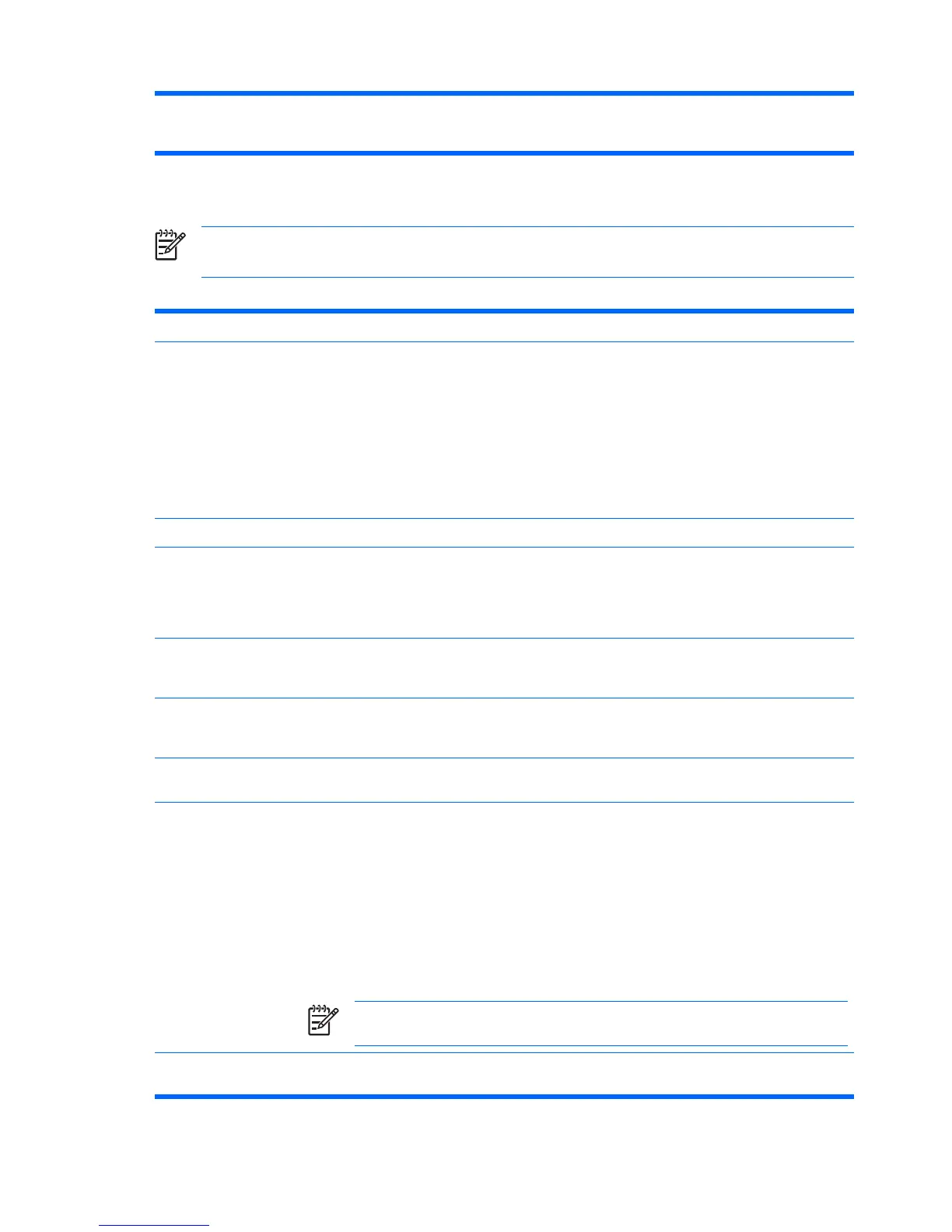●
15 seconds
●
30 seconds
Computer Setup—Advanced BIOS Features
NOTE: Support for specific Computer Setup options may vary depending on the hardware
configuration.
Table 4 Computer Setup—Advanced BIOS Features
Option Description
Device Boot Disabling Allows you to restrict a device from booting the unit. You can disable as a bootable device:
●
None
●
USB
●
Internal ODD
●
Internal FDD
●
USB + ODD + FDD
F9 Boot Menu Disables/enables F9 Boot Menu.
Factory Recovery Boot Enabling this feature will cause an additional prompt, F11 = Recovery, to be displayed during POST
on systems with HP Backup and Recovery software installed and configured with a recovery partition
on the boot hard drive. Pressing F11 causes the system to boot to the recovery partition and launch
HP Backup and Recovery. The F11 = Recovery prompt can be hidden with the F11 prompt (hidden/
displayed) option.
F11 Prompt Setting this feature to displayed will display the text F11 = Recovery during POST. Hiding this feature
prevents the text from being displayed. However, pressing F11 will still attempt to boot to the HP
Backup and Recovery partition.
Hard Disk Boot Seq. Allows you to specify the order of attached hard drive devices (such as USB HDD storage, USB2
Drive Key, or USB flash media). The first drive in the order has priority in the boot sequence and is
recognized as drive C (if any devices are attached).
Network Boot Seq. Allows you to specify the order in which network devices (including UP NIC cards) are checked for
a bootable operating system image.
First Boot Device
Second Boot Device
Third Boot Device
Fourth Boot Device
Allows you to specify which devices will boot first, second, third, and fourth or to disable any of the
four:
●
Removable
●
Hard Disk
●
CDROM
●
Network
●
Disabled
NOTE: MS-DOS drive lettering assignments may not apply after a non-MS-DOS operating
system has started.
Boot Up NumLock
Status
Allows you to set the default NumLock status to off or on.
6 Computer Setup (F10) Utility ENWW
