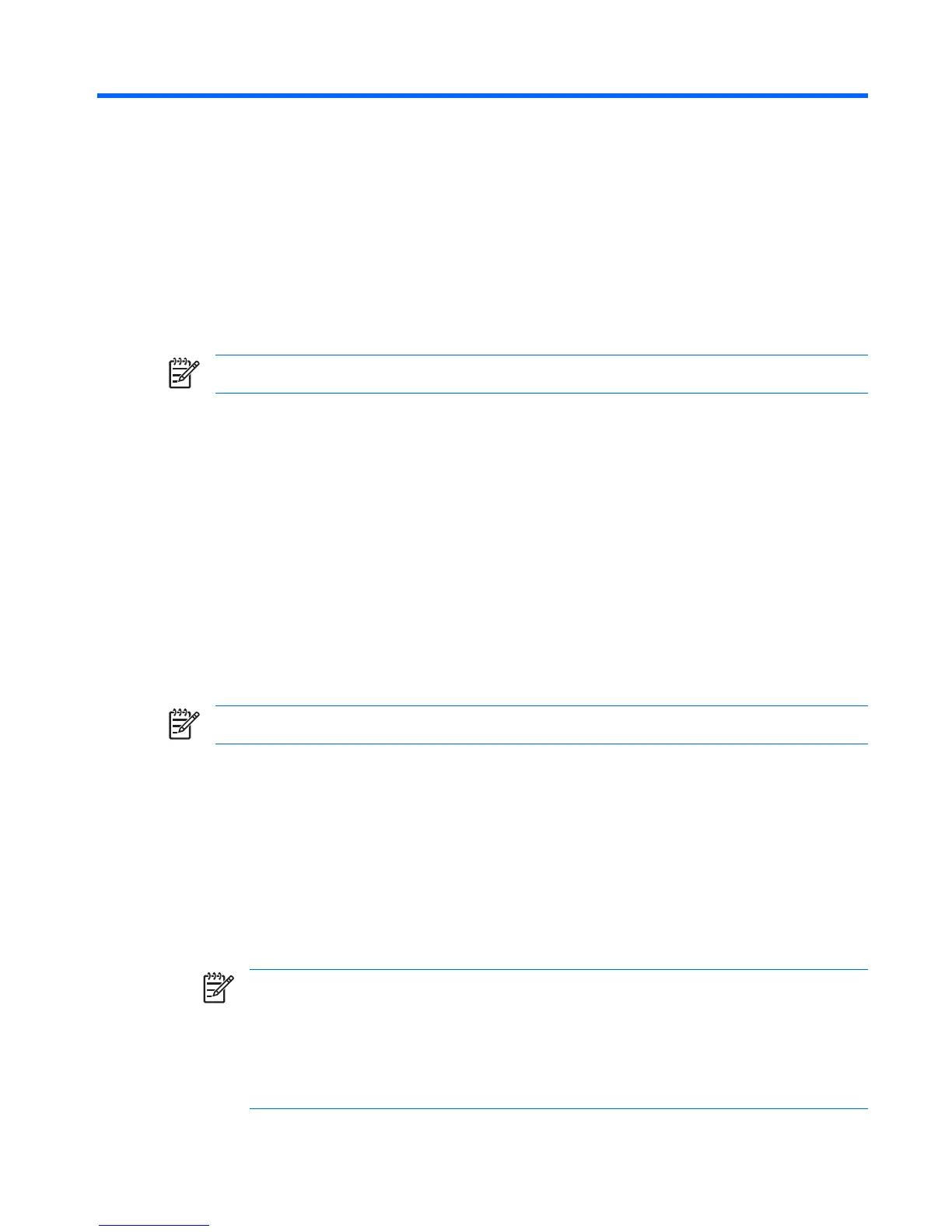1 Computer Diagnostic Features
HP Insight Diagnostics
NOTE: HP Insight Diagnostics is included on CD with some computer models only.
The HP Insight Diagnostics utility allows you to view information about the hardware configuration of
the computer and perform hardware diagnostic tests on the subsystems of the computer. The utility
simplifies the process of effectively identifying, diagnosing, and isolating hardware issues.
The Survey tab is displayed when you invoke HP Insight Diagnostics. This tab shows the current
configuration of the computer. From the Survey tab, there is access to several categories of information
about the computer. Other tabs provide additional information, including diagnostic test options and test
results. The information in each screen of the utility can be saved as an html file and stored on a diskette
or USB HP Drive Key.
Use HP Insight Diagnostics to determine if all the devices installed on the computer are recognized by
the system and functioning properly. Running tests is optional but recommended after installing or
connecting a new device.
You should run tests, save the test results, and print them so that you have printed reports available
before placing a call to the Customer Support Center.
NOTE: Third party devices may not be detected by HP Insight Diagnostics.
Accessing HP Insight Diagnostics
You must boot to the Documentation and Diagnostics CD, as described in the steps below, to access
HP Insight Diagnostics.
1. While the computer is on, insert the Documentation and Diagnostics CD into an optical drive on
the computer.
2. Shut down the operating system and turn off the computer.
3. Turn on the computer. The system will boot to the CD.
NOTE: If the system does not boot to the CD in the optical drive, you may need to change
the boot order in the Computer Setup (F10) utility so that the system attempts to boot to the
optical drive before booting to the hard drive. Refer to the Computer Setup (F10) Utility
Guide on the Documentation and Diagnostics CD for more information.
You can also change the boot order so that the system boots to the optical drive on a one-
time basis by pressing the F9 key at startup.
ENWW HP Insight Diagnostics 1
