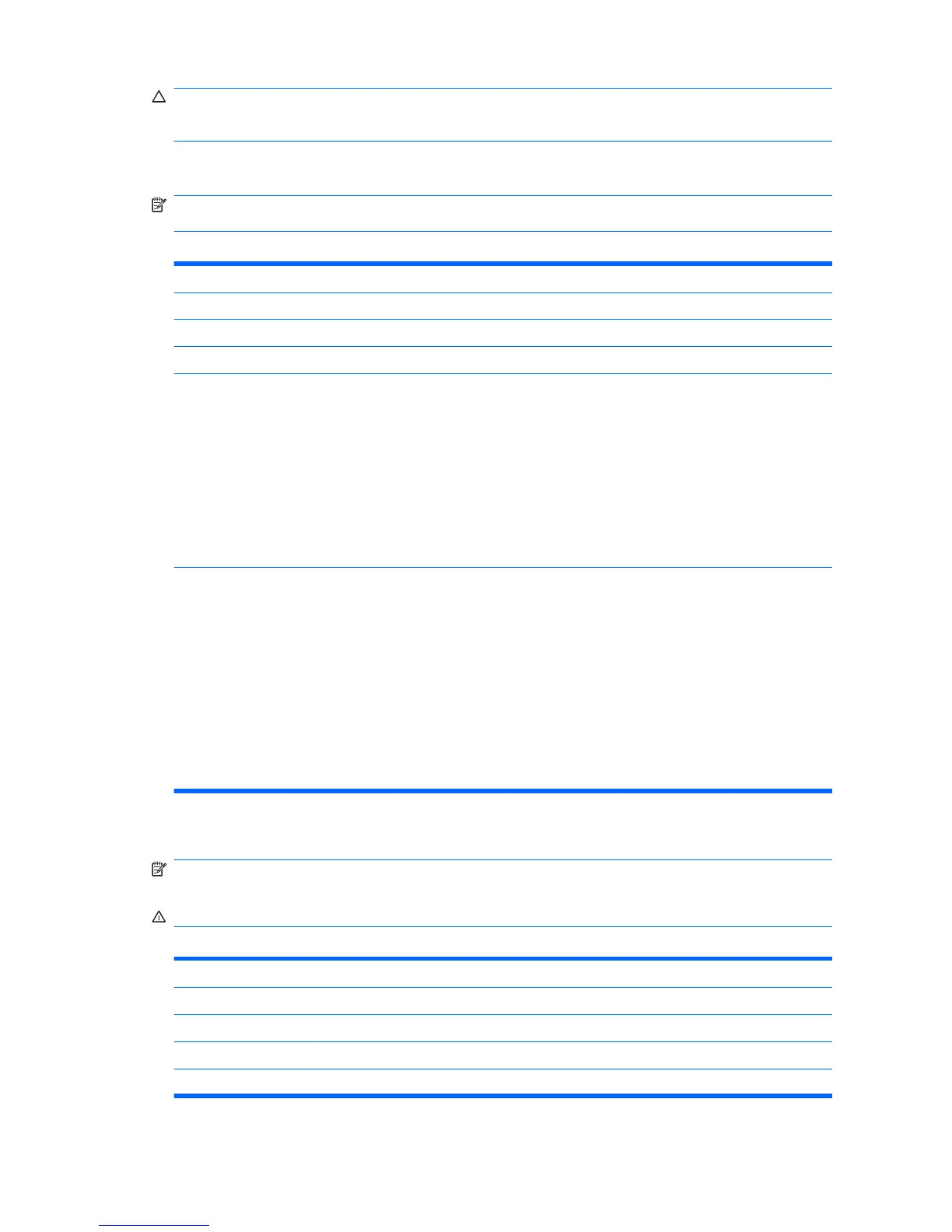CAUTION: Do NOT turn the computer power OFF while the ROM is saving the Computer Setup (F10)
changes because the CMOS could become corrupted. It is safe to turn off the computer only after exiting
the F10 Setup screen.
Computer Setup—Main
NOTE: Support for specific Computer Setup options may vary depending on the hardware
configuration.
Table 1 Computer Setup—Main
Option Description
System Time Allows you to set system time.
System Date Allows you to set system date.
Language Allows you to select language.
1st Drive
2nd Drive
3rd Drive
4th Drive
For each, allows you to:
●
(view only)
◦
Capacity (Size - HDD only)
●
Smart Support - run HDD self-test for selected channel:
◦
SMART Status Check
◦
SMART Short Self-Test
◦
SMART Extended Self-Test
System Information (view only)
●
Installed Memory
●
Memory Bank 1
●
Memory Bank 2
●
Memory Bank 3
●
Memory Bank 4
●
BIOS Revision
●
Core Version
Computer Setup—Advanced
NOTE: Support for specific Computer Setup options may vary depending on the hardware
configuration.
WARNING! Setting items on this menu to incorrect values may cause your system to malfunction.
Table 2 Computer Setup—Advanced
Option Description
CPU Type (view only)
CPU Speed (view only)
Cache RAM (L2) (view only)
Cache RAM (L3) (view only)
2 Computer Setup (F10) Utility ENWW