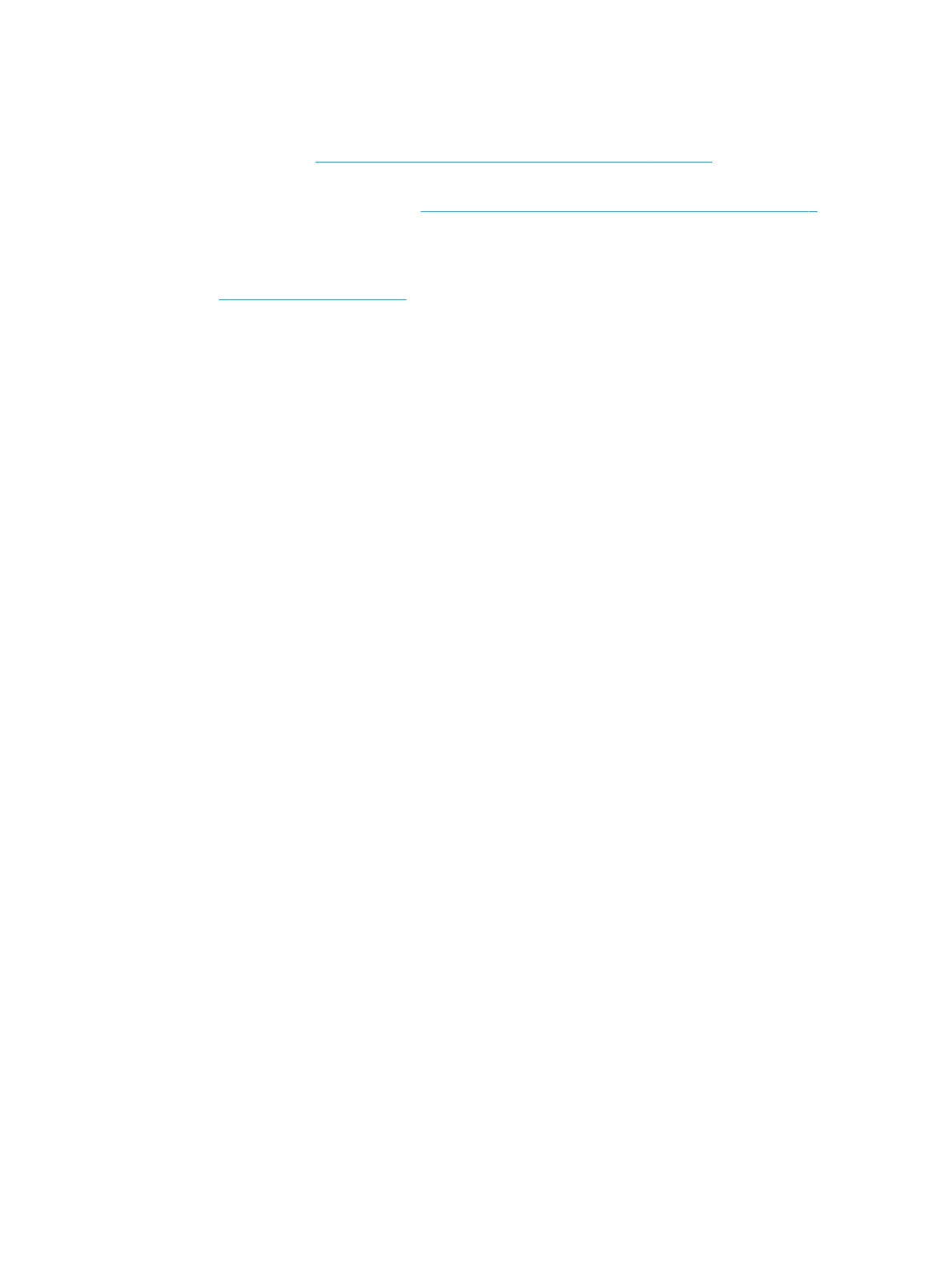What you need to know before you get started
● HP Recovery media must be used if the computer hard drive fails. If you have not already created
recovery media, see Creating HP Recovery media (select products only) on page 7.
● To use the Factory Reset option (select products only), you must use HP Recovery media. If you have not
already created recovery media, see Creating HP Recovery media (select products only) on page 7.
● If your computer does not allow the creation of HP Recovery media or if the HP Recovery media does not
work, you can obtain recovery media for your system from support. See the Worldwide Telephone
Numbers booklet included with the computer. You can also nd contact information on the HP website.
Go to http://www.hp.com/support, select your country or region, and follow the on-screen instructions.
Using HP Recovery media to recover
You can use HP Recovery media to recover the original system.
1. If possible, back up all personal les.
2. Insert the HP Recovery media, and then restart the computer.
3. Follow the on-screen instructions.
Changing the computer boot order
If your computer does not restart using the HP Recovery media, you can change the computer boot order. This
is the order of devices listed in BIOS where the computer looks for startup information. You can change the
selection to an optical drive or a USB ash drive, depending on the location of your HP Recovery media.
To change the boot order:
1. Insert the HP Recovery media.
2. Access the system Startup menu:
▲ Turn on or restart the computer, quickly press esc, and then press f9 for boot options.
3. Select the optical drive or USB ash drive from which you want to boot, and then follow the on-screen
instructions.
8 Getting started
